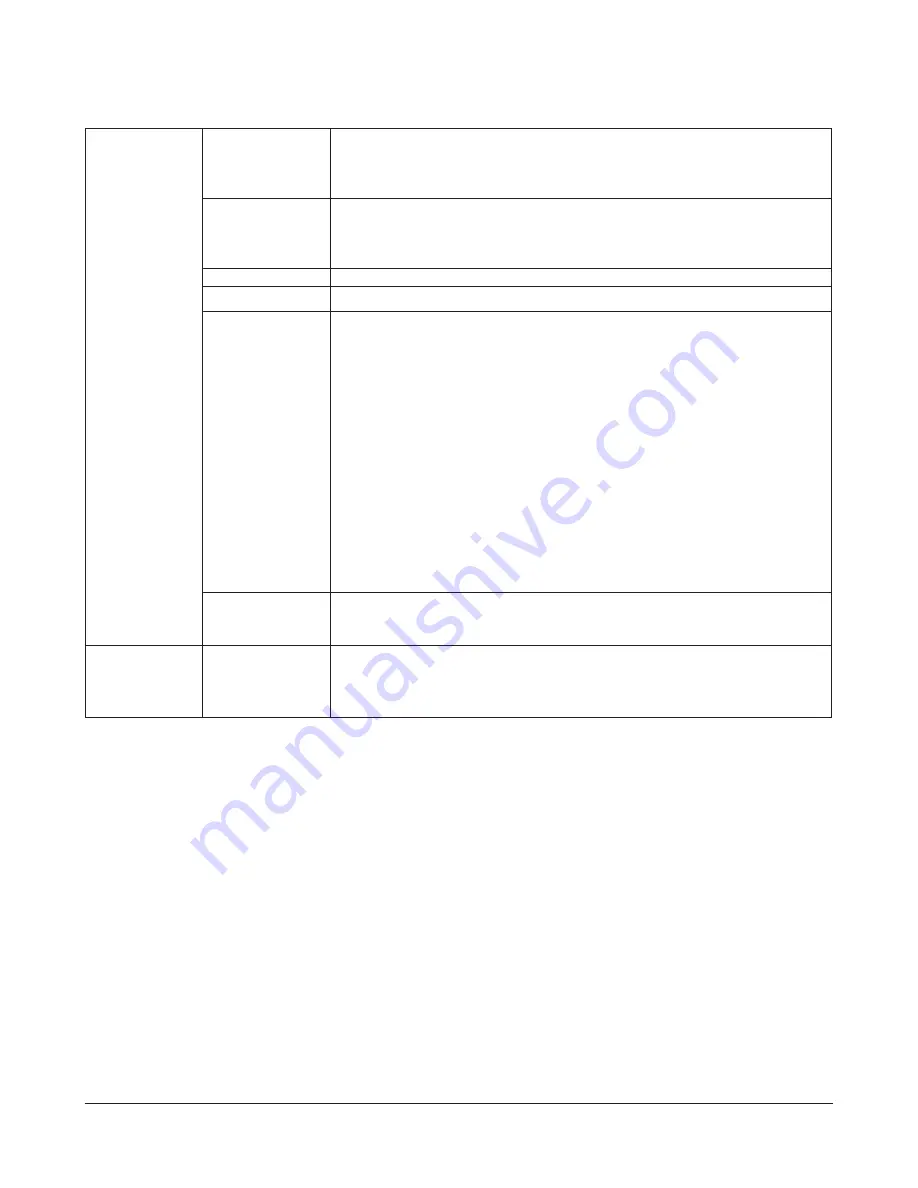
TeraStation III iSCSI User Manual
46
Create Volume
To display, click
Create Volume
on the Volume
Configuration
Screen.
Volume Name
Enter a name of the volume.
* You can enter up to 12bytes (UTF-8). Do not use multi-byte characters.
* Alphanumeric characters, and -(hyphen) may be used.
* Do not use a number or symbol as the first character.
Volume Description Enter a description for the volume.
* You can enter up to 75 bytes (UTF-8).
* Alphanumeric characters, multi-byte characters, -(hyphen), _(underscore), and spaces
may be used.
Disk Area
Select hard disk space to create a volume.
Size
Enter the volume capacity (size).
Access Control
Click
Enable
for
Access Control
to apply Access Restrictions.
You will be required to enter the user name and password you entered here when
connecting with iSCSI Connection Tool.
Select
Mutual Authorization
on the User Authorization screen upon connection when
you have set the password in Password (Mutual Authentication). The screen to enter the
mutual authentication password is displayed again. Enter the mutual authentication
password you set and connect to the unit.
To restrict access by IP address, click
Enable
for IP Address Restriction. Only IP addresses
that are entered in the IP Address List are allowed access.
Input parameters for IP address restrictions
• Enter all IP addresses as 192.168.11.1,192.168.11.2.
• Use commas to separate IP addresses.
• You can simply type 192.168.11.1 if there is only one IP address.
• All IP addresses will be allowed if nothing is entered.
• Only entered IP address(es) are allowed to connect.
Advanced Settings
Not supported.
If you change settings here and can no longer connect to a volume, restore default
settings and reconfigure.
LVM
Logical Volume
Manager (LVM)
Selecting a drive and clicking
Enable LVM
will enable the Logical Volume Manager (LVM)
for the selected drive.
Selecting a drive and clicking
Disable LVM
will disable the Logical Volume Manager (LVM)
for the selected drive.




























