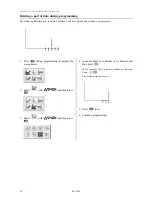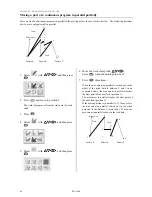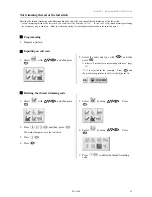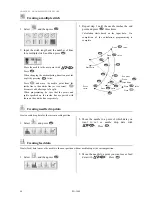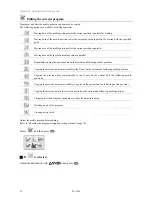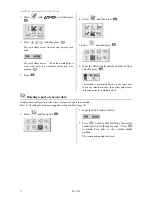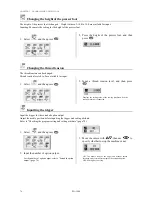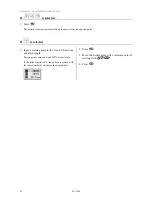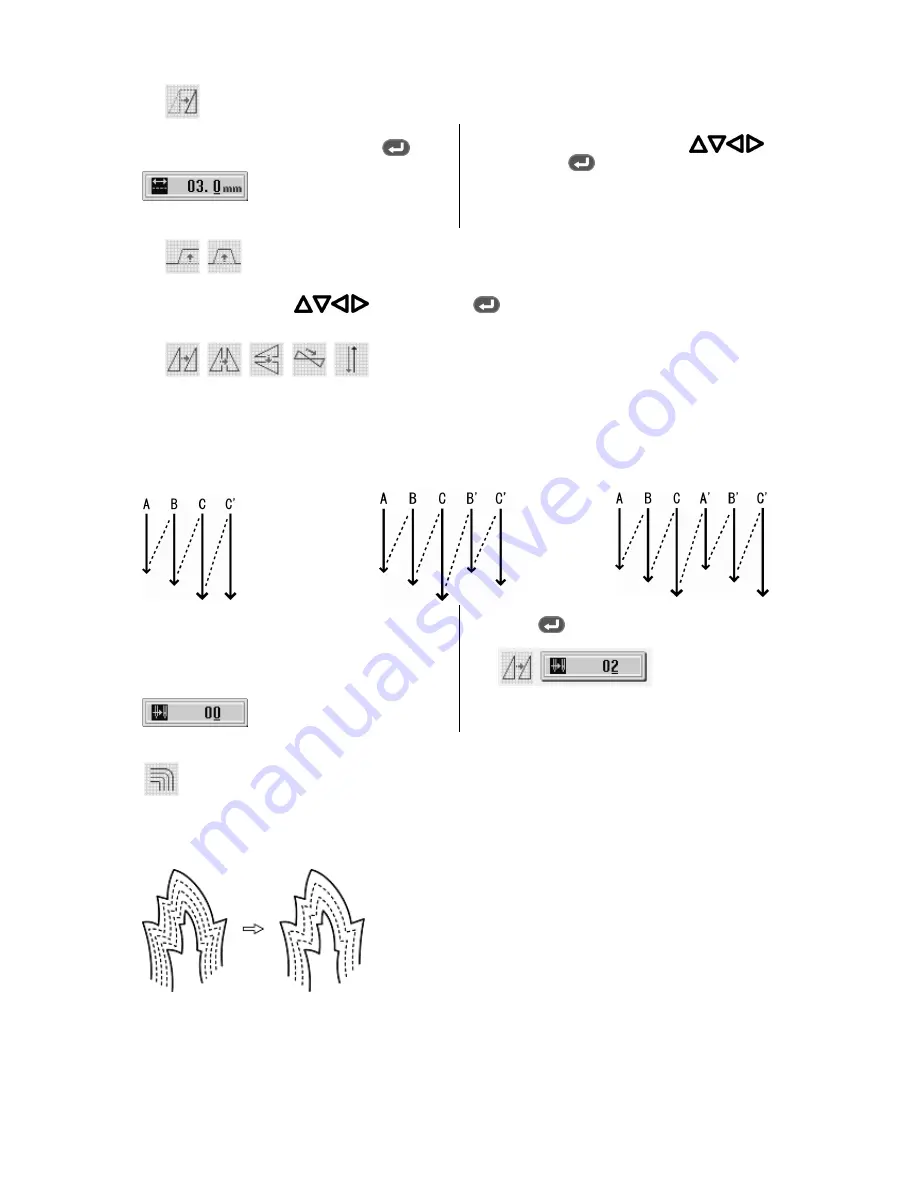
CHAPTER 3 PROGRAMMING WITH ICONS
PD-3000
71
■
If
is selected
1. Input the stitch length, and then press
.
2. Adjust the destination with
, and
then press
.
■
If
is selected
Adjust the destination with
, and then press
.
■
If
is selected
Data separated with feed data are partially copied.
If the number of feed boundaries
to be ignored is 0:
Only data unit C is copied.
If the number of feed boundaries
to be ignored is 1:
Data unit B and C are copied.
If the number of feed boundaries
to be ignored is 2:
Data unit A, B and C are copied.
1. Input the number of feed boundaries to be
neglected.
To ignore all feed, input 99.
2. Press
.
■
Modifying the stitch length or the number or lines for a multiple stitch
When modifying the stitch length or the number of lines for a multiple stitch, the previously created curve program can
be used.
* Programs created previously are required for modifying programs of multiple stitches.
* Data for a multiple stitch saved in media cannot be modified.
Содержание PD-3000
Страница 8: ...PD 3000 ...
Страница 9: ...PD 3000 Chapter 1 Read Me ...
Страница 12: ...CHAPTER 1 READ ME 4 PD 3000 ...
Страница 13: ...PD 3000 Chapter 2 Setting Up Your Programmer ...
Страница 28: ...CHAPTER 2 SETTING UP YOUR PROGRAMMER 20 PD 3000 ...
Страница 29: ...PD 3000 Chapter 3 Programming with Icons ...
Страница 95: ...PD 3000 Chapter 4 Programming with Commands ...
Страница 152: ...CHAPTER 4 PROGRAMMING WITH COMMANDS 144 PD 3000 ...
Страница 153: ...PD 3000 Chapter 5 Extended Option Output ...
Страница 180: ...CHAPTER 5 EXTENDED OPTION OUTPUT 172 PD 3000 Block diagram Connector layout of the main circuit board ...
Страница 181: ...PD 3000 Chapter 6 Reading Saving Deleting Program and Formatting Media ...
Страница 190: ...CHAPTER6 READING SAVING DELETING PROGRAM AND FORMATTING MEDIA 182 PD 3000 ...
Страница 191: ...Chapter 7 Checking Copying Moving Changing Program ...
Страница 199: ...PD 3000 Chapter 8 Displaying Sewing Machine Program ...
Страница 201: ...PD 3000 Chapter 9 Displaying a Clock ...
Страница 203: ...CHAPTER 9 DISPLAY A CLOCK PD 3000 195 Setting a clock 1 Select Press 2 Select Press 3 Set the time Press ...
Страница 204: ...CHAPTER 9 DISPLAY A CLOCK 196 PD 3000 ...
Страница 205: ...PD 3000 Additional Information ...