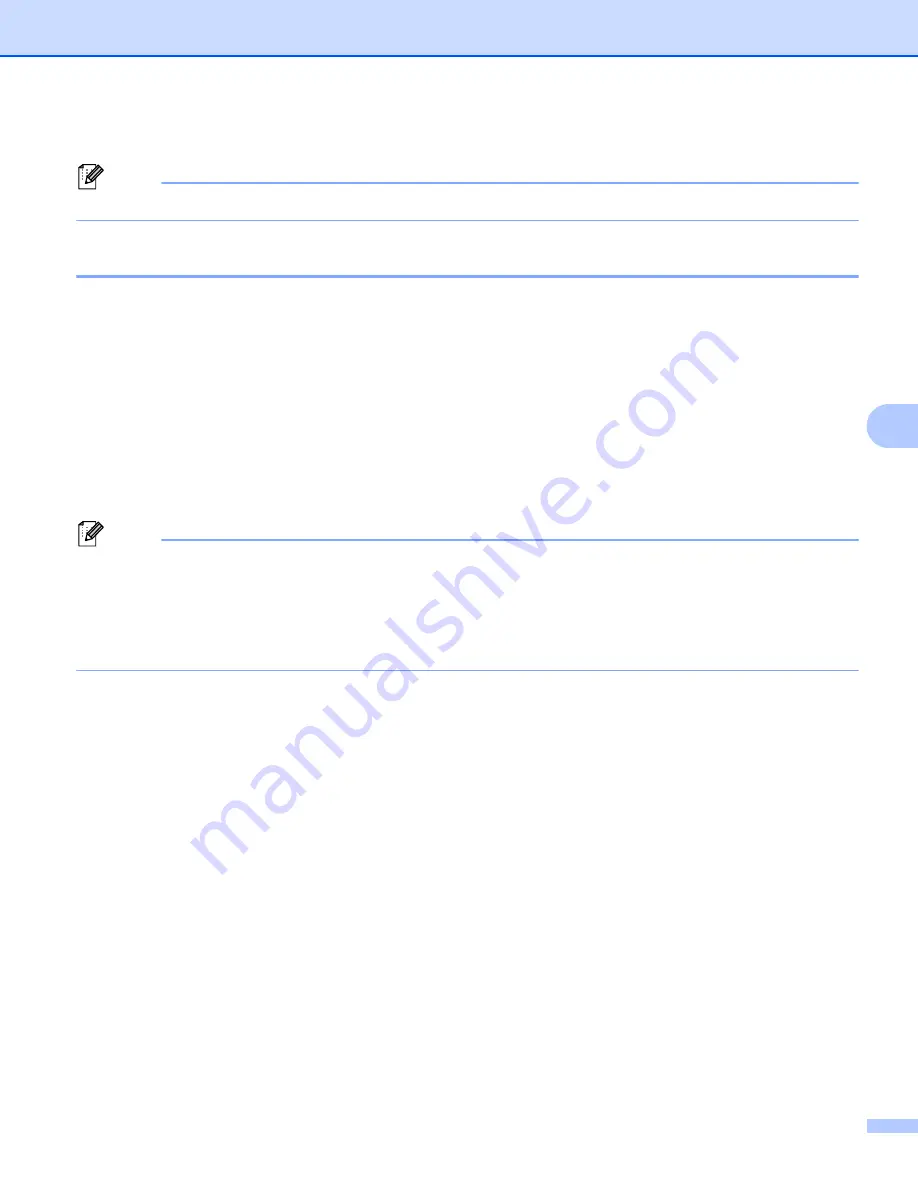
Printing Labels Using P-touch Template
81
6
d
Click [
Numbering
], and then click [
OK
].
Note
A maximum of 15 numbers and letters can be selected in each Numbering field.
Printing with Numbering (Serializing) Advanced Operation
6
a
Using P-touch Transfer Manager, transfer (from P-touch Editor) a template (label layout) to the P-touch
Label Printer. (See
How to Use P-touch Transfer Manager and P-touch Library (Windows
on page 109.). A linked database file will also be transferred.
b
Numbering (Serializing) advanced operation setting the P-touch Label Printer. See
Scan the "Number of serialized copies" barcode and then scan the barcodes under "For entering numbers"
with the number of copies to be printed (three digits).
Example:
For five copies, specify the three digit numbers by scanning barcodes for [0][0][5]
Note
• Follow P-touch Template mode basic operation procedures from
on page 76 to start printing.
• The Numbering field will increment by one number or letter with each label that is printed and the count is
permanently saved in the P-touch Label Printer.
• To reset a text or barcode object back to the original value, scan the "Initialize template data" barcode.
Содержание p900w
Страница 102: ...How to Use Cable Label Tool Windows Only 92 8 b Click the button for the cable label type you want ...
Страница 163: ...Maintenance 153 17 Print Head 17 1 Cotton swab 2 Print head Head Roller 17 1 Cotton swab 2 Head roller 1 2 1 2 ...
Страница 193: ...Network Terms and Information 183 21 PEAP EAP TTLS EAP TLS For user ID ...
Страница 238: ......






























