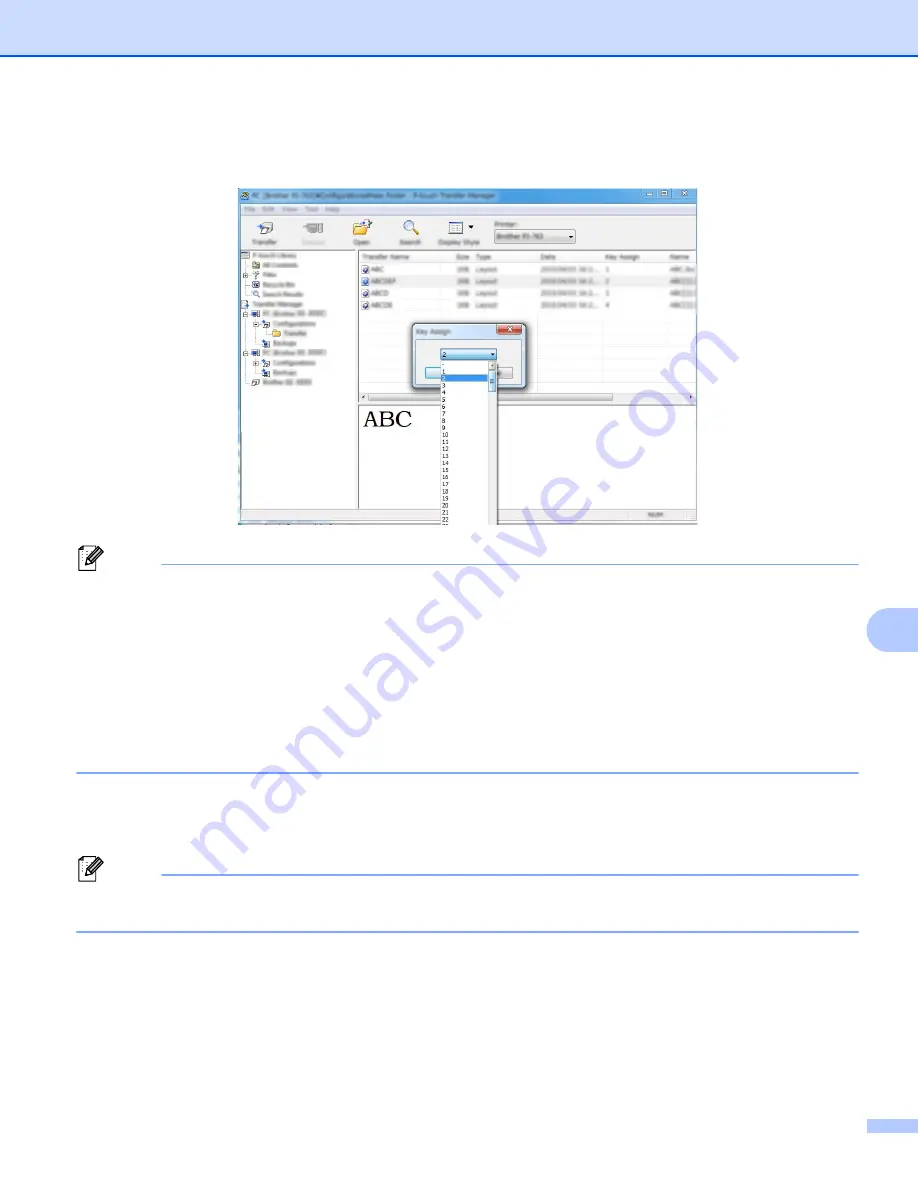
How to Use P-touch Transfer Manager and P-touch Library (Windows
®
Only)
115
10
e
To change the key number assigned to an item, right-click the item, select [
Key Assign
], and then select
the key number you want.
Note
• Except for the data in databases, all data transferred to the P-touch Label Printer is assigned a key
number.
• If the template or other data transferred to the P-touch Label Printer has the same key number as another
template already saved in the P-touch Label Printer, the new template will overwrite the old one. You can
confirm the templates key number assignments saved in the P-touch Label Printer by backing up the
templates or other data (see
Backing up Templates or Other Data Saved in the P-touch Label Printer
• If the P-touch Label Printer memory is full, remove one or more templates from the P-touch Label Printer's
memory (see
Backing up Templates or Other Data Saved in the P-touch Label Printer
f
To change the names of templates or other data that you want to transfer, click the item you want, and
then type the new name. The number of characters used for the template names may be limited
depending on the P-touch Label Printer model.
Note
The LCD of the touch panel display (PT-P950NW only) displays the first 10 characters of the template file
name.
Содержание p900w
Страница 102: ...How to Use Cable Label Tool Windows Only 92 8 b Click the button for the cable label type you want ...
Страница 163: ...Maintenance 153 17 Print Head 17 1 Cotton swab 2 Print head Head Roller 17 1 Cotton swab 2 Head roller 1 2 1 2 ...
Страница 193: ...Network Terms and Information 183 21 PEAP EAP TTLS EAP TLS For user ID ...
Страница 238: ......






























