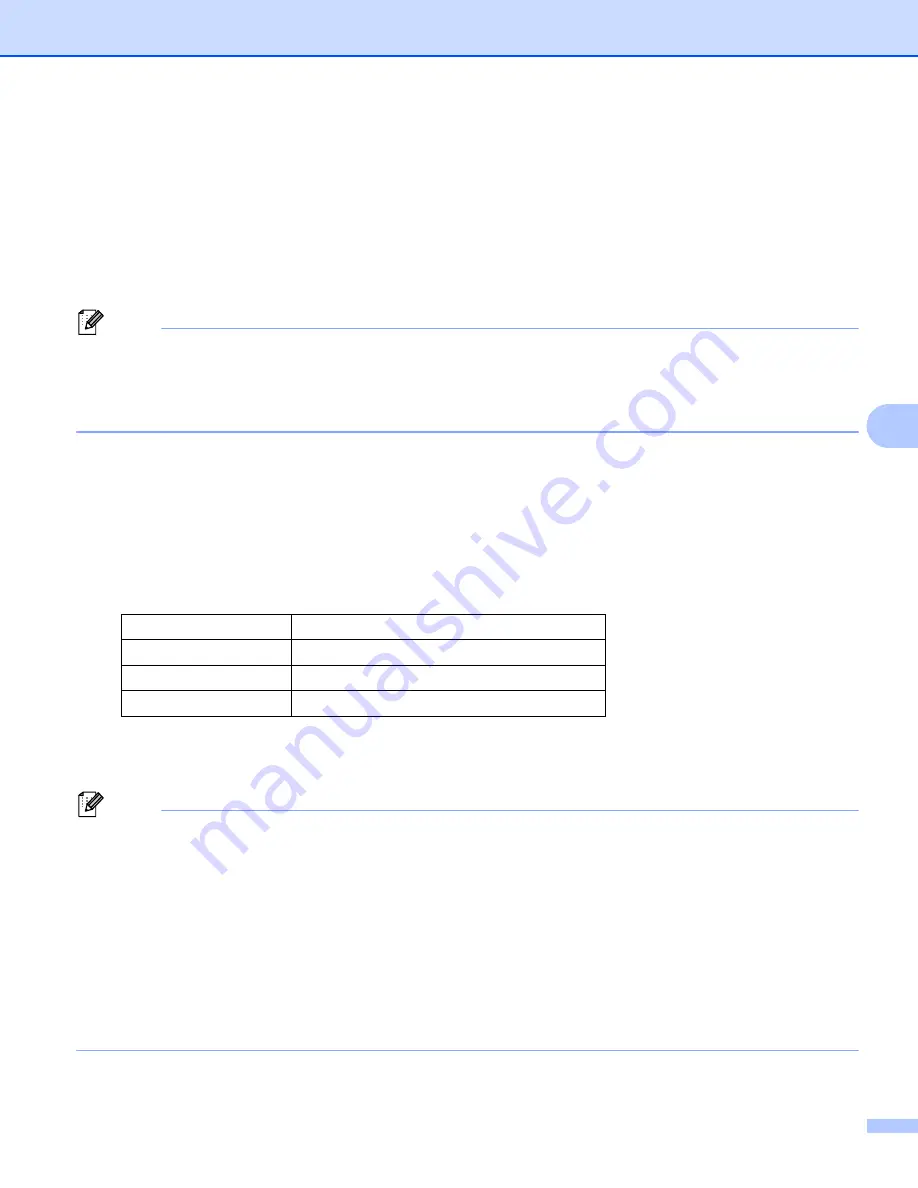
Printing Labels Using P-touch Template
70
6
Connecting a Barcode Scanner
6
We recommend you use a high quality reliable barcode scanner and you check the barcode scanner
specifications before selecting a model.
Barcode scanner connection methods
For PT-P900W, use the RS232C serial interface.
For PT-P950NW, use the USB host interface, the RS232C serial interface, or the Bluetooth interface.
Note
• When using the RS232C serial interface, you may also need the RJ25 to DB9M serial adapter (optional:
PA-SCA-001).
• When using the Bluetooth interface with the PT-P950NW, you also need the Bluetooth interface (optional:
PA-BI-002).
Recommended barcode scanner selection criteria
• When using the USB host interface: HID-class models that can be identified as a keyboard (ex.
optional: PA-BR-001)
• When using the RS232C serial interface: Programmable models with battery or external AC adapter
The communication settings for the P-touch Label Printer are listed below:
• When using the Bluetooth interface: Bluetooth Ver.2.1+EDR (Class 1) models that support SPP or OPP
profiles
Note
• For P-touch Template mode, templates must first be downloaded from a computer to the P-touch Label
Printer using P-touch Transfer Manager. See
How to Use P-touch Transfer Manager and P-touch Library
on page 109 for more information.
• The barcode scanner should be programmed to use the English keyboard. For beginners, the barcode
scanner should be programmed to scan data with no prefix or suffix characters. For advanced users, the
prefix and/or suffix characters can be used as commands to the P-touch Label Printer to make a P-touch
Template mode solution easier to use.
• When scanning barcodes with encoded characters, we recommend using a RS232C serial interface
barcode scanner model.
• Contact the manufacturer for more information on how to use and program that barcode scanner model.
Baud rate
From [
300
] bps to [
115200
] bps
Bit Length
[
7
] bits, [
8
] bits
Parity
[
None
], [
Odd
], [
Even
]
Busy Control
[
DTR
], [
XON/XOFF
]
Содержание p900w
Страница 102: ...How to Use Cable Label Tool Windows Only 92 8 b Click the button for the cable label type you want ...
Страница 163: ...Maintenance 153 17 Print Head 17 1 Cotton swab 2 Print head Head Roller 17 1 Cotton swab 2 Head roller 1 2 1 2 ...
Страница 193: ...Network Terms and Information 183 21 PEAP EAP TTLS EAP TLS For user ID ...
Страница 238: ......
















































