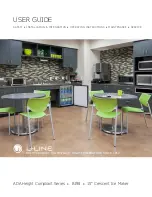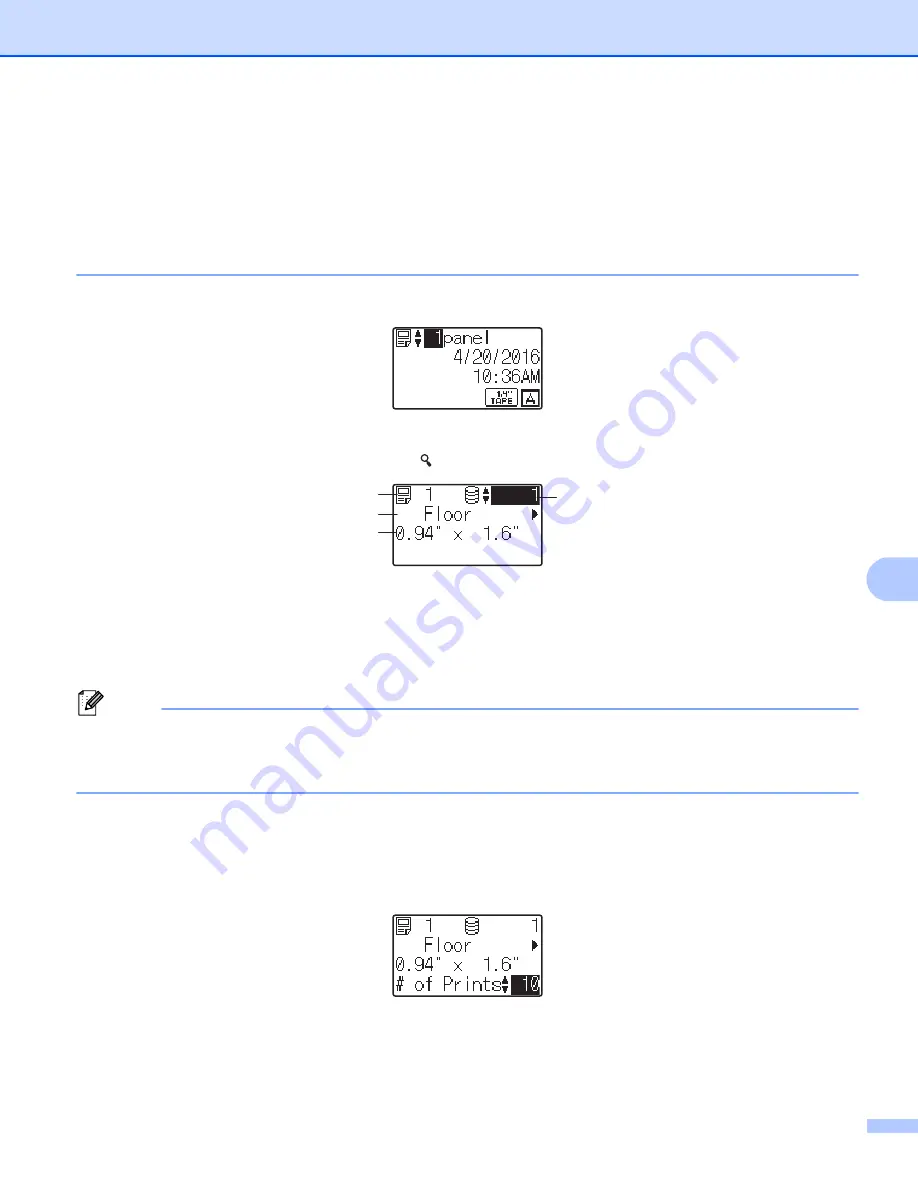
Using the Touch Panel Display (Optional:PA-TDU-003) (PT-P950NW Only)
216
24
Printing the Label
24
You can use the touch panel display to print or edit a label layout transferred to the P-touch Label Printer,
without a computer connection.
Printing Using the Basic Control Panel
24
a
Turn on the P-touch Label Printer. The main screen appears.
b
Press [
a
] or [
b
] to select the number of the template you want to print, or press the number keys to type
in the number, and then press [
OK
]. Press [ ] (search key) to display the template details on the screen.
1 Template number
2 Text in template
3 Paper size
4 Database record number (only if a database is linked)
Note
• To check all of the text in the template, press [
d
] or [
c
].
• You can set the text displayed on the LCD and its display order using P-touch Editor. For more information,
see
Setting the Text and Order for Displaying on the LCD
c
If a database is linked:
Press [
a
] or [
b
] to select the number of the database record you want to print, or press the number keys
to type in the number, and then press [
OK
].
d
Press [
]. A message to confirm the number of copies appears.
4
1
2
3
Содержание p900w
Страница 102: ...How to Use Cable Label Tool Windows Only 92 8 b Click the button for the cable label type you want ...
Страница 163: ...Maintenance 153 17 Print Head 17 1 Cotton swab 2 Print head Head Roller 17 1 Cotton swab 2 Head roller 1 2 1 2 ...
Страница 193: ...Network Terms and Information 183 21 PEAP EAP TTLS EAP TLS For user ID ...
Страница 238: ......