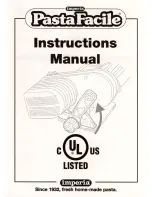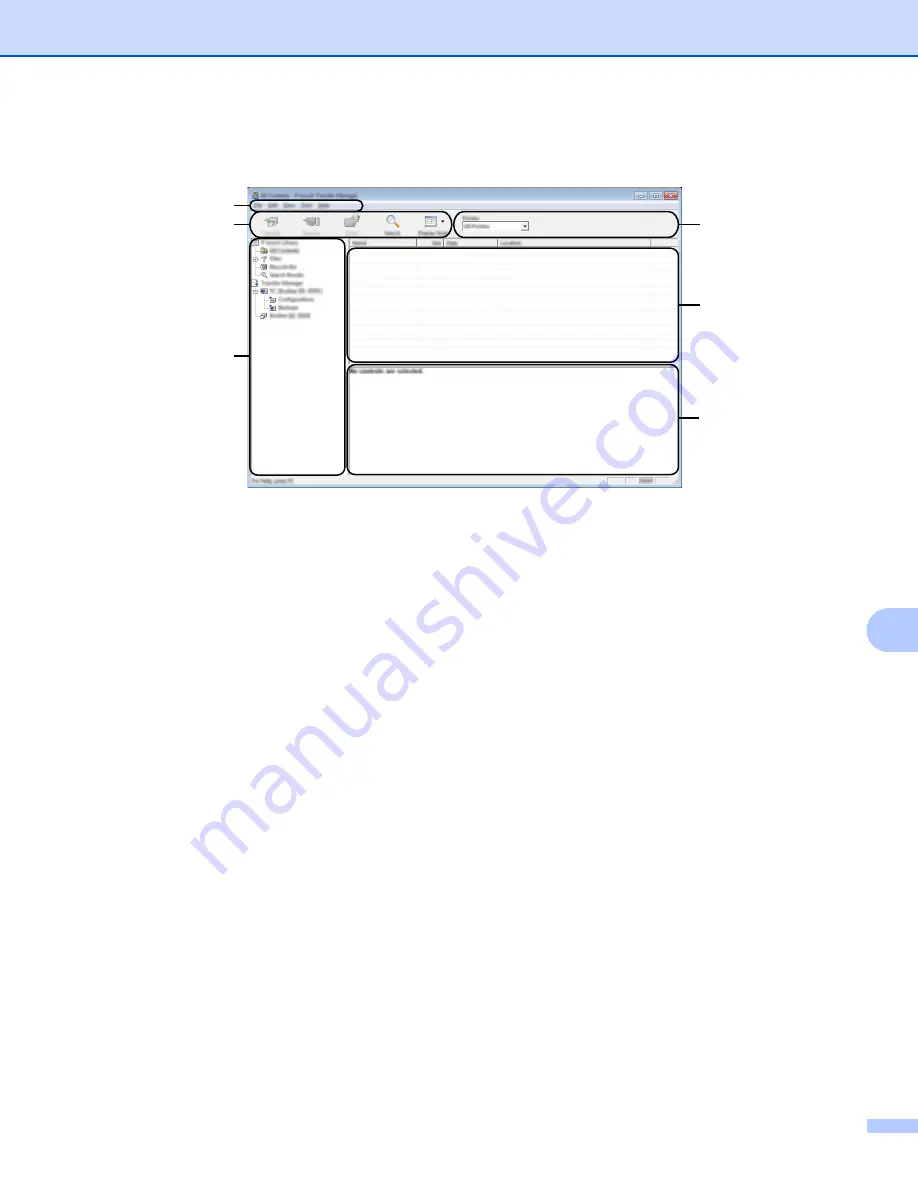
How to Use P-touch Transfer Manager and P-touch Library (Windows
®
Only)
110
10
Main window
10
1 Menu bar
Provides access to various commands, which are grouped under each menu title ([
File
], [
Edit
], [
View
],
[
Tool
], and [
Help
]) according to their functions.
2 Toolbar
Provides access to frequently used commands.
3 Printer selector
Allows you to select which P-touch Label Printer the data will be transferred to. When you select a P-touch
Label Printer, only the data that can be sent to the selected P-touch Label Printer appears in the data list.
4 Folder view
Displays a list of folders and printers. When you select a folder, the templates in the selected folder appear
in the template list.
If you select a P-touch Label Printer, the current templates and other data stored in the P-touch Label
Printer appear.
5 Template list
Displays a list of templates in the selected folder.
6 Preview
Displays a preview of the templates in the templates list.
2
4
1
3
5
6
Содержание p900w
Страница 102: ...How to Use Cable Label Tool Windows Only 92 8 b Click the button for the cable label type you want ...
Страница 163: ...Maintenance 153 17 Print Head 17 1 Cotton swab 2 Print head Head Roller 17 1 Cotton swab 2 Head roller 1 2 1 2 ...
Страница 193: ...Network Terms and Information 183 21 PEAP EAP TTLS EAP TLS For user ID ...
Страница 238: ......