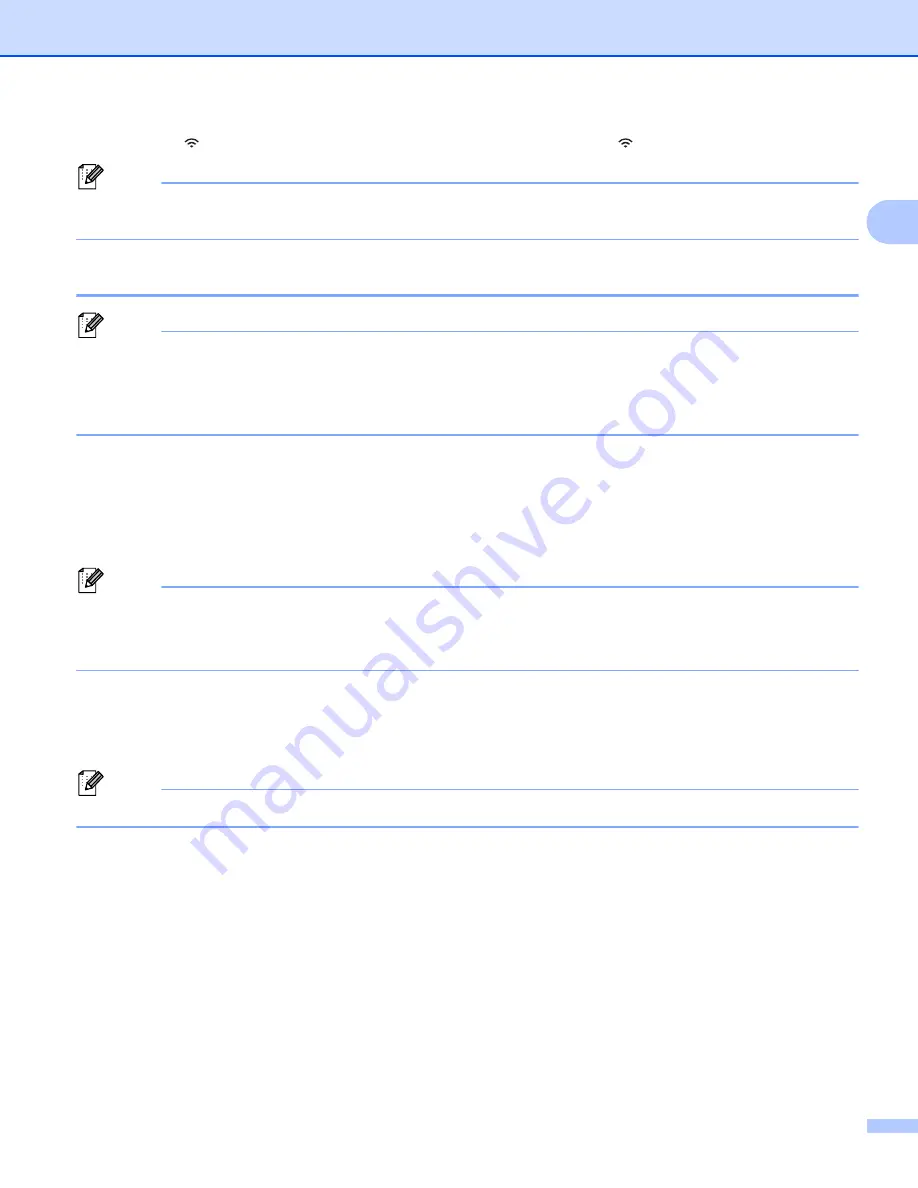
Printing Using the Computer
12
2
b
Press the
(Wi-Fi) button again to turn the wireless function off. The
(Wi-Fi) indicator turns off.
Note
When the wireless function is on, the Li-ion battery power will decrease quickly. To change the power
source, connect the AC adapter.
Connecting Using a Wired LAN (PT-P950NW Only)
2
Note
To use a static IP address to connect your P-touch Label Printer to a wired LAN connection, install the
printer driver and Printer Setting Tool, and then specify wired LAN connection settings with
[
Communication Settings
] in the Printer Setting Tool.
For more information, see
Changing the P-touch Label Printer Settings
a
Before connecting the LAN cable, make sure that the P-touch Label Printer is turned off.
b
Connect the LAN cable to the LAN port on the back of the P-touch Label Printer, and then connect the
other end of the LAN cable to an active LAN port on the network.
c
Turn on the P-touch Label Printer.
Note
The printer’s communication settings can be changed with [
Communication Settings
] in the Printer
Setting Tool.
For more information, see
Changing the P-touch Label Printer Settings
Network Cable
2
Use a straight-through Category 5 (or greater) twisted-pair cable for 10BASE-T or 100BASE-TX Fast
Ethernet Network.
Note
Connect this product to a LAN connection that is not liable to overvoltages.
Содержание p900w
Страница 102: ...How to Use Cable Label Tool Windows Only 92 8 b Click the button for the cable label type you want ...
Страница 163: ...Maintenance 153 17 Print Head 17 1 Cotton swab 2 Print head Head Roller 17 1 Cotton swab 2 Head roller 1 2 1 2 ...
Страница 193: ...Network Terms and Information 183 21 PEAP EAP TTLS EAP TLS For user ID ...
Страница 238: ......






























