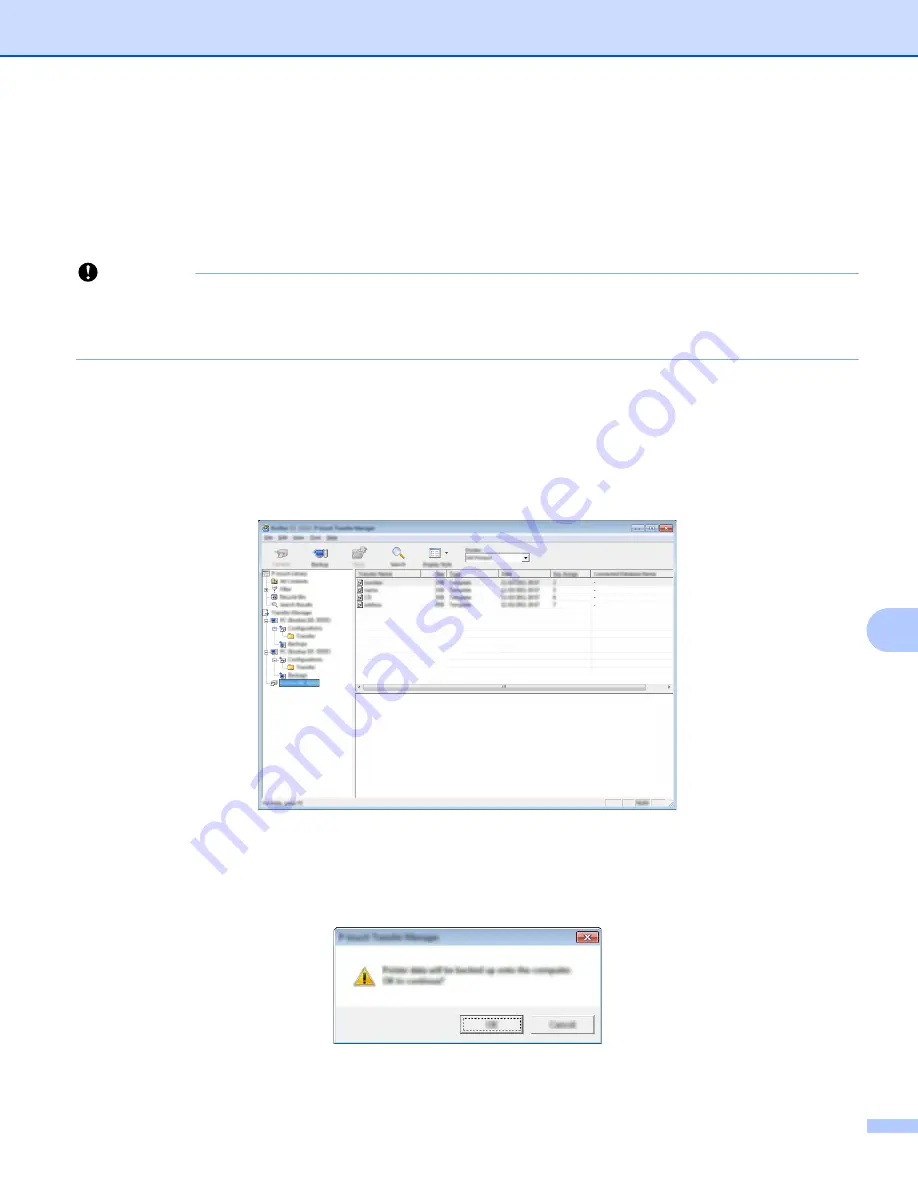
How to Use P-touch Transfer Manager and P-touch Library (Windows
®
Only)
117
10
Backing up Templates or Other Data Saved in the P-touch
Label Printer
10
Use the following procedure to retrieve templates or other data saved in the P-touch Label Printer and save
it on the computer.
Important
• Backed up templates or other data cannot be edited on the computer.
• Depending on the P-touch Label Printer model, templates or other data backed up from one P-touch Label
Printer model may not be able to be transferred to another P-touch Label Printer model.
a
Connect the computer and the P-touch Label Printer and turn on the P-touch Label Printer.
The P-touch Label Printer model name appears next to a printer icon in the folder view.
If you select the P-touch Label Printer in the folder view, the current templates and other data stored in
the P-touch Label Printer appear.
b
Select the P-touch Label Printer to back up from, and then click [
Backup
].
A confirmation message appears.
c
Click [
OK
].
A new folder is created under the P-touch Label Printer in the folder view. The folder name is based on
the date and time of the backup. All of the P-touch Label Printer's templates and other data are
transferred to the new folder and saved on the computer.
Содержание p900w
Страница 102: ...How to Use Cable Label Tool Windows Only 92 8 b Click the button for the cable label type you want ...
Страница 163: ...Maintenance 153 17 Print Head 17 1 Cotton swab 2 Print head Head Roller 17 1 Cotton swab 2 Head roller 1 2 1 2 ...
Страница 193: ...Network Terms and Information 183 21 PEAP EAP TTLS EAP TLS For user ID ...
Страница 238: ......
















































