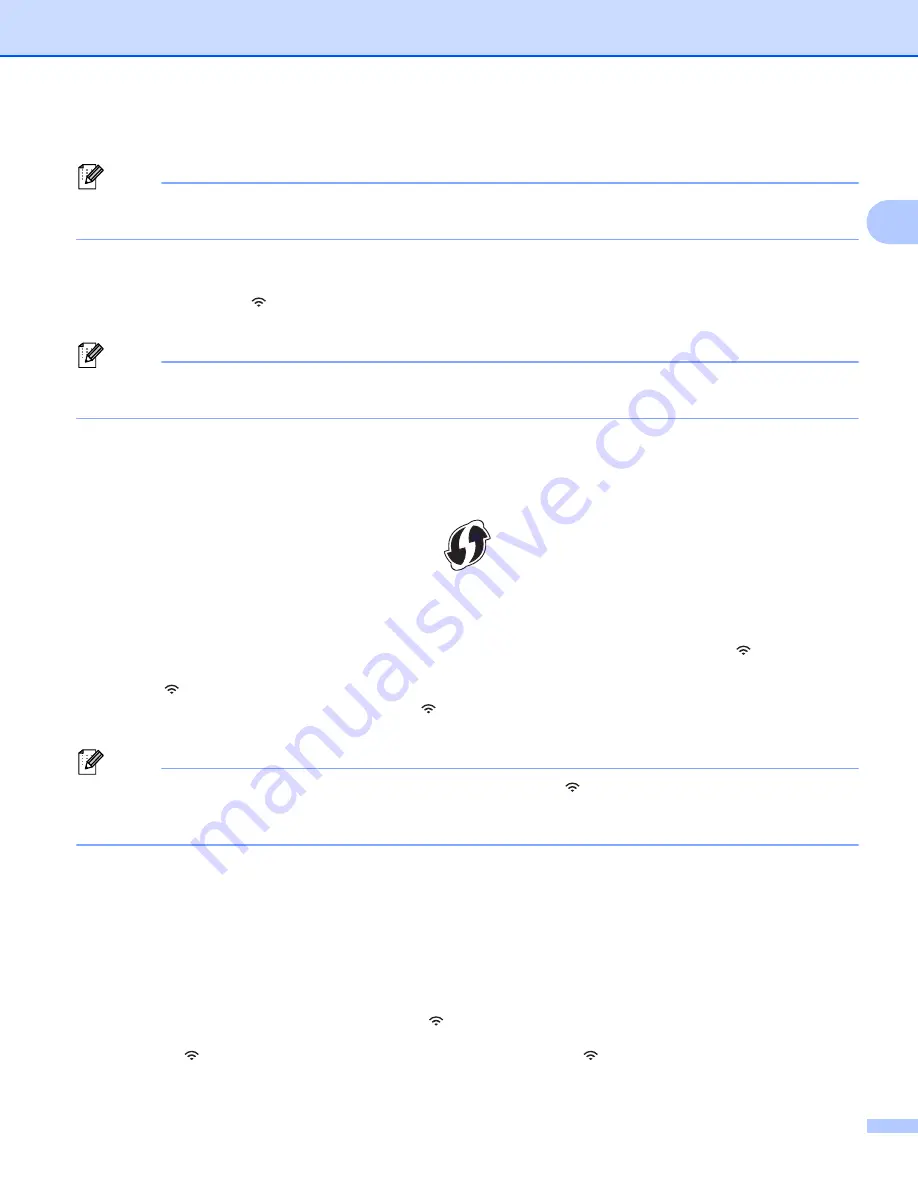
Printing Using the Computer
11
2
f
Enter the password in the [Passphrase] field.
Note
The required information depends on the authentication method and encryption mode; enter only the
information relevant to your network environment.
g
To send the settings to the printer, click [Apply].
When the connection between the P-touch Label Printer and your wireless access point/router is
established, the (Wi-Fi) indicator lights in green. Computers on the same network as the P-touch
Label Printer will have access to the P-touch Label Printer.
Note
To change any other network settings, use the Printer Setting Tool (see
WPS (Wi-Fi Protected Setup™)
If your wireless access point/router supports WPS, you can configure settings and connections wirelessly.
a
First, confirm that your wireless access point/router has the WPS symbol.
b
Place your printer within the range of your wireless access point/router. The range may differ
depending on your environment. See the instructions provided with your wireless access point/router.
c
Press the WPS button on your wireless access point/router, and press and hold the
(Wi-Fi) button
on the printer for about five seconds.
The
(Wi-Fi) indicator on the printer flashes in green.
When the connection is established, the
(Wi-Fi) indicator lights in green. Computers that are on the
same network as the printer will have access to the printer.
Note
Your printer will try to connect using WPS for two minutes. If the
(Wi-Fi) button is pressed and held for
another five seconds during that time, the printer will continue trying to connect for an additional two
minutes.
Ad-Hoc Mode
2
For Windows, after installing the printer driver and other applications to your computer, set the Ad-Hoc mode
using the Printer Setting Tool installed on the computer.
For Mac, set the Ad-Hoc mode using the Wireless Device Setup Wizard.
Turning the Wireless Function On or Off
2
To turn the wireless function on or off, press the
(Wi-Fi) button.
a
Press the
(Wi-Fi) button. The wireless function is now on. The
(Wi-Fi) indicator lights/flashes in
green.
Содержание p900w
Страница 102: ...How to Use Cable Label Tool Windows Only 92 8 b Click the button for the cable label type you want ...
Страница 163: ...Maintenance 153 17 Print Head 17 1 Cotton swab 2 Print head Head Roller 17 1 Cotton swab 2 Head roller 1 2 1 2 ...
Страница 193: ...Network Terms and Information 183 21 PEAP EAP TTLS EAP TLS For user ID ...
Страница 238: ......






























