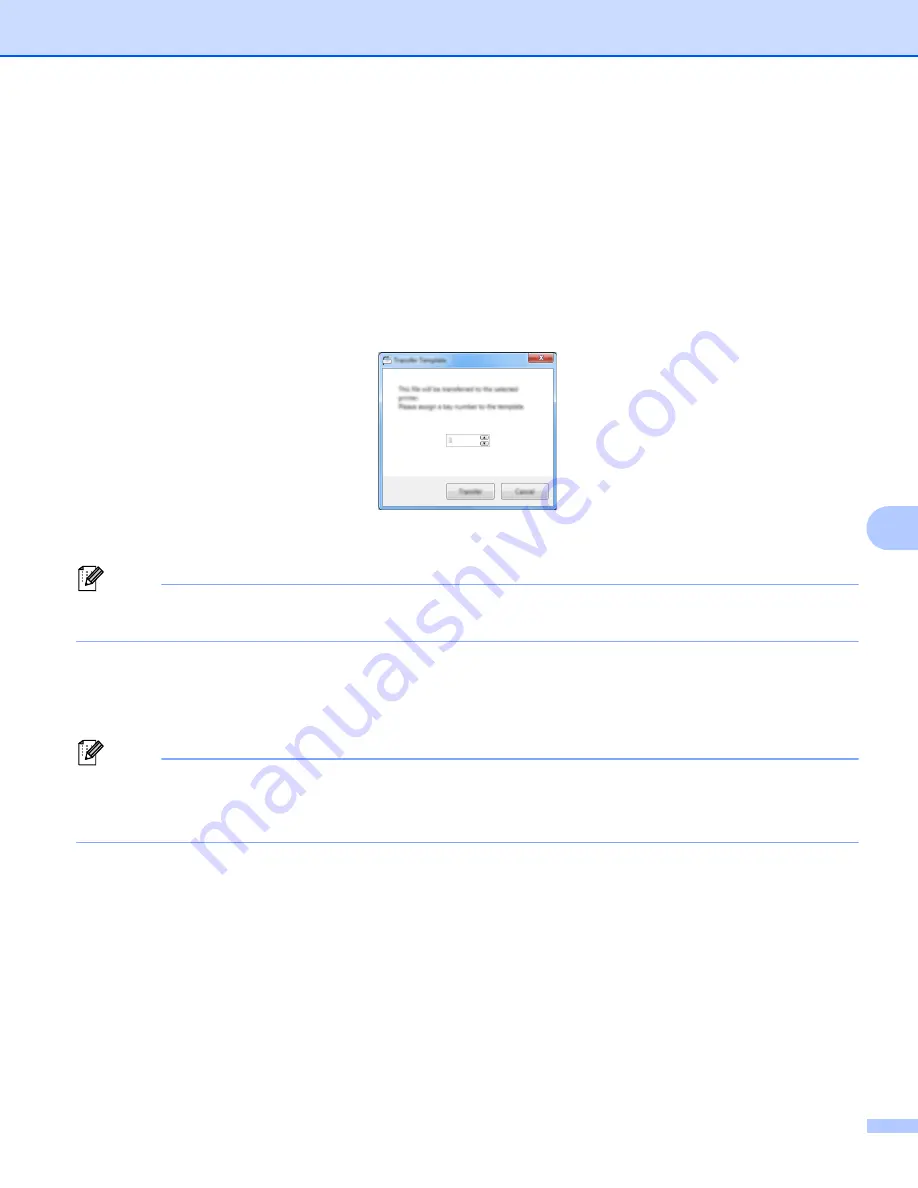
How to Use Cable Label Tool (Windows
®
Only)
100
8
Transferring Templates from Cable Label Tool to the P-touch
Label Printer
8
Using the transfer function, you can transfer a template or a template with a database to the P-touch Label
Printer without using P-touch Transfer Manager.
a
Display the template to transfer in the layout window.
b
Click [
Transfer
].
The [
Transfer Template
] dialog box appears.
c
Select the assignment key.
Note
If the template or other data transferred to the printer has the same key number as another template
already saved in the printer, the new template will overwrite the old one.
d
To transfer a template with a connected database, select the [
Transfer with Database
] check box.
e
Click [
Transfer
].
The template or template with database is transferred to the printer.
Note
• [
Serialize
] settings will not be transferred.
• When transferring a template with a database, if the connected database has multiple sheets, only the
sheet currently displayed in the database dialog box is transferred.
Содержание p900w
Страница 102: ...How to Use Cable Label Tool Windows Only 92 8 b Click the button for the cable label type you want ...
Страница 163: ...Maintenance 153 17 Print Head 17 1 Cotton swab 2 Print head Head Roller 17 1 Cotton swab 2 Head roller 1 2 1 2 ...
Страница 193: ...Network Terms and Information 183 21 PEAP EAP TTLS EAP TLS For user ID ...
Страница 238: ......
















































