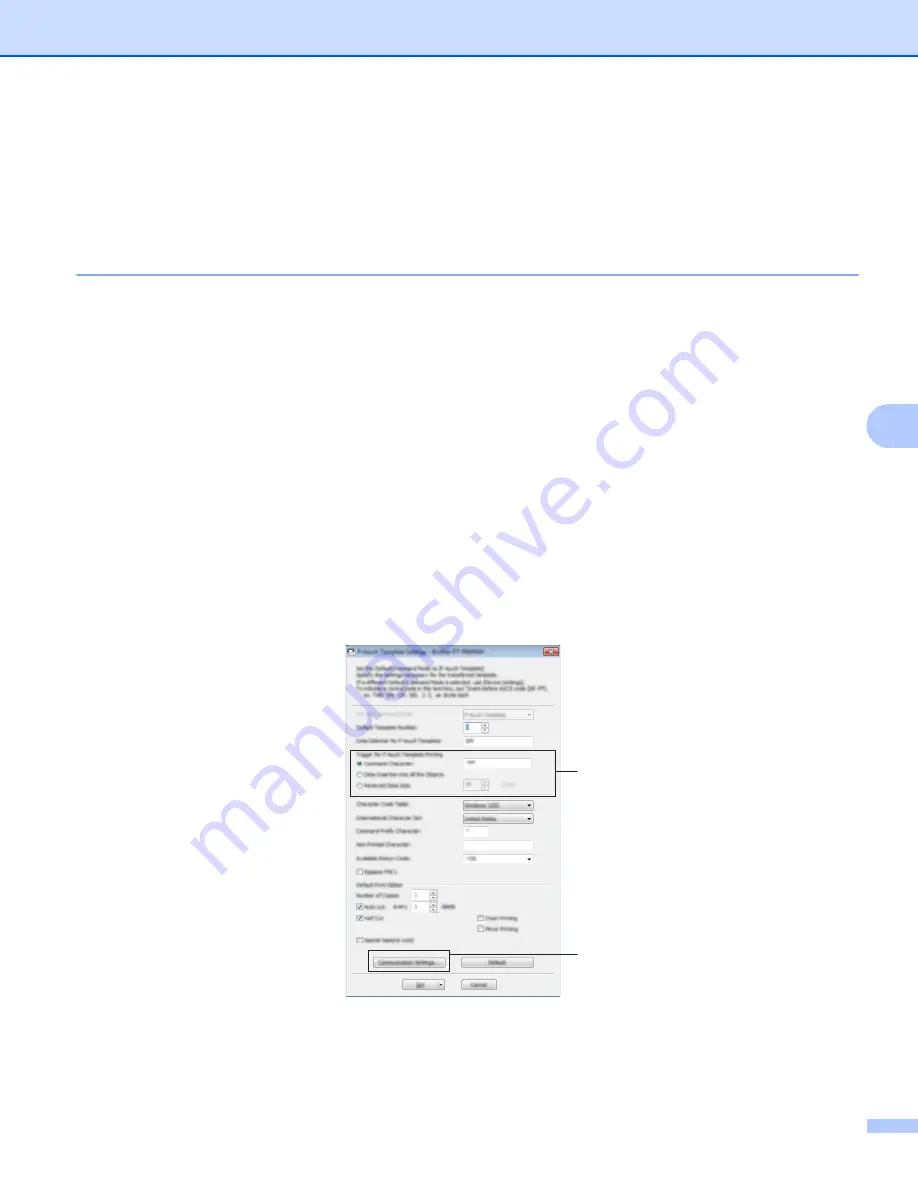
Printing Labels Using P-touch Template
67
6
Preparation
6
Before connecting the barcode scanner to the P-touch Label Printer, specify the barcode scanner settings
using the P-touch Template setting tool (inside Printer Setting Tool).
Specifying Settings in the P-touch Template Settings Tool
6
a
Connect the P-touch Label Printer and the computer with a USB cable, and then turn on the P-touch
Label Printer.
b
Start the Printer Setting Tool.
For Windows Vista
®
/ Windows
®
7 / Windows Server
®
2008 / Windows Server
®
2008 R2:
From the Start button, click [
All Programs
] - [
Brother
] - [
Label & Mobile Printer
] - [
Printer Setting
Tool
].
For Windows
®
8 / Windows
®
8.1 / Windows Server
®
2012 / Windows Server
®
2012 R2:
Click the [
Printer Setting Tool
] icon on the [
Apps
] screen.
For Windows
®
10:
From the Start button, select [
All apps
], and then click [
Brother
] - [
Label & Mobile Printer
] - [
Printer
Setting Tool
].
c
Click [
P-touch Template Settings
].
d
Select the appropriate settings, and then click [
Set
].
A
B
Содержание p900w
Страница 102: ...How to Use Cable Label Tool Windows Only 92 8 b Click the button for the cable label type you want ...
Страница 163: ...Maintenance 153 17 Print Head 17 1 Cotton swab 2 Print head Head Roller 17 1 Cotton swab 2 Head roller 1 2 1 2 ...
Страница 193: ...Network Terms and Information 183 21 PEAP EAP TTLS EAP TLS For user ID ...
Страница 238: ......






























