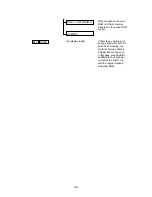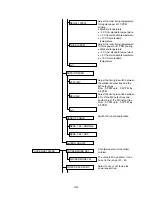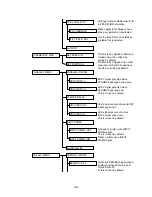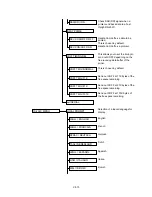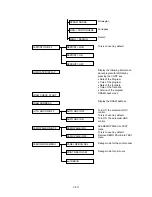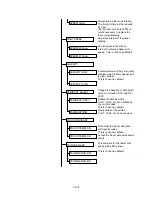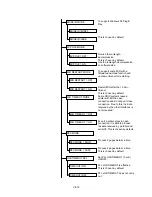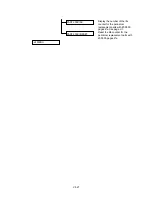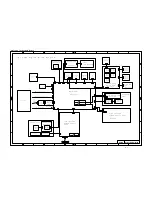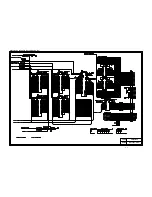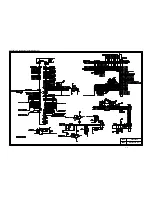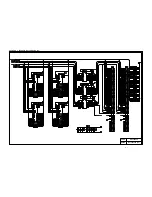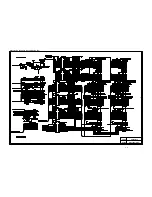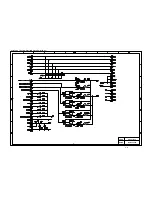VII-17
1.3
Off-line and Hold Down CONT + SEL Keys
Display
Selection
Discription
Adjust the voltage to sense toner
empty. Standard toner empty
sensing.
This is chosen by default.
Suitable or MICR cartridge.
(Voltage for the tonere empty
sense is -0.3V)
Set the voltage for the tonere
empty sense at -0.1V
Set the voltage for the tonere
empty sense at -0.2V
Set the voltage for the tonere
empty sense at -0.7V
-0.6V
-0.5V
-0.4V
-0.3V
-0.2V
-0.1V
0V
+0.1V
+0.2V
+0.3V
+0.4V
+0.5V
+0.6V
+0.7V
+0.7V (Same as SPECIAL CART.
15)
Automatic setting
EP/ED CART
REFILL CART. MODE
MICR CART
REFILL CART1
REFILL CART2
SPECIAL
SPECIAL CART. 1
SPECIAL CART. 2
SPECIAL CART. 3
SPECIAL CART. 4
SPECIAL CART. 5
SPECIAL CART. 6
SPECIAL CART. 7
SPECIAL CART. 8
SPECIAL CART. 9
SPECIAL CART. 10
SPECIAL CART. 11
SPECIAL CART. 12
SPECIAL CART. 13
SPECIAL CART. 14
SPECIAL CART. 15
SPECIAL CART. 16
AUTO ADJUST
Содержание HL-2060
Страница 1: ...MECHANICS ELECTRONICS SERVICE MANUAL LASER PRINTER ...
Страница 41: ...III 8 A B F C D E 1 E 2 E 3 E 4 E 5 F Figure 3 7 Paper Feed Size SW PCB Circuit ...
Страница 129: ...VII 16 Test for memory MEMORY DISPLAY MEMORY DEBUG MEMORY TEST exit MENU ...
Страница 136: ...Appendix A 2 Paper Feed Size SW PCB Circuitry Diagram 1 1 CODE UK4067000 B512011 012 CIR NAME A 2 ...
Страница 137: ...Appendix A 3 Main PCB Circuitry Diagram 1 7 CODE UK4058000 B512006 CIR 1 7 NAME A 3 ...
Страница 138: ...Appendix A 4 Main PCB Circuitry Diagram 2 7 CODE UK4058000 B512006 CIR 2 7 NAME A 4 ...
Страница 139: ...Appendix A 5 Main PCB Circuitry Diagram 3 7 CODE UK4058000 B512006 CIR 3 7 NAME A 5 ...
Страница 140: ...Appendix A 6 Main PCB Circuitry Diagram 4 7 CODE UK4058000 B512006 CIR 4 7 NAME A 6 ...
Страница 141: ...Appendix A 7 Main PCB Circuitry Diagram 5 7 CODE UK4058000 B512006 CIR 5 7 NAME A 7 ...
Страница 142: ...Appendix A 8 Main PCB Circuitry Diagram 6 7 CODE UK4058000 B512006 CIR 6 7 NAME A 8 ...
Страница 143: ...Appendix A 9 Main PCB Circuitry Diagram 7 7 CODE UK4058000 B512006 CIR 7 7 NAME A 9 ...
Страница 144: ...Appendix A 10 Control Panel PCB Circuitry Diagram 1 1 CODE UK4077000 B512005 CIR NAME A 10 ...
Страница 145: ...Appendix A 11 Laser LD PCB Circuitry Diagram 1 1 CODE UK3253000 B48K253 CIR NAME A 11 ...
Страница 147: ...June 98 54T046NE0 HL2060 ...