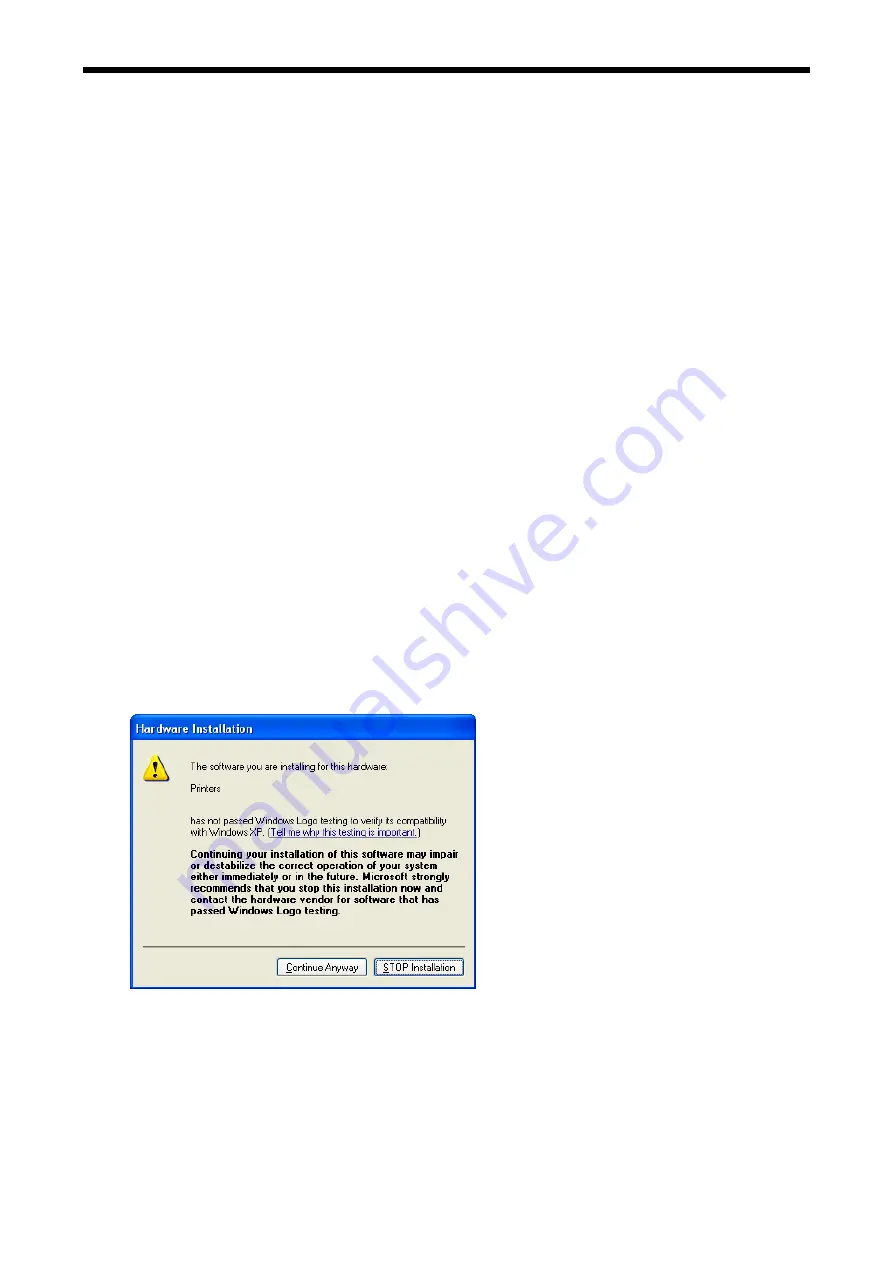
2. Setting up GT-3 Series
2-5. Preparing your PC
This section describes how to install the GT-3 Printer Driver (FileOutput), manuals (Basic Operation Manual/
Instruction Manual), Brother GT-3 File Viewer, and other tools. Make sure the steps because there are some
different dialogs shown in Windows XP/ Vista / Windows 7 / Windows 8.
After those installations are over, install GT-3 Printer Driver (USB) by connecting USB 2.0 cable. Connect
with USB 2.0 Cable first and then connect to the LAN by following the steps in this Instruction Manual.
2-5-1. When you have GT-541/GT-782
You cannot print GT-3 print data (*.ar3) with GT-541/GT-782; the inside format has been changed. Likewise
you cannot print GT-541/GT-782 print data (*.arp) with GT-3.
2-5-2. PC preparation: For Windows XP (32 bit)
Install File Output Printer Driver "Brother GT-3 FileOutput" first to your PC.
Do not connect the printer to the PC at this stage.
<Note>
You must be logged on with Administrator rights on the PC.
1.
Turn on your PC.
2.
Close all open applications.
3.
Insert the Install CD (included) to your PC.
Open the CD-ROM drive and double-click "Setup.exe”.
4.
The Installer starts installation. Follow the indications of the dialogs.
<Note>
When you install to the PC that the printer drivers and tools are already installed, e.g. updating, the
message to confirm uninstallation appears. If you click "Yes", uninstallation starts to uninstall the
necessary tools but Printer Driver(s) is/are not uninstalled. If uninstallation fails, a dialog box appears
“Uninstallation of the former version failed. Do you want to continue installing the new version?” Click
[No] and quit the installer. Open "Add or Remove Programs" of Control Panel and remove "Brother
GT-3 Tools". Then start the installation from the beginning.
5.
During the installation, the following warning appears. Click "Continue Anyway" and continue.
Windows XP
6.
After installation, your PC will need to restart. Restart your PC. If you are going to use your printer without
connecting it to your PC, this will be the end of PC preparation.
GT-3 Series
25
Содержание GT-3 Series
Страница 38: ...2 Setting up GT 3 Series 3 Select LocalArea Connection 4 Click the Properties Button GT 3 Series 29 ...
Страница 130: ...6 Replacing Parts Bottom Parts of the Covers 0182Y 0183Y GT 3 Series 121 ...
Страница 375: ...SERVICE MANUAL 2013 Brother Industries Ltd All Rights Reserved GT 3 Series I3010990Z 2013 03 0 ...






























