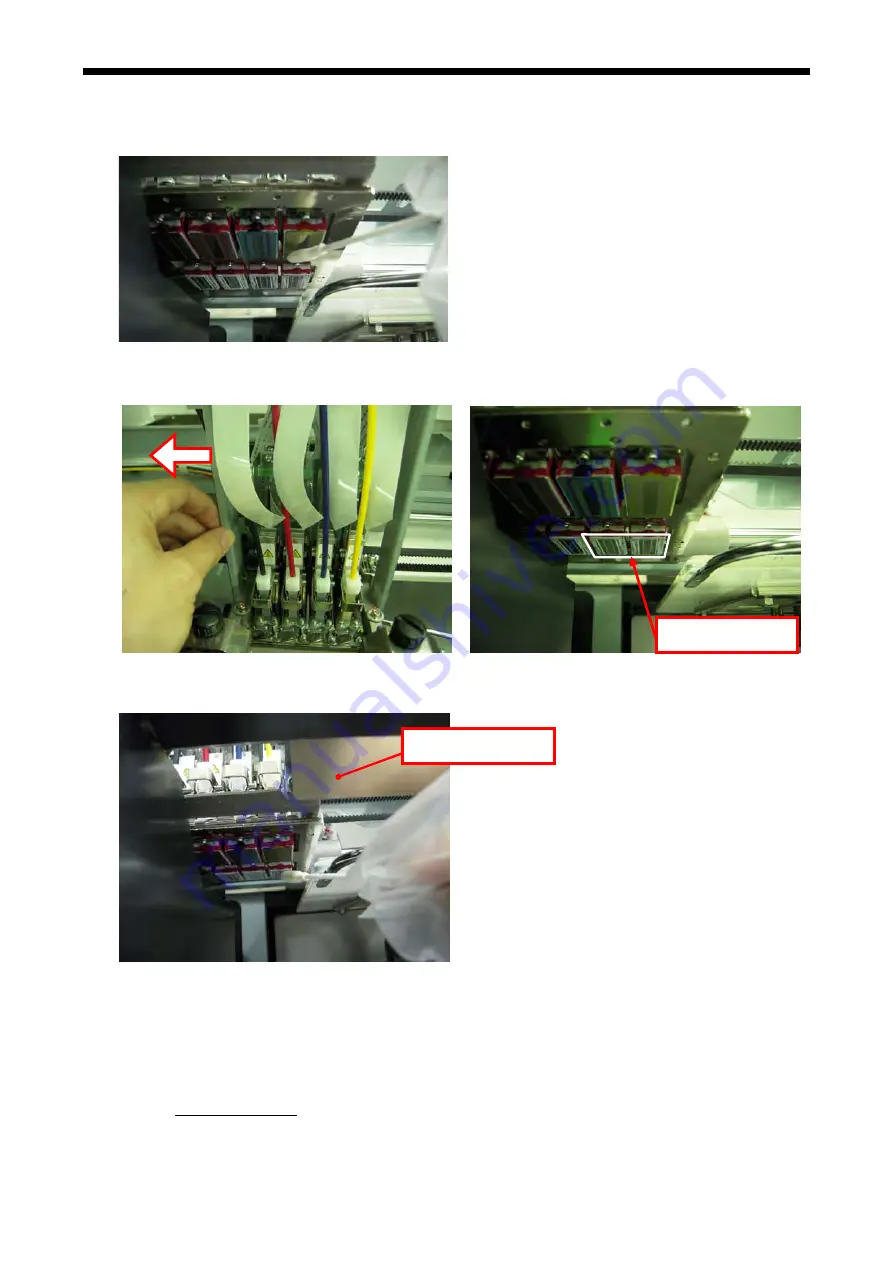
5. Regular Maintenance
6.
Wet the surface (nozzle plate) of the Print Head with Wash Liquid. Then rub softly the nozzle plate to
remove ink and debris (clogged ink) from the nozzle plate until the nozzle plate is clean. Use a soft, clean
and lint-free cloth to loosen and remove the dirty ink and debris from the Clean Applicator to keep its
surface clean and wet again with Wash Liquid. Use one Clean Applicator for each color.
<Note>
The W3 and W4 Nozzles Plates of GT-381 are hard to be seen from the stop position. Move the Carriage
to the left by your hand to the position where you can clean the Nozzles easily.
<Note>
Pay attention not to touch or stain the Clearance Sensor in cleaning.
.
Wet the surface (nozzle plate) of the Print Head with Wash Liquid. Then rub softly the nozzle plate to
remove ink and debris (clogged ink) from the nozzle plate until the nozzle plate is clean. Use a soft, clean
and lint-free cloth to loosen and remove the dirty ink and debris from the Clean Applicator to keep its
surface clean and wet again with Wash Liquid. Use one Clean Applicator for each color.
<Note>
The W3 and W4 Nozzles Plates of GT-381 are hard to be seen from the stop position. Move the Carriage
to the left by your hand to the position where you can clean the Nozzles easily.
<Note>
Pay attention not to touch or stain the Clearance Sensor in cleaning.
W3 and W4
(2)
Clearance Sensor
7.
Check and clean around the Caps and Wipers. You can use both Clean Applicator (round form with white
grip) and Clean Stick (flag form with green grip). (See "5-1-1. Cleaning the Print Head Caps and Wiper
Blades”). Wipe off the edges of the Flushing Plate, the front/back of the Clearance Sensor and around
the Platen with a soft wet cloth with water.
7.
Check and clean around the Caps and Wipers. You can use both Clean Applicator (round form with white
grip) and Clean Stick (flag form with green grip). (See "5-1-1. Cleaning the Print Head Caps and Wiper
Blades”). Wipe off the edges of the Flushing Plate, the front/back of the Clearance Sensor and around
the Platen with a soft wet cloth with water.
8.
Push the Stop Lever to release the lock when you close the Front Cover with both hands.
8.
Push the Stop Lever to release the lock when you close the Front Cover with both hands.
9.
Turn ON the printer, and initialization will start and the Carriage will move to the original position (on the
Maintenance Unit).
9.
Turn ON the printer, and initialization will start and the Carriage will move to the original position (on the
Maintenance Unit).
10. Execute Powerful Cleaning
10. Execute Powerful Cleaning of all the Print Heads to remove the air bubbles in the nozzles. Print Nozzle
Check Pattern to confirm the print quality. (See "2-6-3. Test Print"). Execute Head Cleaning if necessary.
GT-3 Series
111
Содержание GT-3 Series
Страница 38: ...2 Setting up GT 3 Series 3 Select LocalArea Connection 4 Click the Properties Button GT 3 Series 29 ...
Страница 130: ...6 Replacing Parts Bottom Parts of the Covers 0182Y 0183Y GT 3 Series 121 ...
Страница 375: ...SERVICE MANUAL 2013 Brother Industries Ltd All Rights Reserved GT 3 Series I3010990Z 2013 03 0 ...
















































