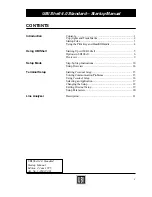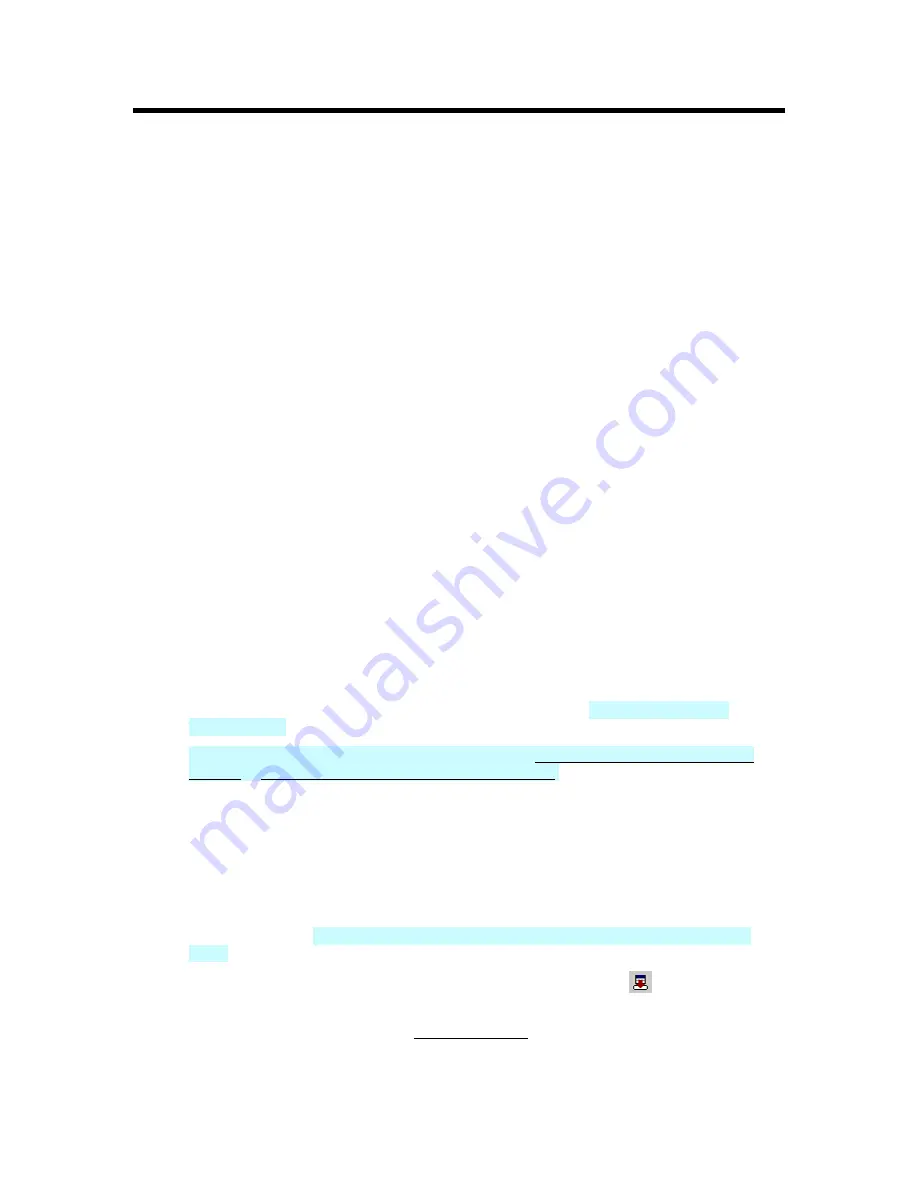
Importing Files
Data Import Overview
LabelMark
and
LabelMark Plus
allow you to import data from other sources, either simply or by using
more advanced settings. Using
Simple
import, you collect data by type, source, and ordered field only.
Using
Advanced
import, you start by performing simple data import, and have additional options of
filtering, sorting, SQL query editing, and individual record selection with results preview and layout
options.
Note:
Advanced Import
is available
using either a tabbed Import Data dialog or the Data Import Wizard
(the Data Import Wizard appears by default unless you deactivate it under the
General
tab in the
User
Default
settings).
Some things to keep in mind when importing data:
•
You can import ASCII text files,
Microsoft® Excel
™ and
Lotus 1-2-3
™ spreadsheets, Microsoft®
Access™ and other database files.
•
You can import data into a standard label file or into a label file based on a template.
•
Imported data is not dynamically linked to the source data. If you make changes to the source data,
the imported data remains unchanged unless you refresh it. You can set your
User Defaults
to
automatically refresh it, if desired.
•
You can also set a default data source under the
Import Data
tab in the User Default settings.
•
ODBC import is still available, but there is now a method to import
Excel
™
and Lotus 1-2-3
™
spreadsheets and Access data that is easier to use (see
Importing Data into Label Files - Simple
).
•
When importing a
Lotus 1-2-3
™ spreadsheet, first save it as a WK1, WK3 or WK4 file.
Lotus 1-
2-3
™ versions after WK4 are not recognized. If you cannot save to an earlier version, save your
data as a delimited ASCII text file and import it as text.
•
The data imports into the active file starting at the active label.
•
Each record in the imported data creates one label in the label file.
•
Imported data
will
overwrite existing label data in
LabelMark
and overlap existing data in
LabelMark Plus
.
•
For specifics on importing data into
LabelMark Plus
, see Importing Data into LabelMark Plus
(Simple) or Importing Data into LabelMark Plus (Advanced).
Importing Data into Label Files (Simple)
To import data into a label file using basic features:
1. Create or open a label file.
2. Select the starting point for the import by clicking the desired label.
Note:
In
LabelMark
the import data appears alone on a text line. You cannot combine the import
data with other text. In
LabelMark Plus
, you can combine other text with the import data on a
"line".
3. Display the import data dialog by clicking the
Import Data
Simple
icon
, or select
Tools
Import Data…Simple
.
4. Select the type of data to import. See Data Import Types for details.
Importing Files
71
Содержание LabelMark 3.1
Страница 1: ...LabelMark 3 1 User Guide...
Страница 2: ......
Страница 6: ......
Страница 26: ......
Страница 72: ......
Страница 102: ......
Страница 104: ...LabelMark 3 1 User Guide 98 Symbols Guide...
Страница 105: ...Symbols Guide Symbols Guide 99...
Страница 106: ......