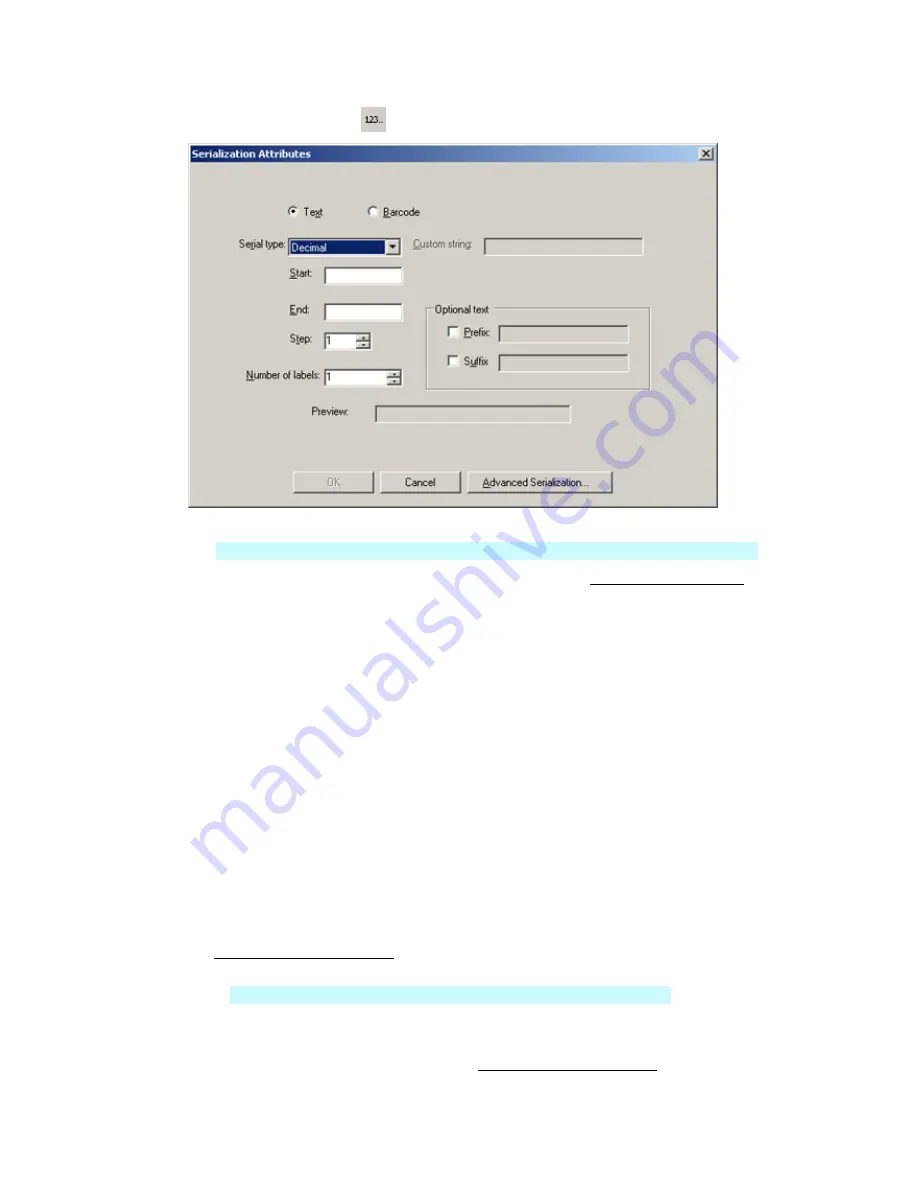
Basic LabelMark Techniques
2. Click
the
Serialization
icon
on the
Action
toolbar.
3. Enter data values:
Text
or
Barcode
– Only in
LabelMark Plus;
select if you want to create text or a barcode.
Serial type –
Select the type of serialization from the list (see Serialization Types Table for
details).
Start –
Enter the starting value. To create serial numbers with leading zeros, enter the starting
value with zeros. For example, 001 instead of 1.
End –
Enter the ending value. You may perform serializations that increment or decrement.
To decrement a serial number, enter a lower value in the
End
box than you have in the
Start
box.
Step –
Enter a positive number by which to increment or decrement the count.
Number of labels
– The system-calculated number of labels to create based on
Start
,
End
and
Step
. For example, a
Start
of 1,
End
of 3,
Step
of 1 and
Number of labels
of 3 would result in
1,2,3. If you change the
Number of labels
to 6 the system would print the series twice –
1,2,3,1,2,3.
Prefix
– Check the box and enter a value that should precede each string. This value is
constant.
Suffix
– Check the box and enter a value that should end each string. This value is constant.
Preview
– Displays a sample of the first serial number including
Prefix
and
Suffix
.
4. Click
OK
.
See Working with Linked Objects to edit the serialization, if necessary.
Note:
In
LabelMark
the serialization appears alone on a text line. You cannot combine the serialization
with other text. In
LabelMark Plus
, you can place other text next to a serialization object.
Modifying Serialization
To change, format or delete an existing serialization, see Working with Linked Objects.
Basic LabelMark Techniques
29
Содержание LabelMark 3.1
Страница 1: ...LabelMark 3 1 User Guide...
Страница 2: ......
Страница 6: ......
Страница 26: ......
Страница 72: ......
Страница 102: ......
Страница 104: ...LabelMark 3 1 User Guide 98 Symbols Guide...
Страница 105: ...Symbols Guide Symbols Guide 99...
Страница 106: ......






























