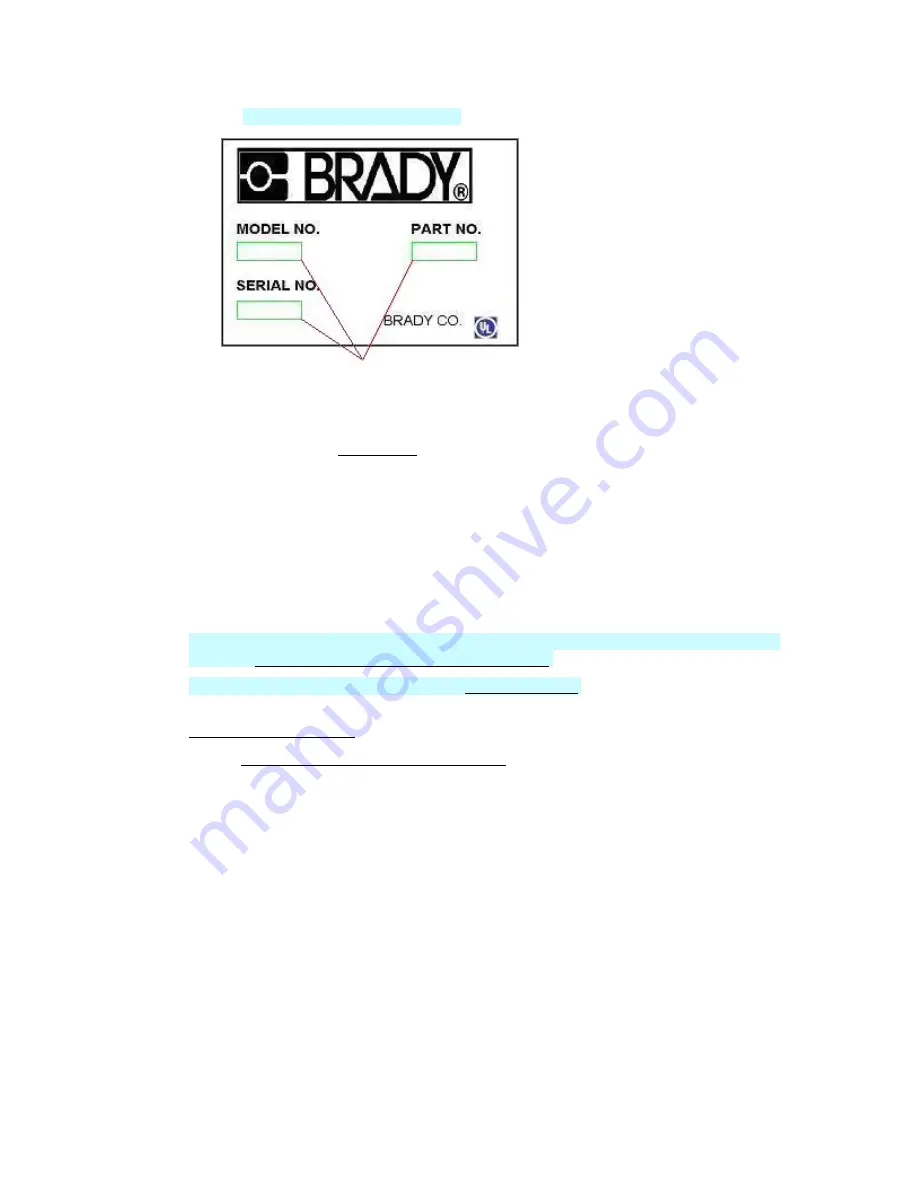
LabelMark 3.1 User Guide
o
Type barcode data in barcode fields.
Variable data entry locations in a file
based on a
LabelMark Plus
template
5. Save your label file (see Saving a File for details).
Note:
You cannot add any other objects to a label file created with a template. Additionally, not all label
files created from templates made in previous versions of LabelMark will be useable in Version 3.1.
Importing Data into a File Based on a Template
Keep the following in mind when importing data into a label file based on a template:
•
Data only imports into
unlocked
text or barcode fields.
•
In
LabelMark
, imported data fills unlocked text fields in labels from top-to-bottom.
•
In
LabelMark Plus,
the
Use existing objects
option allows you to map the data to specific template
fields. See Importing Data into LabelMark Plus (Advanced).
•
To import barcodes into
LabelMark Plus
, see Inserting Barcodes.
•
If imported data does not fit,
LabelMark
displays a message and changes the font color to red. See
Making Data Fit on a Label for suggestions on making the data fit.
•
Refer to Importing Data into Label Files (Advanced) for details on importing data.
•
Deleting or editing a template does not affect files that were based on it.
70
Creating and Using Templates
Содержание LabelMark 3.1
Страница 1: ...LabelMark 3 1 User Guide...
Страница 2: ......
Страница 6: ......
Страница 26: ......
Страница 72: ......
Страница 102: ......
Страница 104: ...LabelMark 3 1 User Guide 98 Symbols Guide...
Страница 105: ...Symbols Guide Symbols Guide 99...
Страница 106: ......
















































