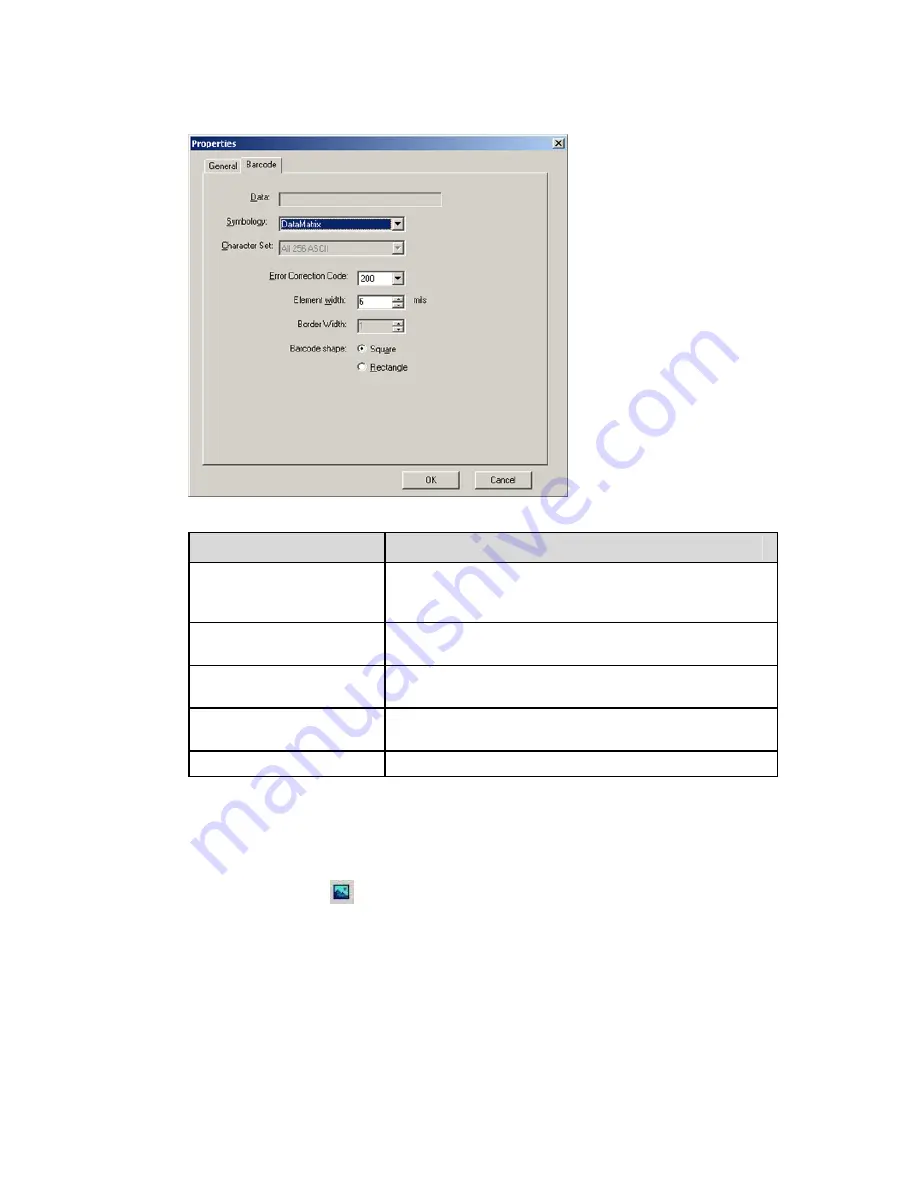
LabelMark 3.1 User Guide
If you are modifying a
DataMatrix
(2-D)
barcode, a dialog with the following fields appears:
The following table describes the 2-D-specific fields:
Property Field
Description
Character Set
Setting for the symbol's allowable character set, i.e.,
numeric, uppercase, punctuation, ASCII, or combinations
thereof
Error Correction Code
Setting for the readability detail of the symbol (higher value
= more error correction capability)
Element Width
Setting for the barcode's overall width, from 5 to 50 mils
(1 mil = .001")
Border Width
Provides a border on the left and bottom of the symbol for
better ease of scanning ID
Barcode Shape
Options for a DataMatrix barcode are
Square
or
Rectangle
3. Click
OK
when you are finished modifying the properties.
Inserting Images
To import an image into a
LabelMark Plus
label:
1. Select
the
Images
icon
on the
Draw
toolbar.
2. Click the desired location on the label for the image’s top-left corner.
3. Browse to the location of the image (bmp, jpg, pcx, tif, wmf, or gif format), select it and click
Open
.
LabelMark Plus
sizes the image to fit in the available space if it is too large.
Note:
LabelMark Plus
includes a library of commonly used symbol images (see Symbol Library).
88
Working With Objects - LabelMark Plus
Содержание LabelMark 3.1
Страница 1: ...LabelMark 3 1 User Guide...
Страница 2: ......
Страница 6: ......
Страница 26: ......
Страница 72: ......
Страница 102: ......
Страница 104: ...LabelMark 3 1 User Guide 98 Symbols Guide...
Страница 105: ...Symbols Guide Symbols Guide 99...
Страница 106: ......






























