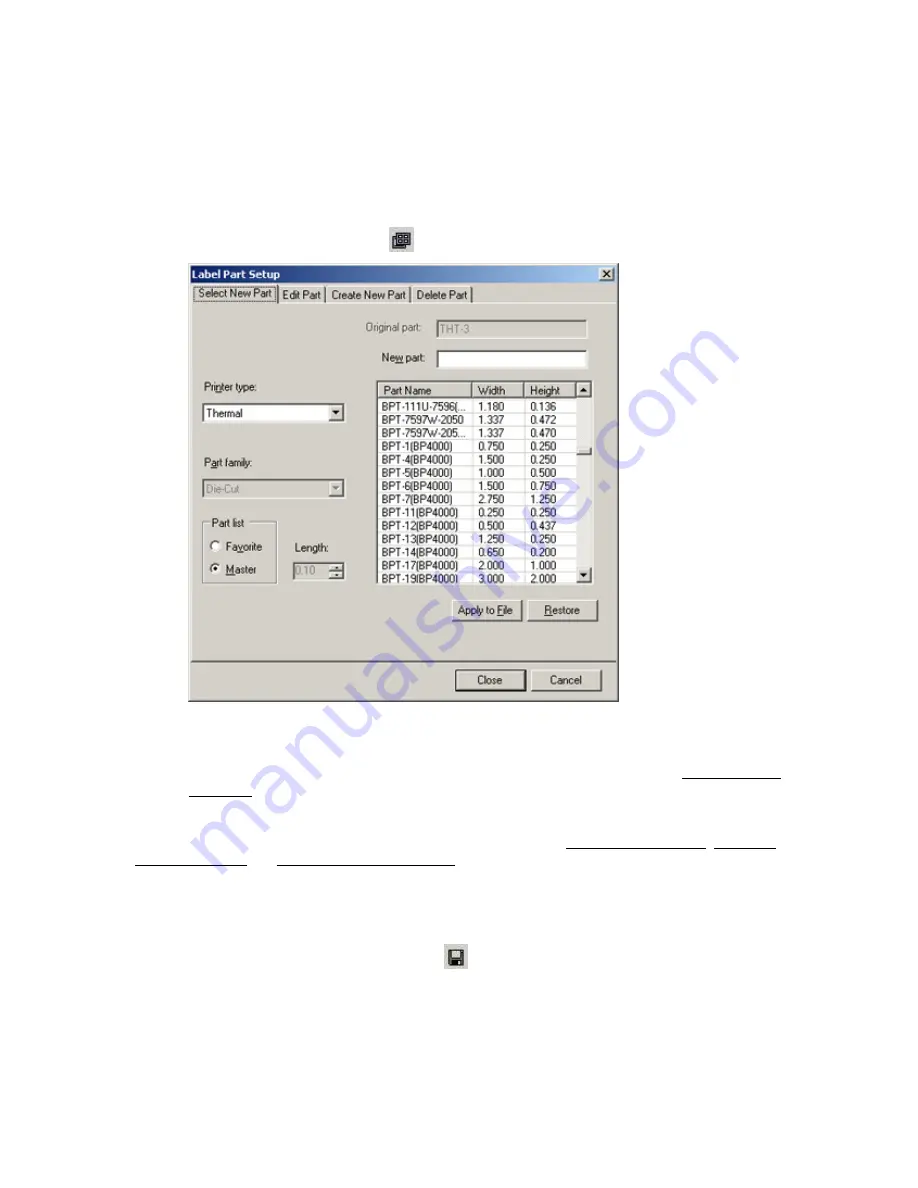
Basic LabelMark Techniques
Selecting a Different Label Part
LabelMark
allows you to switch to a different label part (within the same part family)
after
you create your
label file. This eliminates the need to start over should you decide on a label part other than the one you
used to create the file.
To change to a different label part:
1. Click
the
Label Part Setup
icon
on the
Standard
toolbar.
2. Select a new
Printer type
and
Part Name
from the
Select New Part
tab.
3. Click
Apply to File
to preview the new part. Click
Restore
to change back to the
Original part
.
Note:
If the new part is smaller than the original, your data may no longer fit (see Making Data Fit
on a Label).
4. Click
Close
when finished.
Note:
The other tabs on the
Label Part Setup
dialog box are covered in Modifying a Label Part, Creating a
Custom Label Part and Deleting a Custom Label Part.
Saving a File
To save a label file or template:
1. Select
File
Save
or click the
Save
icon
on the toolbar.
2. In
the
File name
box, type a name for your label file. The system adds the appropriate file
extension.
3. Click
Save
.
Basic LabelMark Techniques
37
Содержание LabelMark 3.1
Страница 1: ...LabelMark 3 1 User Guide...
Страница 2: ......
Страница 6: ......
Страница 26: ......
Страница 72: ......
Страница 102: ......
Страница 104: ...LabelMark 3 1 User Guide 98 Symbols Guide...
Страница 105: ...Symbols Guide Symbols Guide 99...
Страница 106: ......






























