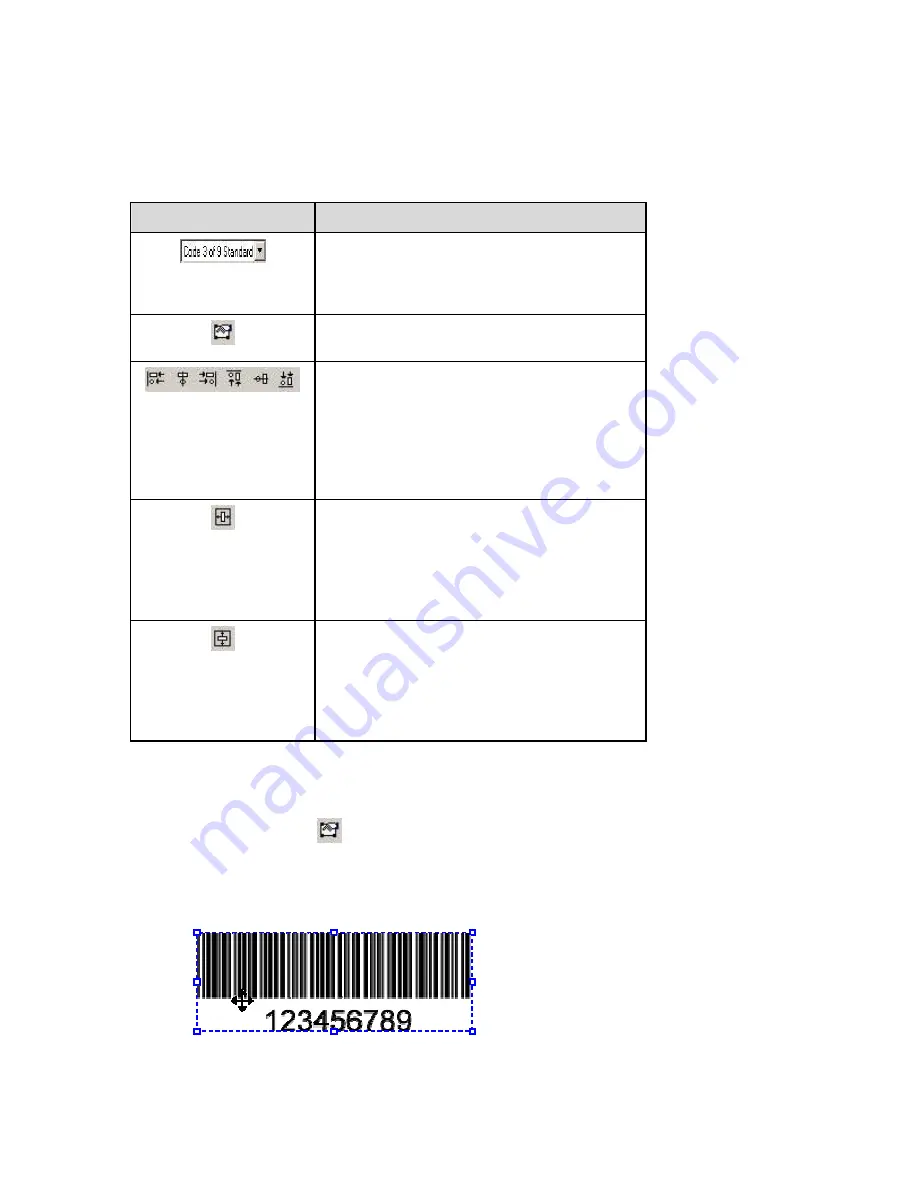
Working With Objects - LabelMark Plus
Object Toolbar
The
Object
toolbar allows you to manipulate objects (text, barcodes, images, rectangles and lines)
in
LabelMark Plus
. First select the object you want to modify and then select the appropriate
Object
toolbar button.
Icon
Description
Symbology
– Allows you to change the
symbology (e.g. Code 39, Datamatrix, Code 128,
etc.) for a barcode object (menu equivalent:
Object
Properties…)
Properties
– Displays information about selected
object (menu equivalent: Object
Properties…)
Alignment
– Six icons that allow you to line up
multiple selected objects in relation to each other
– left, center, right, top, middle or bottom (menu
equivalent: Object
Align)
Note:
Items are aligned to the last item selected.
Icons are disabled if one object or no objects are
selected.
Center Horizontally
– Moves the selected
object(s) to the middle (side-to-side) of the label
(menu equivalent: Object
Align)
Note:
This is a one-time action. If you resize,
add text, etc., you will have to re-center the
object.
Center Vertically
– Moves the selected object(s)
to the middle (top-to-bottom) of the label (menu
equivalent: Object
Align)
Note:
This is a one-time action. If you resize,
add text, etc., you will have to re-center the
object.
Moving an Object
There are two ways to move the selected object in
LabelMark Plus
:
•
Click the
Properties
icon, type your desired
Left
and
Top
values and click
OK
.
Note:
The top-left corner of a label is 0, 0.
•
Place the cursor over the selected object(s) until the cursor turns into a 4-headed arrow.
Click and drag the object to the new location and release the mouse button to place it.
Note:
LabelMark Plus
will not allow you to move an object beyond the printable boundaries of the label.
See
Making Data Fit on a Label
for details.
Working With Objects - LabelMark Plus
93
Содержание LabelMark 3.1
Страница 1: ...LabelMark 3 1 User Guide...
Страница 2: ......
Страница 6: ......
Страница 26: ......
Страница 72: ......
Страница 102: ......
Страница 104: ...LabelMark 3 1 User Guide 98 Symbols Guide...
Страница 105: ...Symbols Guide Symbols Guide 99...
Страница 106: ......






























