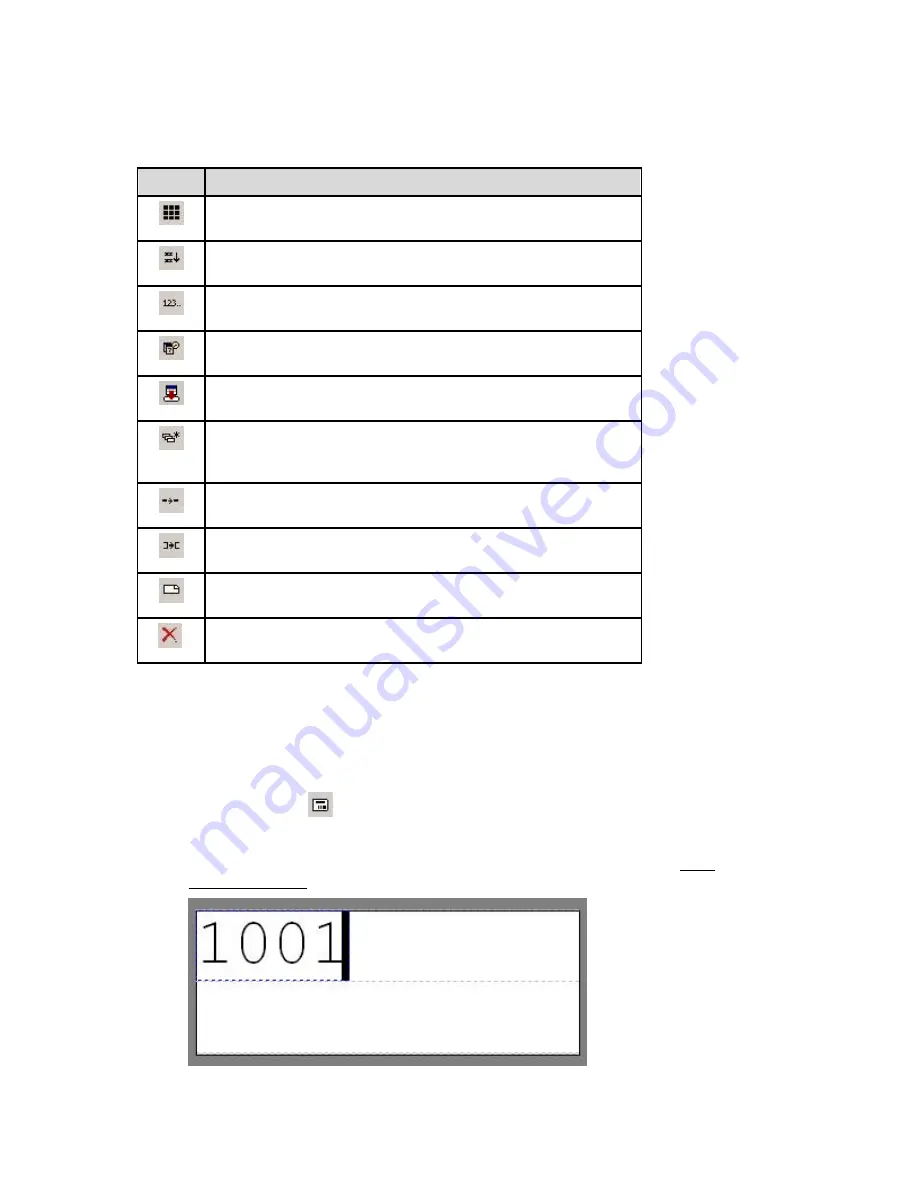
LabelMark 3.1 User Guide
Action Toolbar
The
Action
toolbar is for editing at the label level.
Icon
Description
Select All Labels
– selects all labels with data in the open file
(menu equivalent: Edit
Select All)
WireMark
– duplicates all lines of text as many times as they will fit
on the label (menu equivalent: Format
WireMark)
Simple Serialization
– generates serial data (menu equivalent:
Tools
Serialization)
Date/Time
– displays date and time options you can insert on labels
(menu equivalent: Tools
Date/Time…)
Import Data
– allows simple data import from other sources via
wizard or tabbed dialog (menu equivalent: Tools
Import Data...)
Command Multiplier
– repeats a command (such as copying a
label) for a specified number of times (menu equivalent:
Edit
Command Multiplier…)
Copy Line
or
Copy Object
– copies the selected item into the next
label (menu equivalent: Edit
Copy Line or Copy Object)
Copy Label
– copies the active label and inserts a duplicate label
into the label file (menu equivalent: Edit
Copy Label)
Insert New Label
– inserts a new label before the active label
(menu equivalent: Edit
Insert Label)
Delete Label
– deletes the selected label(s) (menu equivalent:
Edit
Delete Label)
Using Views
There are four views to choose from in
LabelMark
: Single Label, Multiple Label, Two-Sided Sleeve (for
two-sided sleeve parts only), and Rotation.
You can edit in all four views.
Click on the appropriate icon on
the toolbar to change views or select the appropriate
View
menu option:
•
Single Label View
You will see just the active label.
Note:
The
Label Navigation
toolbar appears when you display a single label. See Label
Navigation Toolbar for details.
14
LabelMark
Overview
Содержание LabelMark 3.1
Страница 1: ...LabelMark 3 1 User Guide...
Страница 2: ......
Страница 6: ......
Страница 26: ......
Страница 72: ......
Страница 102: ......
Страница 104: ...LabelMark 3 1 User Guide 98 Symbols Guide...
Страница 105: ...Symbols Guide Symbols Guide 99...
Страница 106: ......






























