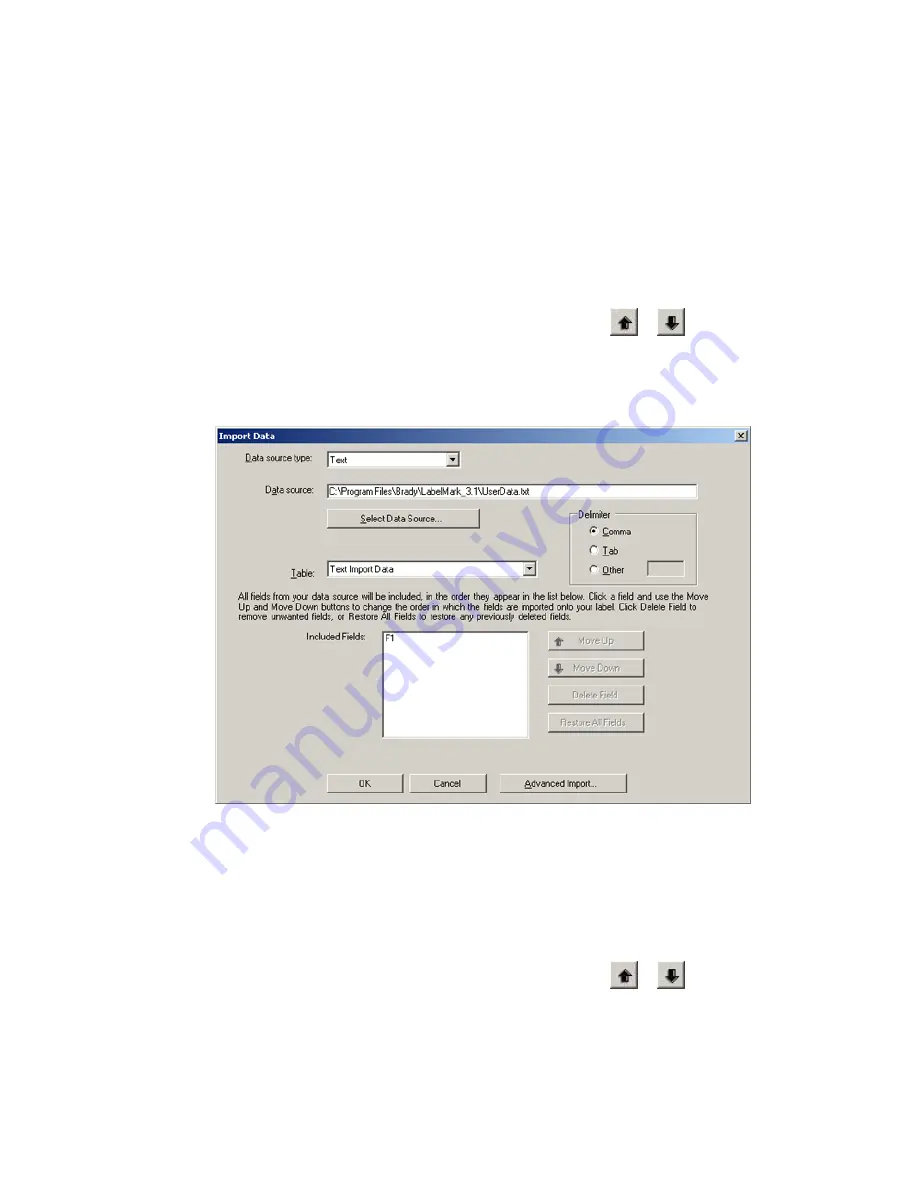
LabelMark 3.1 User Guide
5. Select the data source and data criteria, and import the data:
Text file:
o
Select
Text
from the drop-down menu.
o
Click
Select Data Source
and find the ASCII text file. Click
Open
.
o
Select the
Delimiter
.
o
The
Table
field displays as
Text Import Data
.
o
Select the fields to include in the import:
Fields
are column headings in the import data.
Change the import order by selecting a field and clicking
or
.
Select a field and click
Delete Field
to exclude it from the import.
Click
Restore All Fields
to restore all deleted fields.
o
Click
OK
when finished.
Excel or Lotus 123 spreadsheet file or Access database file:
o
Select Excel spreadsheet, Lotus spreadsheet, or Access database from the drop-down menu.
o
Click
Select Data Source
and find the appropriate file. Click
Open
.
o
Select the desired
Table
(spreadsheet worksheet or database table).
o
Select the fields to include in the import:
Fields
are column headings in the import data.
Change the import order by selecting a field and clicking
or
.
Select a field and click
Delete Field
to exclude it from the import.
Click
Restore All Fields
to restore all deleted fields.
o
Click
OK
when finished.
72
Importing
Files
Содержание LabelMark 3.1
Страница 1: ...LabelMark 3 1 User Guide...
Страница 2: ......
Страница 6: ......
Страница 26: ......
Страница 72: ......
Страница 102: ......
Страница 104: ...LabelMark 3 1 User Guide 98 Symbols Guide...
Страница 105: ...Symbols Guide Symbols Guide 99...
Страница 106: ......






























