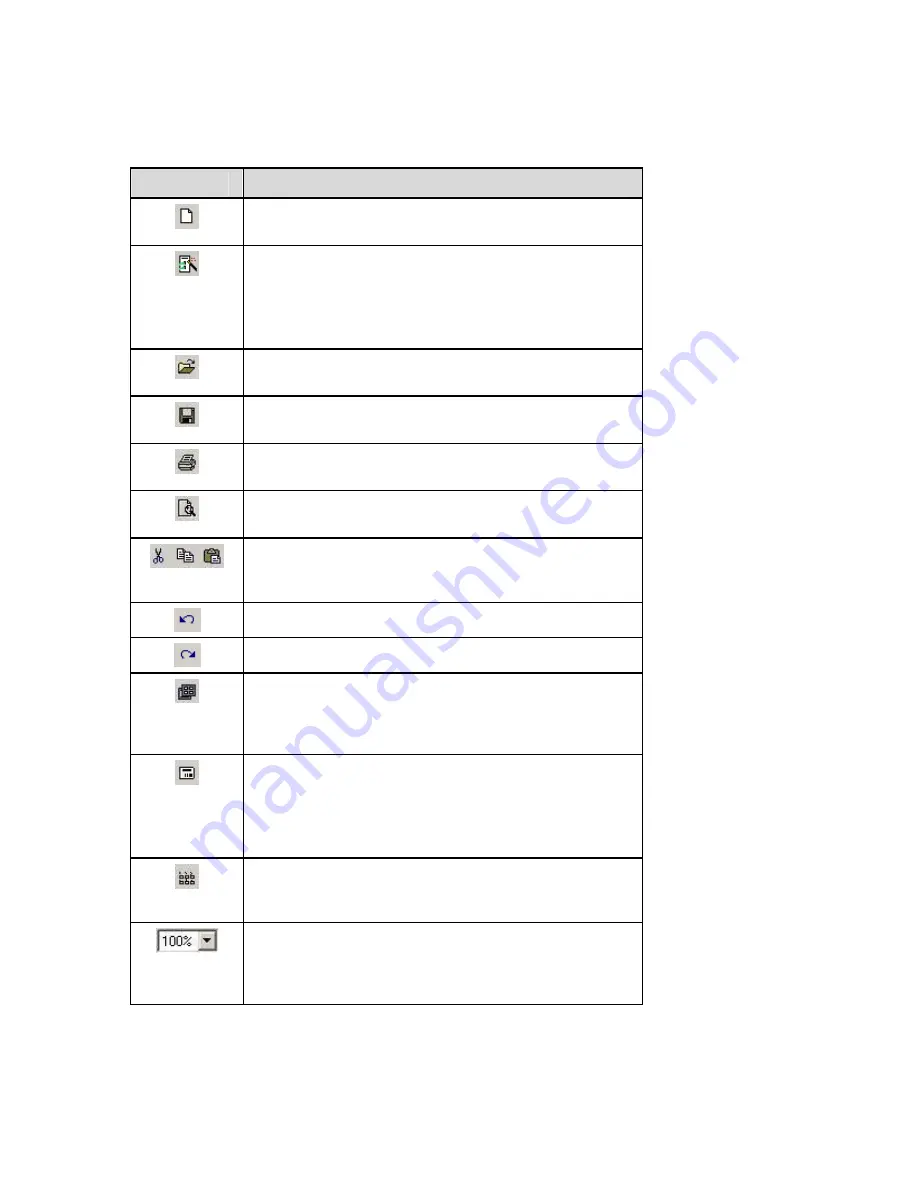
LabelMark 3.1 User Guide
Standard Toolbar
The
Standard
toolbar is for editing at the document level.
Icon
Description
New
– Creates a new label file (menu equivalent:
File
New…)
DataComm File Creation Wizard
– Provides the
corresponding parts lists (organized by output type) for
specific datacomm labeling applications (menu equivalent:
File
New DataComm File (Wizard)...
Note:
Available in Standard
LabelMark
only.
Open
– Opens an existing label file (menu equivalent:
File
Open…)
Save
– Saves the active label file (menu equivalent:
File
Save)
– Prints the active label file (menu equivalent:
File
Print…)
Print Preview
– Displays the active label file as it will print
(menu equivalent: File
Print Preview)
Cut, Copy, Paste
– Allows you to cut or copy the selected
object or label and paste it in a new location (menu
equivalents: Edit
Cut, Copy or Paste)
Undo
– Reverses an action
Redo
– Performs an action again
Label Part Setup
– Allows you to switch to a different part
after you have created your file or to modify the label
parameters to create a new part (menu equivalent:
File
Label Part Setup…)
Single Label Layout
– Displays only the active label on the
screen (menu equivalent: View
Single Label Layout)
Note:
The
Label Navigation
toolbar appears when you
display a single label. See
Label Navigation Toolbar
for
details.
Multiple Label Layout
– Displays the active label and other
labels that will fit on the screen based on the label layout and
zoom (menu equivalent: View
Multiple Label Layout)
Zoom
– Select an option from the zoom pull-down on the
toolbar to zoom in or out as needed while creating labels.
Page Width
zooms in as far as possible while showing a
complete row of labels. (menu equivalent: View
Zoom…)
12
LabelMark
Overview
Содержание LabelMark 3.1
Страница 1: ...LabelMark 3 1 User Guide...
Страница 2: ......
Страница 6: ......
Страница 26: ......
Страница 72: ......
Страница 102: ......
Страница 104: ...LabelMark 3 1 User Guide 98 Symbols Guide...
Страница 105: ...Symbols Guide Symbols Guide 99...
Страница 106: ......






























