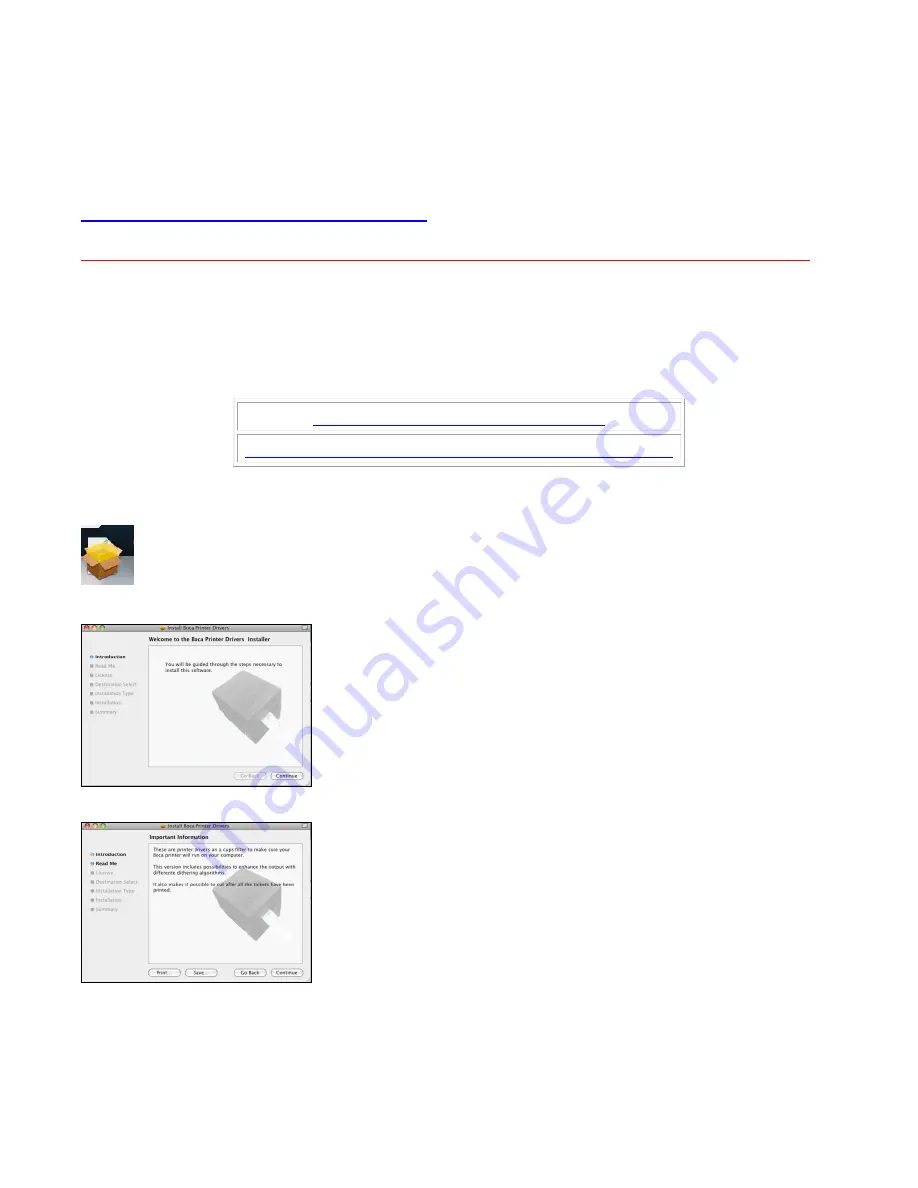
47
APPENDIX D
– MAC PRINT DRIVER INSTALLATION GUIDE
Do not connect the printer to your computer’s USB port until step #13
Please contact your software provider to confirm if the use of our driver is required for their
ticketing software. We recommend that the print driver is installed by either your system
administrator or IT support staff.
If you previously connected the printer or tried to install the print
driver, take a screenshot of the “printers and drivers” dialog and attach it to the support form located at
www.bocasystems.com/onlinesupportform.html
NOTE: You must have full Administrative Privileges in order to download and install drivers.
1.
The BOCA MAC print drivers are designed only for FGL protocol printers. They will not work with PCL
protocol printers. The self-test ticket that is printed when the TEST button is pressed will indicate the
printer’s protocol.
FGL
= FGL protocol and
HP
= PCL protocol
2.
Click on the driver link that matches you system.
boca_driver (mountain lion compatible)
boca_driver (maverick , yosemite & el capitan compatible)
3.
Click on the below ICON when it shows up on your taskbar. Then click on
boca_mountainlion.pkg
(is
mountain lion link was chosen or
Boca Printer Drivers Signed.pkg
(if mavericks link was chosen).
4.
Click on the
Continue
button.
5.
Click on the
Continue
button.






























