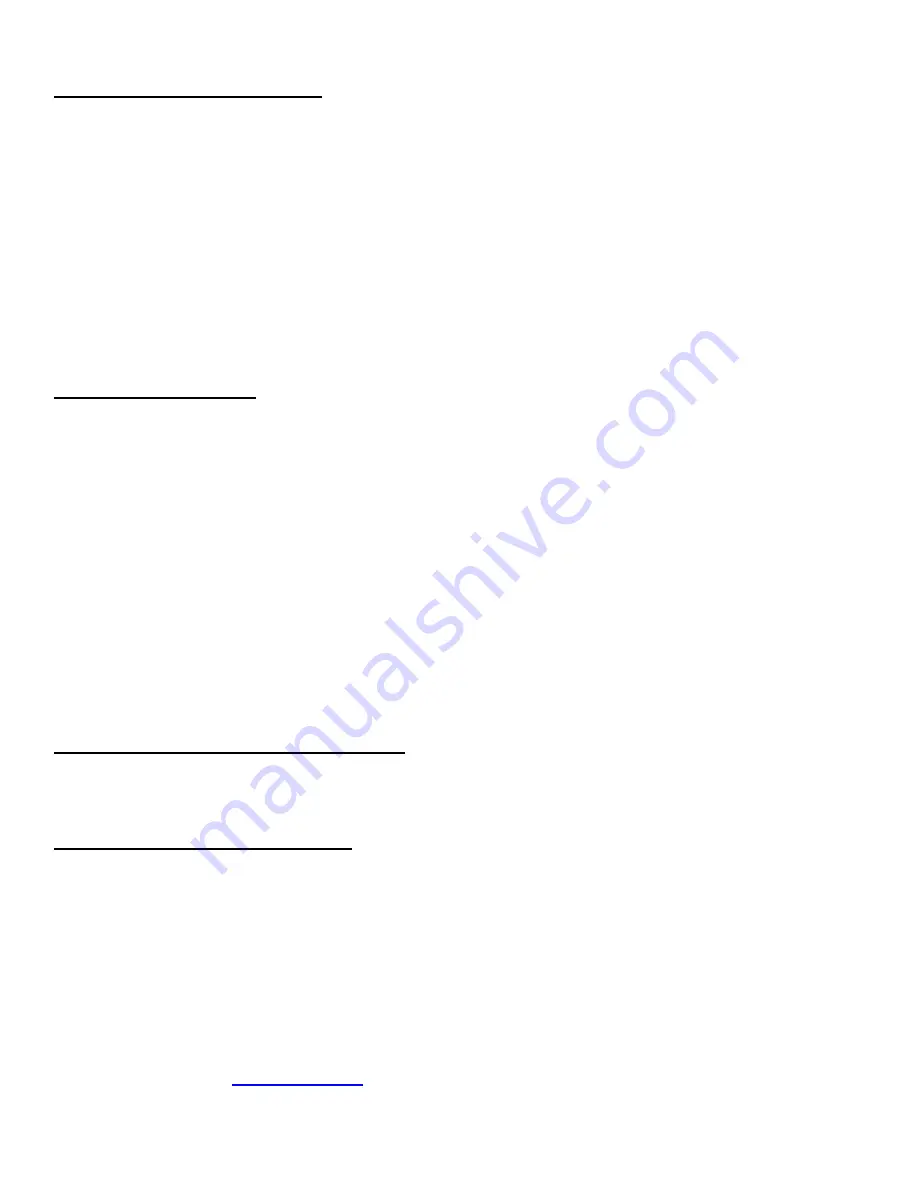
32
Changing IP Address if your printer has a LCD display
CHANGING ‘ETHERNET’ SETTING
1. Please follow these steps to change the ETHERNET setting on your Ethernet printer.
2. Depress both the
MENU
and
CHOICES
buttons while turning on the printer. Keep both buttons depressed unit
FACTORY
MENU
appears in the LCD window or the display starts scrolling through different topics.
3. Using the
MENU
button scroll down to the
ETHERNET?
4. Using the
CHOICE
button select
YES
.
5. Press the
TEST
button to enter that setting.
6.
Now the display will show
EXIT AND SAVE
. Press the
TEST
button to save the setting entered.
Note: if you selected ‘YES’ then you can use the default IP of 10.0.0.192
CHANGING 'IP ADDRESS'
1. Please follow these steps to change the fixed IP address on your Ethernet printer. Note: if using a fixed IP
address make sure the ‘ETHERNET’ setting is set to ‘YES’ (see above).
2. Depress both the
MENU
and
CHOICES
buttons while turning on the printer. Keep both buttons depressed until
FACTORY
MENU
appears in the LCD window or the display starts scrolling through different topics.
3. Using the
MENU
button scroll down to the
IP ADDRESS?
and press the
CHOICE
button.
4. The blinking cursor indicates the current IP numeric value selected. Every time you press the
CHOICE
button the
numeric value will change.
5. Using the
TEST
button will move you over to the next numeric value.
6. Continue steps 4 & 5 to program the desired IP address value.
7. At the end the display will show
EXIT AND SAVE
. Press the
TEST
button to save the IP address you just entered.
CHANGING 'DEFAULT GATEWAY' ADDRESS
Follow same procedure as 'Changing IP address' above but in step 3 scrolls down to the
DEFAULT GATEWAY
topic.
CHANGING 'SUBNET MASK' SETTING
1. Depress both the
MENU
and
CHOICES
buttons while turning on the printer. Keep both buttons depressed until
FACTORY
MENU
appears in the LCD window or the display starts scrolling through different topics.
2. Using the
MENU
button scroll down to the
Subnet Mask?
and press the
CHOICE
button.
3. Each time you press the
CHOICE
button a different mask value will be displayed.
4. Once you have the mask value you want, press the
TEST
button. The display will show
EXIT AND SAVE
. Press
the
TEST
button a second time to save the address value.






























