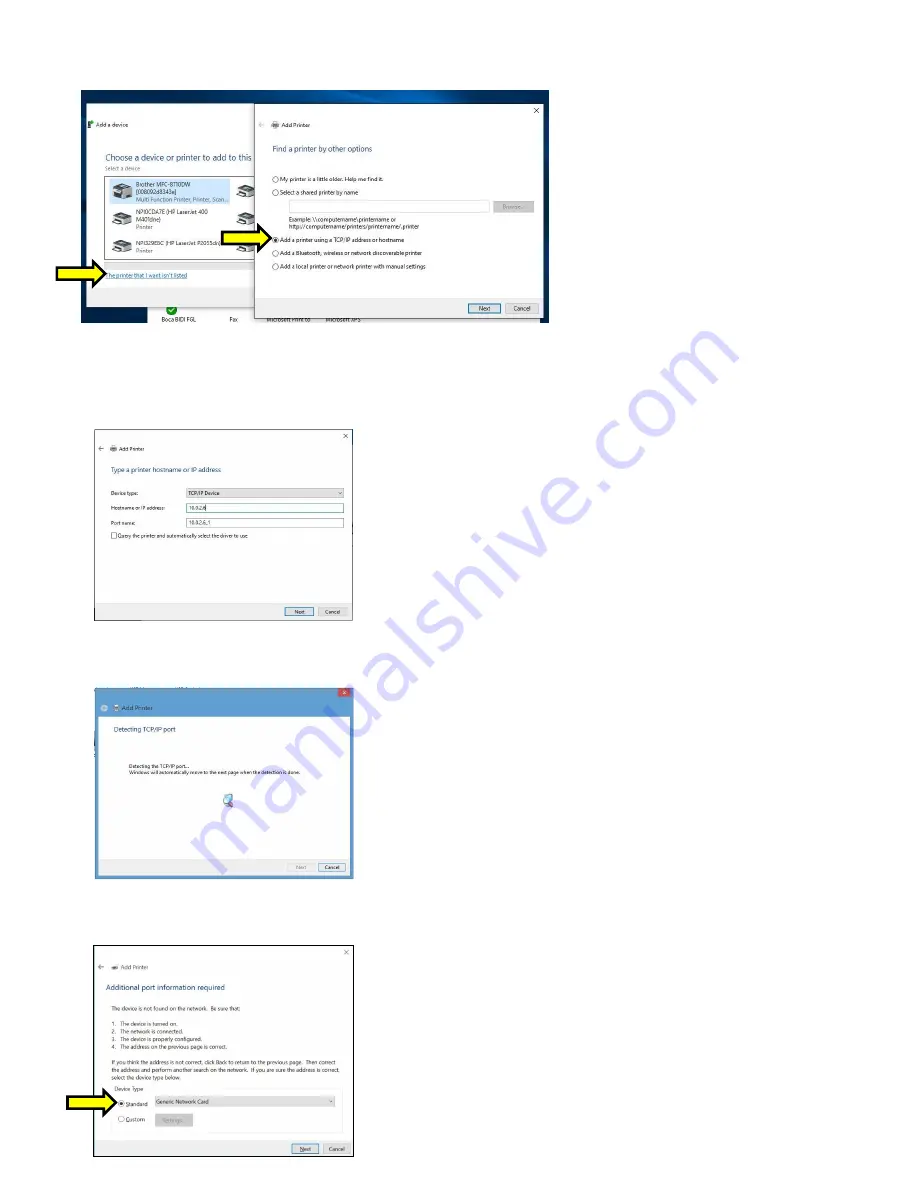
42
7.
Open up the “Devices and Printer” Menu. Click on “Add a Printer” to run the install wizard. Click on “The
Printer I want isn
’t listed”. When the find a printer by other option menu comes up. Click on “Add a printer
using a TCP/IP address or hostname”, click on the Next button
8. Type in the IP address that is shown on the self-
test ticket in the “Hostname or IP address:” field. When
typ
ing in the address don’t include the leading zeroes (If IP=189.010.000.002 then type in 189.10.0.2).
You also have the option of typing in a specific Port name or leave as the IP address. Uncheck the
“Query the printer and…….” Box, click on the Next button.
9. The below screen will be displayed (no action is needed). It may take a few minutes for the system to
move on to the next screen. This will vary depending on system and Network speeds.
10. The host computer will move forward with detecting the IP address. Once detected the below menu will
come up. Select standard network card and click next.






























