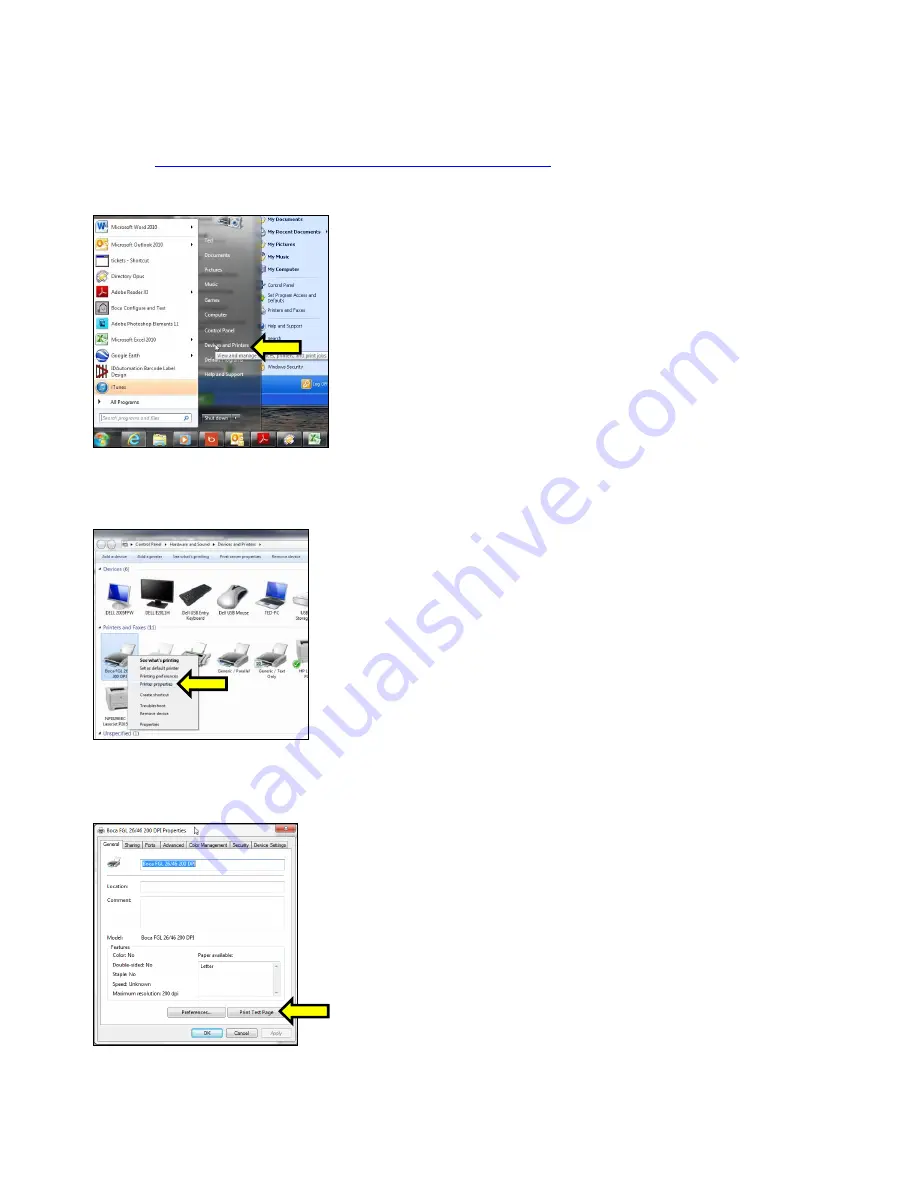
39
Windows 7 Test Page
The following will guide you through doing a Windows test page to confirm the driver is communicating with
the printer. You will want to make sure the printer has stock loaded and is able to print a self-test ticket when
the TEST button is pressed. The printing of this ticket confirms that the printer is working properly
mechanically. If the printer is not able to print a self-test ticket,
then consult the “4.0 Installation section of the
user manual (
www.bocasystems.com/documents/lemur_manual.pdf
1. Go to the
Devices and Printers
page.
2. When the Devices and Printers page comes up, right-click on the BOCA driver that is being used. When
the drop down window pops up, left click on
Printer properties
.
Your selection of driver will vary from what is
shown in the below images.
3.
Once the driver’s properties menu comes up click on the
Print Test Page
button.
Your drive properties will
vary from what is shown in the below.






























