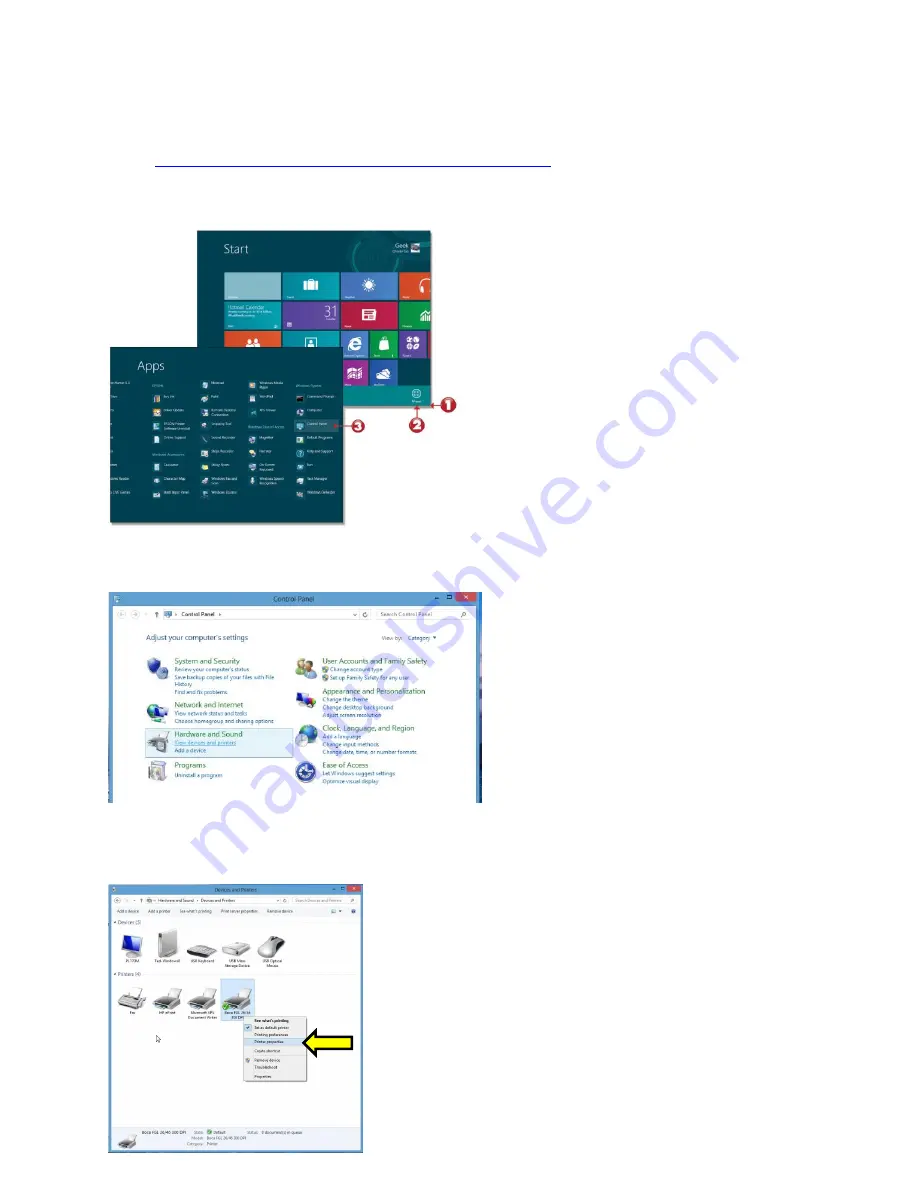
45
Windows 8 or 10 Test Page
The following will guide you through doing a Windows test page to confirm the driver is communicating with
the printer. You will want to make sure the printer has stock loaded and is able to print a self-test ticket when
the TEST button is pressed. The printing of this ticket confirms that the printer is working properly
mechanically. If the printer is not able to print a self-test ticket,
then consult the “4.0 Installation section of the
user manual (
www.bocasystems.com/documents/lemur_manual.pdf
14.
Below is one of many ways to get to the devices and printers menu.
1
- Right-click the bottom corner of
the Start screen.
2
- Click
All apps
icon.
3
– Click
Control Panel
.
15.
When the Control Panel menu comes up, click on
View devices and printers
located under
Hardware
and Sound.
16.
When the Devices and Printers page comes up, right-click on the BOCA driver that is being used.
When the drop down window pops up, click on
Printer properties
.
Your selection of driver will vary from what
is shown in the below images.






























