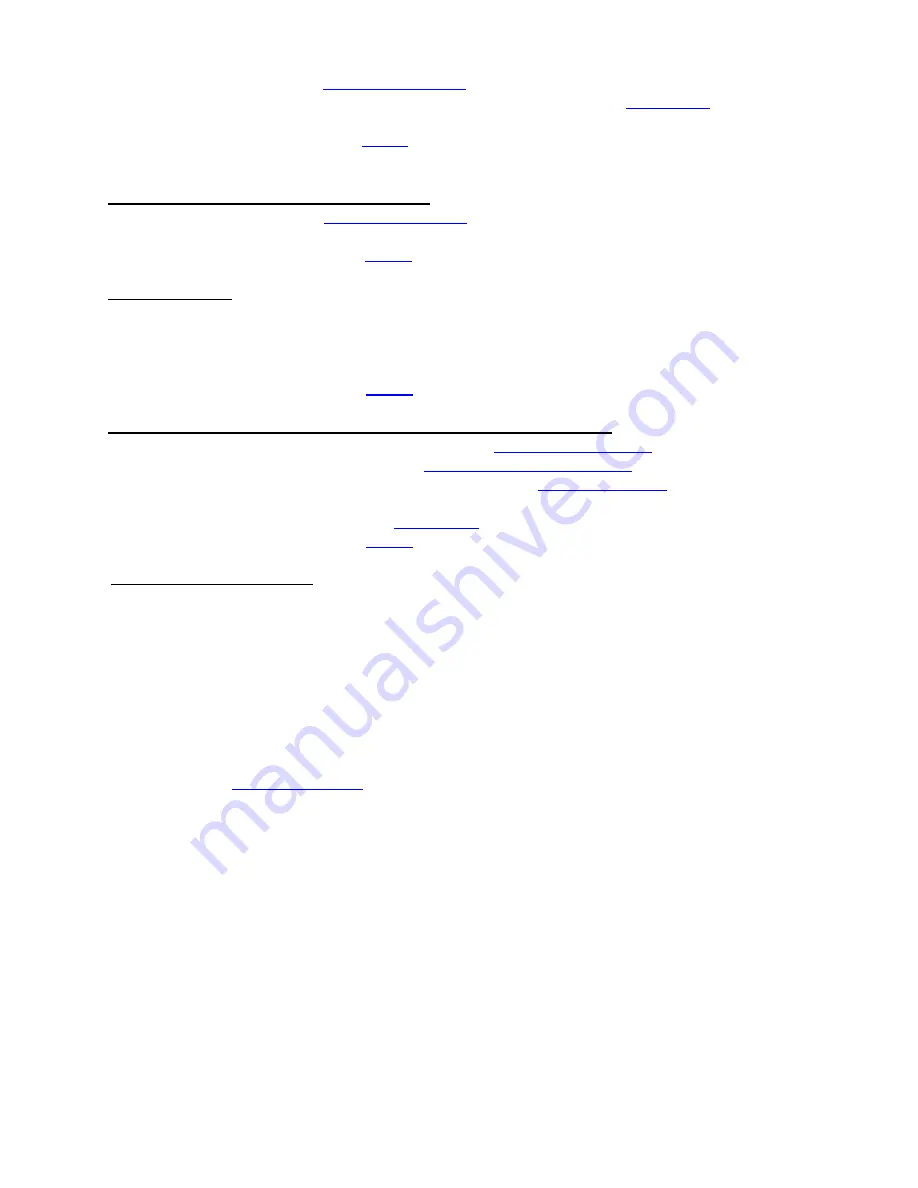
27
a. Try a different stack of ticket stock.
b. Make sure the print head/cam lock assembly if fully locked in the closed position.
c. Clean print head. C
onsult “
” section.
d. Adjust print intensity setting via the control panel (if equipped). See
e. Replace thermal head.
f. Contact your system provider or
8.
POOR PRINT OUT (white voids in print out)
a. Clean print head. Consult “
” section.
b. Replace thermal head.
c. Contact your system provider or
9.
NO PRINT OUT
a. Try a different stack of ticket stock.
b. Check head cable for electrical connection at both ends
c. Check to make sure head cable is plugged in properly into the thermal head.
d. Replace the thermal head.
e. Contact your system provider or
10.
TICKETS ARE NOT BURSTED ALL THE WAY THROUGH TICKET
a. Clean off Head of Form Sensor with air. Consult “
” section.
b. Check that the platen is clean. Consult “
” section.
c. Inspect the burster blade and clean if needed. Consult “
” section.
d. Make sure the burster blade in bursting the ticket directly on the perforation. The burst position may
be adjusted via the control panel. See
e. Contact your system provider or
11. WI-FI WILL NOT CONNECT
a. Make sure you are connecting to Wi-Fi router that supports 802.11b devices. The router also needs to
support 1 and 2 MBps data rates.
b On initial setup have the printer as close as possible to the Wi-Fi router.
b Check to make sure you have the correct security values for the Wi-Fi router you are trying to connect to.
b. If you have multiple routers change the channel setting to 1, 6 or 11. Multiple routers using the same
channel will cause connection and drop single issues.






























