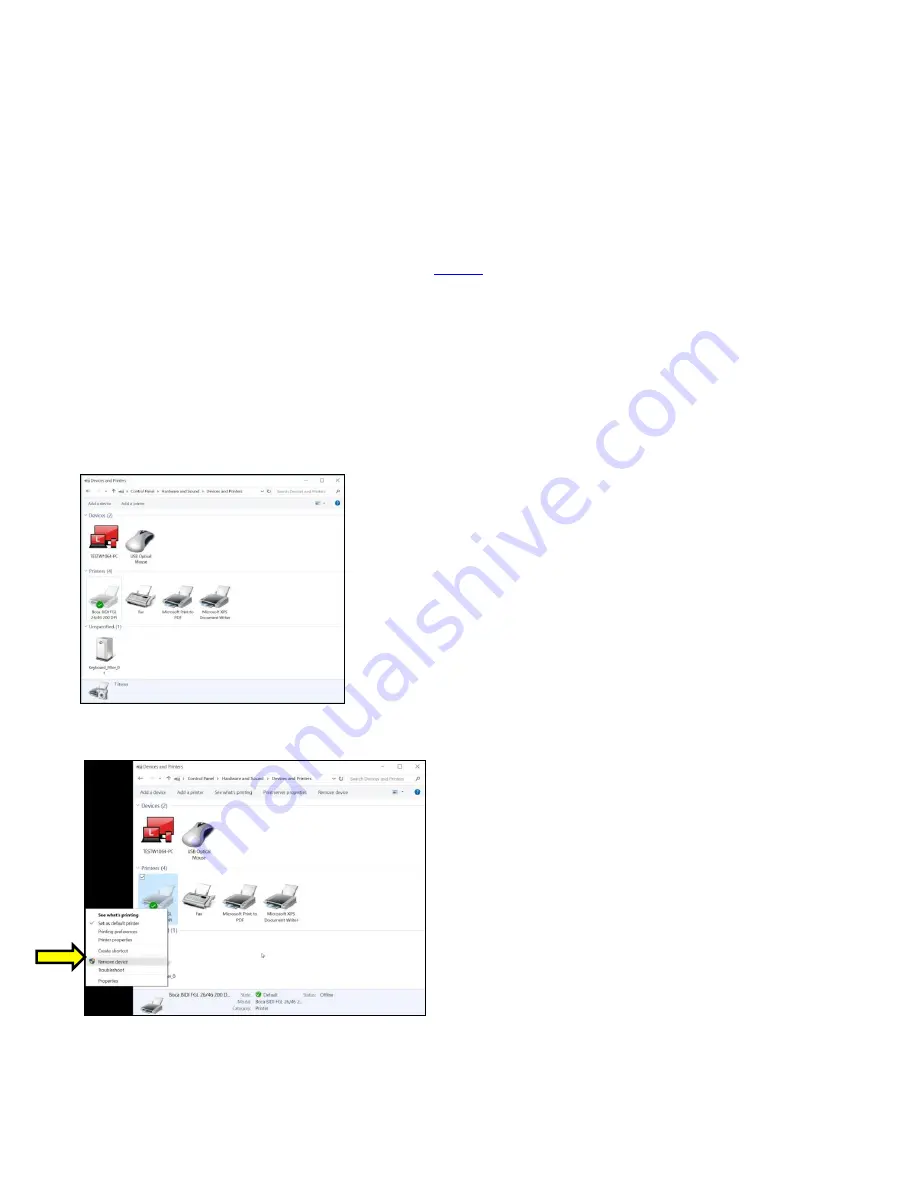
33
APPENDIX C
– WINDOWS PRINT DRIVER INSTALLATION GUIDE
Do not connect the printer to your computer’s USB port until advised to.
Please contact your software provider to confirm if the use of our driver is required for their ticketing software. We
recommend that the print driver is installed by either your system administrator or IT support staff.
These print drivers are intended to be installed on Windows PC platforms X86, AMD64 or IA64. This includes
Windows 7, 8.1, 10 and Server 2012 R2.
To properly install the Boca Systems printer drivers, version 4.0.0.0, follow the steps outlined below.
If you currently
have another version of a BOCA print driver installed, start at step #1 to uninstall it first. If this is the first time installing
the BOCA driver onto the host computer then start at
On the host computer you are installing the drivers on you will want to make sure you have the following:
•
Administrate privileges as most Windows systems require this do download drivers.
•
Access to the internet as the host computer will need to gain access to the Microsoft website to download the
necessary drivers.
1. Turn off the BOCA printer.
2. Go to the Devices and Printers window. In the below image there is one BOCA driver currently
installed via its default
name.
3. Right click on the driver icon and
then click on “Remove Devices”. You will be prompted with “Are You Sure”, select
Yes. If there is more than one BOCA print driver icon then repeat this step until all are removed.
4. Click on the link below to download the zip file to your host computer. You will be prompted if you want to Open, Save
or Save as. Click on
Save as
and save the file to your hard drive. You will need to denote what file folder you saved






























