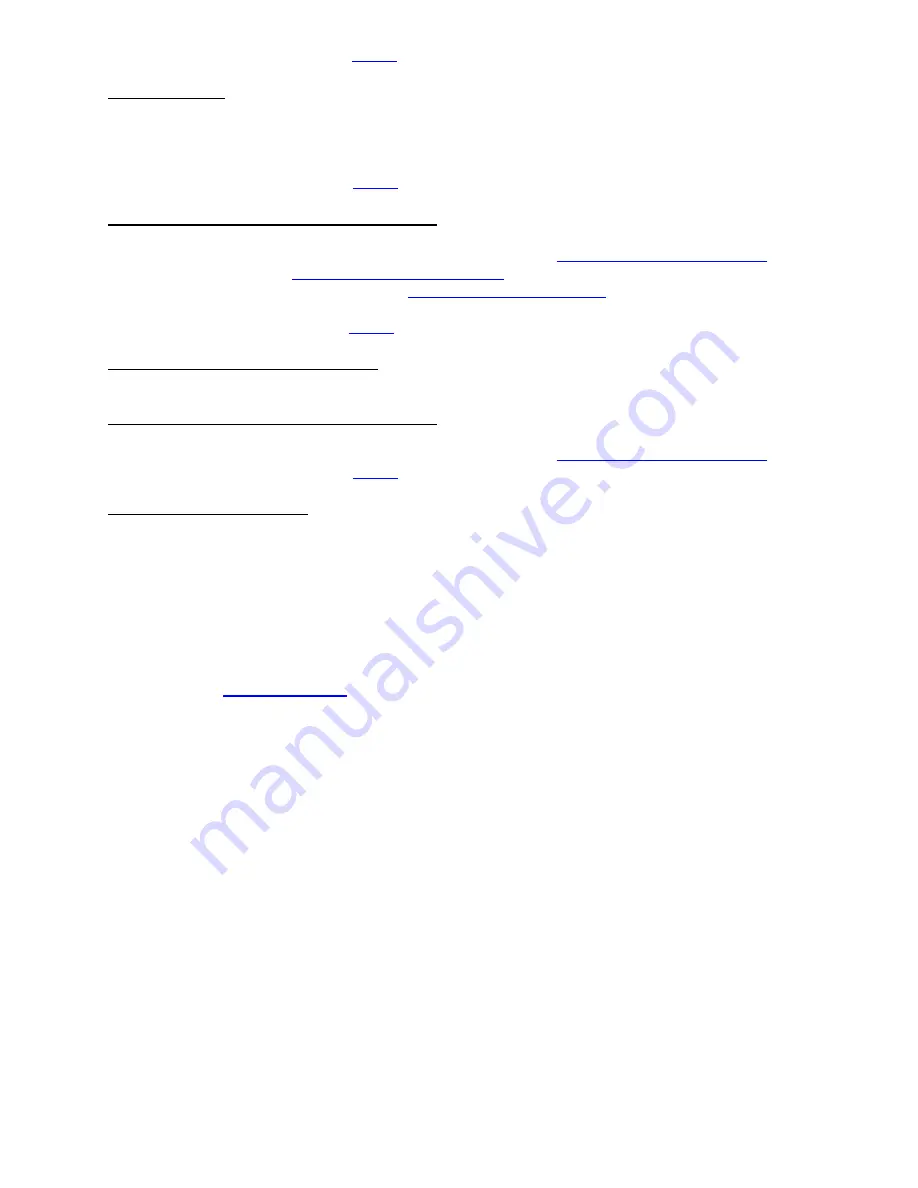
24
b. Replace thermal head.
c. Contact your system provider or
9.
NO PRINT OUT
a. Try a different stack of ticket stock.
b. Check head cable for electrical connection at both ends
c. Check to make sure head cable is plugged in properly into the thermal head.
d. Replace the thermal head.
e. Contact your system provider or
10.
PRINTER SKIPS TICKETS WHILE PRINTING
a. Check position and quality of black mark on the ticket stock.
b. Make sure the paper guild slider bar is properly adjusted (see
c. Clean off opto eye (see
) with air.
d
. Check that the platen is clean. Consult “
” section.
e. Replace ticket cut opto.
f. Contact your system provider or
11.
PRINTER SKIPS TICKETS AND DIES
a. See # 10.
12.
TICKET JAM ENTERING THE CUTTER AREA
a. Make sure the entrance to the cutter area is not blocked.
b Make sure the paper guild slider bar is properly adjusted (see
b. Contact your system provider or
13.
WI-FI WILL NOT CONNECT
a. Make sure you are connecting to Wi-Fi router that supports 802.11b devices. The router also needs to
support 1 and 2 MBps data rates.
b. On initial setup have the printer as close as possible to the Wi-Fi router.
c. Check to make sure you have the correct security values for the Wi-Fi router you are trying to connect to.
d. If you have multiple routers change the channel setting to 1, 6 or 11. Multiple routers using the same
channel will cause connection and drop single issues.
















































