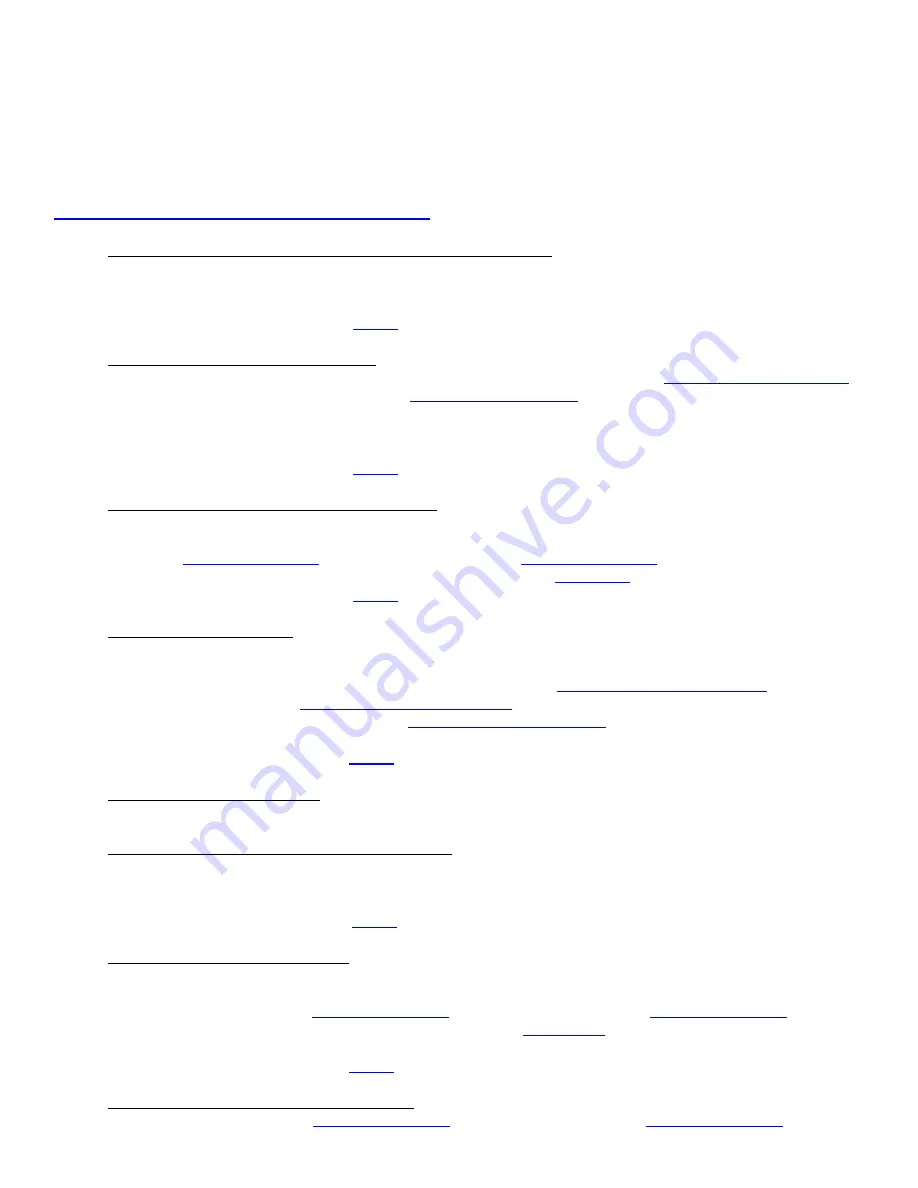
23
12.0 Troubleshooting Guide
This is a simplified troubleshooting guide listing some of the typical problems. It is not intended to provide
technical details or repair methods, but can serve as a guide to fault isolation in the field.
As a safety
precaution, all service to the printer should be done by
qualified persons
with power off and
the AC cord unplugged from the printer
.
Following any procedure requiring the removal of
covers and/or doors, please verify that they have been properly attached and fastened prior to
operating the printer.
If you need additional help, please visit the link below
www.bocasystems.com/onlinesupportform.html
1.
NO OPERATION, LED’S DON’T LIGHT UP UPON POWER UP
a. Power the printer off and wait 30 seconds then power it back on.
b. Check the power cord for proper installation at both ends.
c Check that there is power at the AC outlet.
d. Contact your system provider or
2.
POWER IS ON BUT NO OPERATION
a. Make sure the stock is being loaded properly into the printer. Consult section
b. Clean the SQ load opto. Consult section
b. If cutter knife (if so equipped) does not go up and down after power up, See # 6.
c. With the printer powered off, unplug the thermal head and turn on the printer. If printer works then
replace the thermal head.
d. Contact your system provider or
3.
POWER IS ON BUT TICKET WILL NOT LOAD
a. See # 2
b. Make sure the print head/cam lock assembly is fully locked in the closed position.
Consult “
” section. For Lemur-R see “
Thermal Print Head
”
c. Check that the ticket stock is being loaded correctly. Consult “
” section.
d. Contact your system provider or
4.
ERRATIC CUT POSITION
a. Check for defective ticket stock. Is the black mark unevenly spaced apart or
light in color? Is the ticket too wide for the paper path?
b. Make sure the paper guild slider bar is properly adjusted (see
c. Clean off opto eyes (see
d
. Check that the platen is clean. Consult “
” section.
e. Replace ticket cut opto.
f. Contact your system provider or
5.
ERRACTIC PRINT POSITION
a. See # 4
6.
CUTTER KNIFE DOES NOT MOVE (if equipped)
a. Check for blockage in the cutter area.
c. Default printer settings. With the printer powered off hold down the TEST button and then power up
the printer. Keep the TEST button held down for ten seconds and release.
c. Contact your system provider or
7.
POOR PRINT OUT (light print out)
a. Try a different stack of ticket stock.
b. Make sure the print head/cam lock assembly if fully locked in the closed position.
c. Clean print head. Consult “
” section. For Lemur-R see “
Thermal Print Head
”
d. Adjust print intensity setting via software command. (see
e. Replace thermal head.
f. Contact your system provider or
8.
POOR PRINT OUT (white voids in print out)
a. Clean print head. Consult “
” section. For Lemur-R see “
Thermal Print Head
”






























