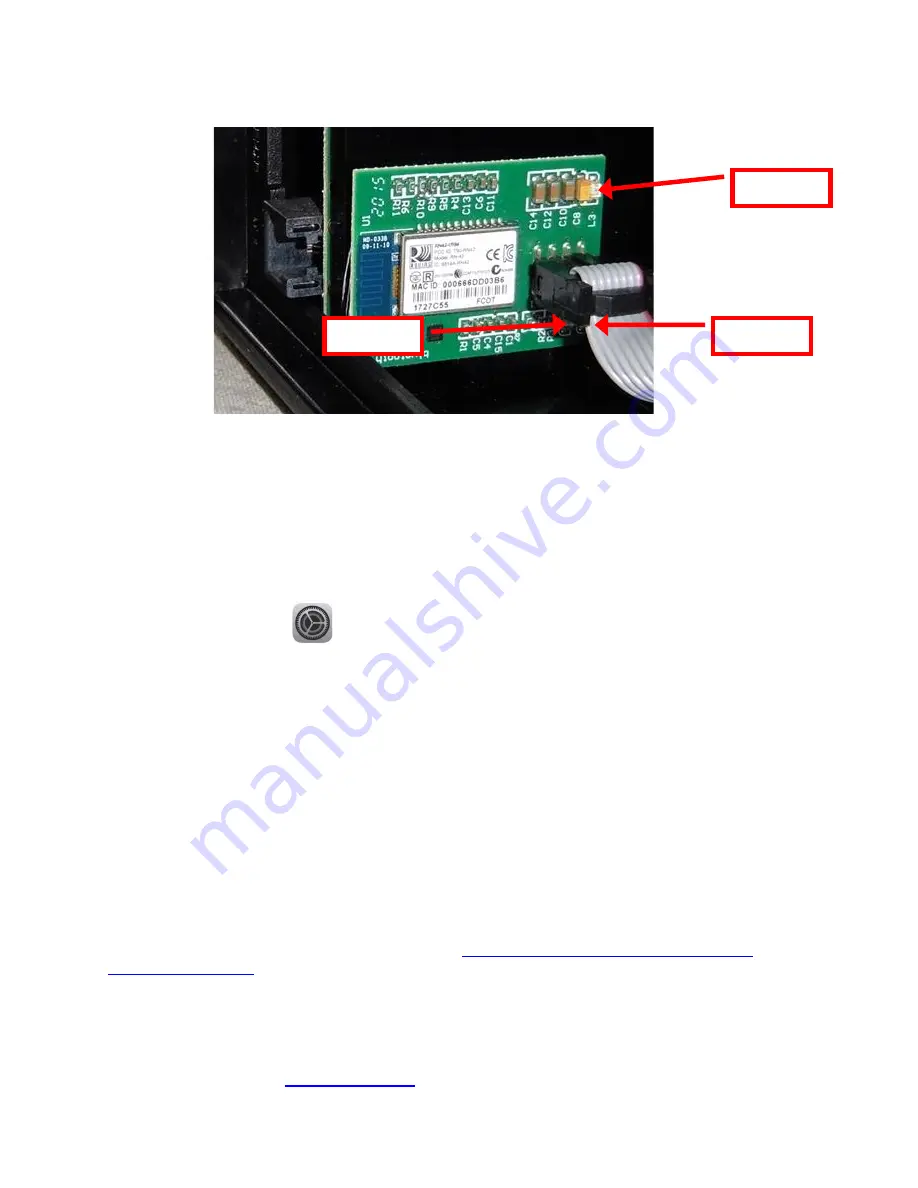
29
APPENDIX E
– BLUETOOTH CONNECTION
If your printer is equipped with an optional Bluetooth interface port then you will see
BT LE
in the Interface 2 or Interface 3
field of the serial number tag. The printer will also have the Bluetooth interface board mount onto one of the paper guides
rails (see below photo).
When a printer is turned ON with stock loaded or when stock is loaded into a printer after it has power up, the printer will
try to connect to a Bluetooth device (OS or Android). The
L3 LED
will be flashing rapidly at this time. During this time
(about a minute) the printer will be busy thus not being able to print a ticket.
Once the printer has connected to a Bluetooth device,
L1 LED
and
L3 LED
will go solid. If the printer does not connect to
a Bluetooth device it will go into BT discovery mode (only
L3 LED
will be flashing). In BT discovery mode the printer will
be waiting for a Bluetooth device to try to connect to it.
The below provides an overview of an iPad connecting to a BOCA printer with optional Bluetooth interface.
•
Click on the setting icon.
•
When setting menu comes up click on Bluetooth.
•
Turn Bluetooth ON if it was OFF.
•
Under DEVICES you should see the serial number of the printer you are trying to pair to (Boca######) For
example if your printer was serial number 123456 then you would see Boca123456
•
Click on this serial number to enable the iPad to pair to it.
•
The iPad should show that it is connected when successfully paired.
•
The
L1 LED
and
L3 LED
on the Bluetooth will be solid red.
•
At this point, the iPad is paired to the BOCA printer.
•
You may use our iPad test program that is on the Apple store to test the printer. The search will need to be done
via the iPad and search name would be
BocaPrinter
https://itunes.apple.com/us/developer/boca-
). When the BOCA test program is being used the
L2 LED
will be solid red.
•
When the printer is powered off the iPad will disconnect from the printer.
•
When the printer is powered on the iPad will automatically reconnect to the printer.
Click here to return to >
L3 LED
L1 LED
L2 LED




























