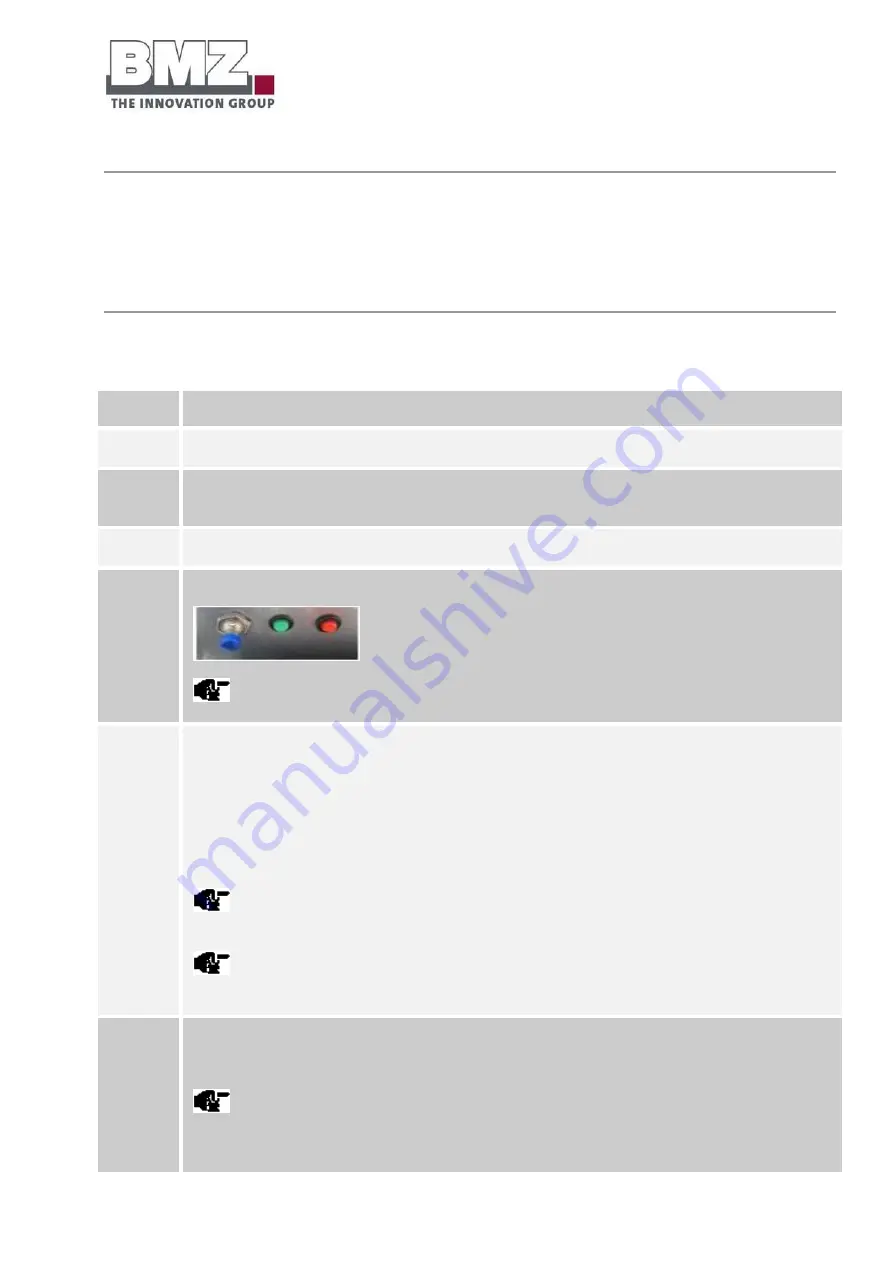
Installation, assembly and commissioning
for the first time
Version 1.1
Page 58 of 113
4.5.2
Switching the battery storage system on and off
The battery storage system and the inverter must be correctly installed before they can be put into
operation.
Switch on the battery storage system using a switch
Proceed as follows to start the battery storage system:
Step
Description
1
Open the screws on the service flat using a PH2 screwdriver.
2
Check whether the NH isolator is equipped with correct (see section 4.5) NH fuses and put into operation
correctly.
3
Check the connections of the DC power cable (+, -) and the CAN communication cable of the battery inverter.
4
Actuate the push button through a short (longer than 1 second) push.
A clicking sound must be heard.
5
Check the LED status of the battery storage system.
The green LED flashes quickly (every 100 msec): The pre-charging path is activated and charges the
capacitors of the inverter. (The pre-charging time depends on the type and number of connected inverters.
The pre-charging time can take from 30 seconds to 2 minutes)
Both LEDs flashes slowly (every 1 second): The battery is active and waits for communication through the
inverter.
The battery switches off automatically after 20 minutes if there is no communication between the battery
and the inverter.
Additional information regarding the LED flashing patterns is given in the Pilot lamps section,
page 95.
6
Switch on the battery inverter.
The green LED lights up continuously
If there is no communication between the battery storage system and the inverter, the battery switches
off automatically after 20 minutes to avoid erroneous operating modes. Both LEDs flash in a one-second cycle
if there is no communication.
Содержание ESS 7.0
Страница 1: ...OPERATING MANUAL ESS 7 0 ...
Страница 2: ...Version 1 1 Original operating manual ...
Страница 110: ...Annexe Version 1 1 Page 110 of 113 10 1Declaration of conformity Figure 10 1 EC Declaration of Conformity ...
Страница 111: ...Annexe Version 1 1 Page 111 of 113 10 2Warranty card Figure 10 2 warranty card ...
Страница 112: ...Annexe Version 1 1 Page 112 of 113 10 3Installation check list Figure 10 3 installation check list ...
Страница 113: ...Annexe Version 1 1 Page 113 of 113 Figure 10 4 installation check list part 2 ...






























