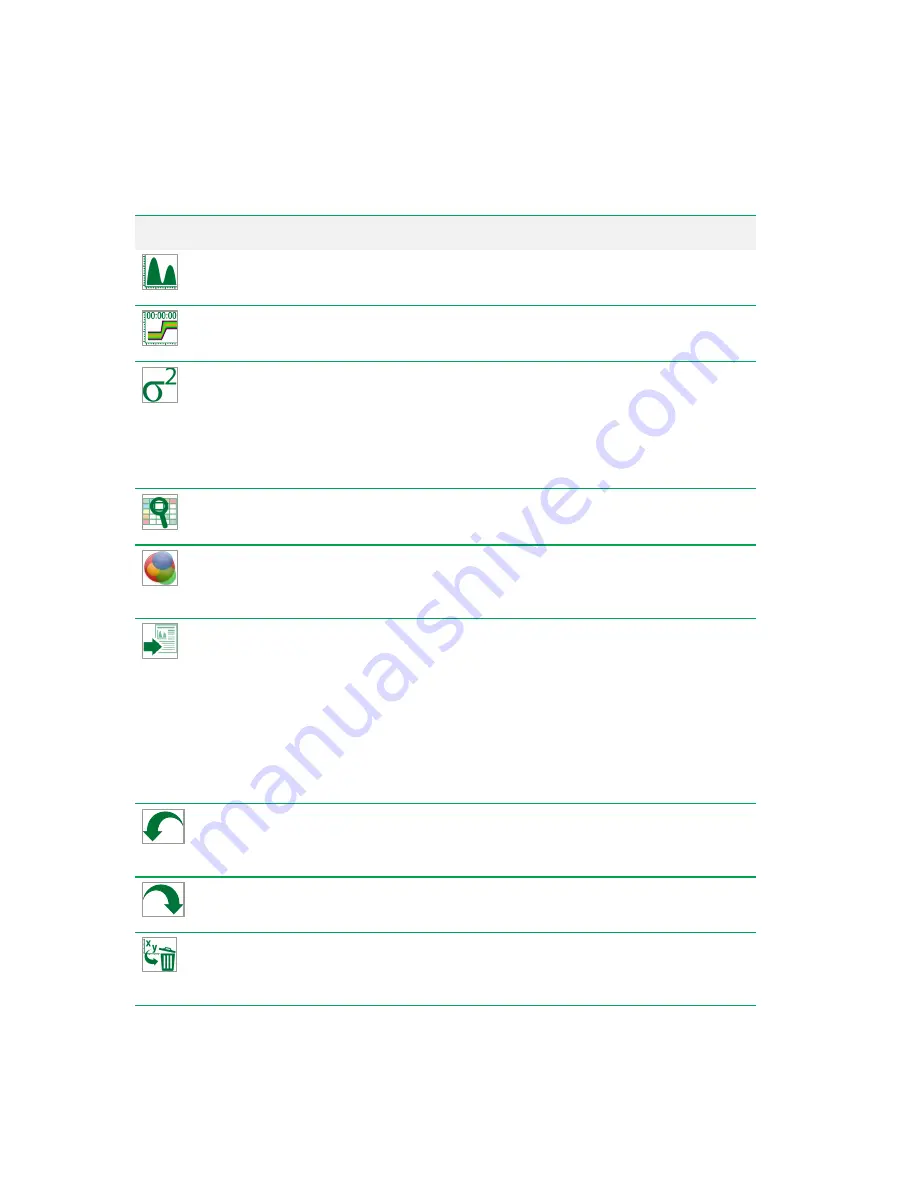
Chapter 4 Everest Software
Button
Function
Create Histogram
— creates a univariate (one-parameter) histogram. For more
information, see
Creating Histograms on page 212
.
Create Time Plot
— creates a plot of time (x-axis) versus a selected parameter (y-axis).
For more information, see
Creating Time Plots on page 213
Add Statistics
— opens a statistics window; in it, you can select the plot statistics to
display for a particular filter (gate), such as concentration, count, CV, percent of total,
maximum, mean, median, minimum, mode, percent of plot, standard deviation, and
variance. This window also displays the gating hierarchy. For more information, see
Managing Plot Statistics on page 221
,
Viewing and Rearranging Plot Statistics on page
, and
Comparing Statistics on page 223
View Compensation
— opens the compensation matrix in the workspace for viewing or
editing.
Optical Filter Configuration
— displays the current optical filter configuration for all
detection banks. Also allows you to initiate the ZE5-EYE process.
Note:
This tool appears only in the Acquisition workspace toolbar.
Export
— allows you to select from five export options:
n
Export FCS file for a single position.
n
Export all FCS files for the current experiment.
n
Export most recent FCS file for each position and compress to ZIP.
n
Export run list to RLST format and export all FCS files for the current experiment.
n
Export full experiment, including list, telemetry, and all FCS files for each position;
compress to ZIP.
Note:
This tool appears only in the Acquisition workspace toolbar.
Undo
— reverses the last action taken. Applies only to creating, moving, resizing, or
deleting a region or plot; and applying or removing a gate.
Note:
This tool appears only in the Settings workspace toolbar.
Redo
— reverses the last Undo action.
Note:
This tool appears only in the Settings workspace toolbar.
Remove Plots
— removes any plots or histograms that have been added to the
workspace.
Note:
This tool appears only in the Settings workspace toolbar.
Table 25. Tools buttons and their functions, continued
94 | ZE5 Cell Analyzer and Everest Software
Содержание ZE5
Страница 1: ...ZE5 Cell Analyzer and Everest Software User Guide Version 2 0 ...
Страница 2: ......
Страница 3: ...ZE5 Cell Analyzer and Everest Software User Guide Software Version 2 0 ...
Страница 14: ...Table of Contents xii ZE5 Cell Analyzer and Everest Software ...
Страница 50: ...Chapter 2 Hardware Description 48 ZE5 Cell Analyzer and Everest Software ...
Страница 82: ...Chapter 4 Everest Software 80 ZE5 Cell Analyzer and Everest Software ...
Страница 84: ...Chapter 4 Everest Software 82 ZE5 Cell Analyzer and Everest Software ...
Страница 92: ...Chapter 4 Everest Software 90 ZE5 Cell Analyzer and Everest Software ...
Страница 104: ...Chapter 4 Everest Software 102 ZE5 Cell Analyzer and Everest Software ...
Страница 109: ...Managing Users 9 Click OK to save the new user account User Guide 107 ...
Страница 120: ...Chapter 5 Configuring the System 118 ZE5 Cell Analyzer and Everest Software ...
Страница 125: ...Working with Optical Filter Configurations User Guide 123 ...
Страница 126: ...Chapter 5 Configuring the System 124 ZE5 Cell Analyzer and Everest Software ...
Страница 173: ...Setting Up the Run List The plate setup displays a layout of the selected media User Guide 171 ...
Страница 177: ...Setting Up the Run List User Guide 175 ...
Страница 191: ...Setting Up the Run List User Guide 189 ...
Страница 276: ...Chapter 7 Creating Experiments and Workspaces 274 ZE5 Cell Analyzer and Everest Software ...
Страница 295: ...Setting Up the Experiment 6 Set up samples User Guide 293 ...
Страница 333: ...Decontaminating the System User Guide 331 ...
Страница 380: ...Appendix B Example 9 Color Immunophenotyping Experiment 378 ZE5 Cell Analyzer and Everest Software ...
Страница 384: ...Appendix C Optional External DI Water and Waste Ports 382 ZE5 Cell Analyzer and Everest Software ...
Страница 392: ...Appendix F References 390 ZE5 Cell Analyzer and Everest Software ...
Страница 397: ......






























