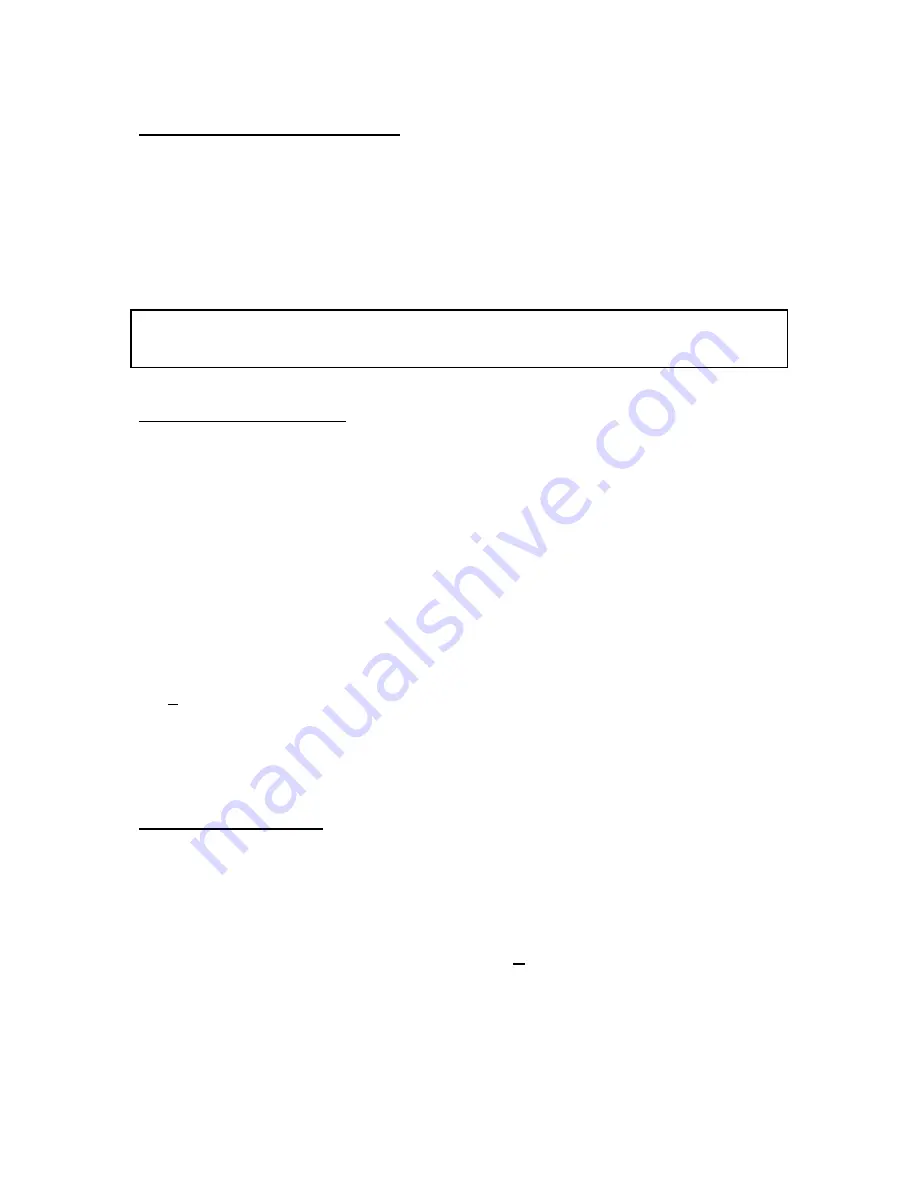
VisiPC Software Manual Part 1 – Visilynx 3 Configurator
INS00231 Issue 4 Page 6 of 88
2.2 Minimum PC Requirements
•
Windows
95, 98, NT, 2000, XP
•
64Mb RAM
•
Pentium
233MHz
•
One serial port
•
10Mb of hard disk space
•
CD-ROM drive
Warning:
If the PC is slower than listed above, or if it is fitted with a network card that is not
connected to a live network, then communications errors may occur when transferring new
software to a Visilynx 3 system.
2.3 Software Installation
1. Insert the CD-ROM containing VisiPC into your CD drive.
2. Windows
95, 98, 2000 or NT should all automatically run the installation set-up
procedure.
3. If your CD drive is not set to auto-run’ you will need to run the software installation from
within ‘
My Computer
’. Simply right-click on the CD drive and select
Auto Play
.
4. If that option is not available, run the
Setup.exe
program on the CD.
5. The installation program will install VisiPC into the default folder
C:\Program
Files\VisiPC
, but you may choose a different folder if you prefer.
6. Once the installation procedure is finished, Windows may prompt you to restart your PC
to complete the installation.
7. If you want to create a desktop shortcut, right-click on the
Start
button and choose
‘Explore’. Navigate down to
Programs/VisiPC
. Right-click and select ‘Copy’. Go the
desktop and right-click. Select 'Paste' to create the shortcut.
8. Following installation, this CD must be stored in a safe place as a backup in the unlikely
event that the software becomes corrupted.
2.4 Software Start-Up
Three methods can be used to run the software. Either:
•
Double click on your newly created shortcut (by far the quickest method).
•
Use the
Start
menu to view the
Programs
menu, where
VisiPC
can be found.
•
Use the
Run…
command in the
Start
menu and
Browse…
through the program files on
your C: drive. When you find
VisiPC.exe
click on
Open
and then click on
OK
in the Run
window, as shown below.
The first screen visible when running the software for the first time is the VisiPC (Visilynx 3
Configurator) ‘Global System Settings’ screen, shown in Figure 3.
On all subsequent uses, the VisiPC program starts up in the sub-program in which it was
shut down.





















