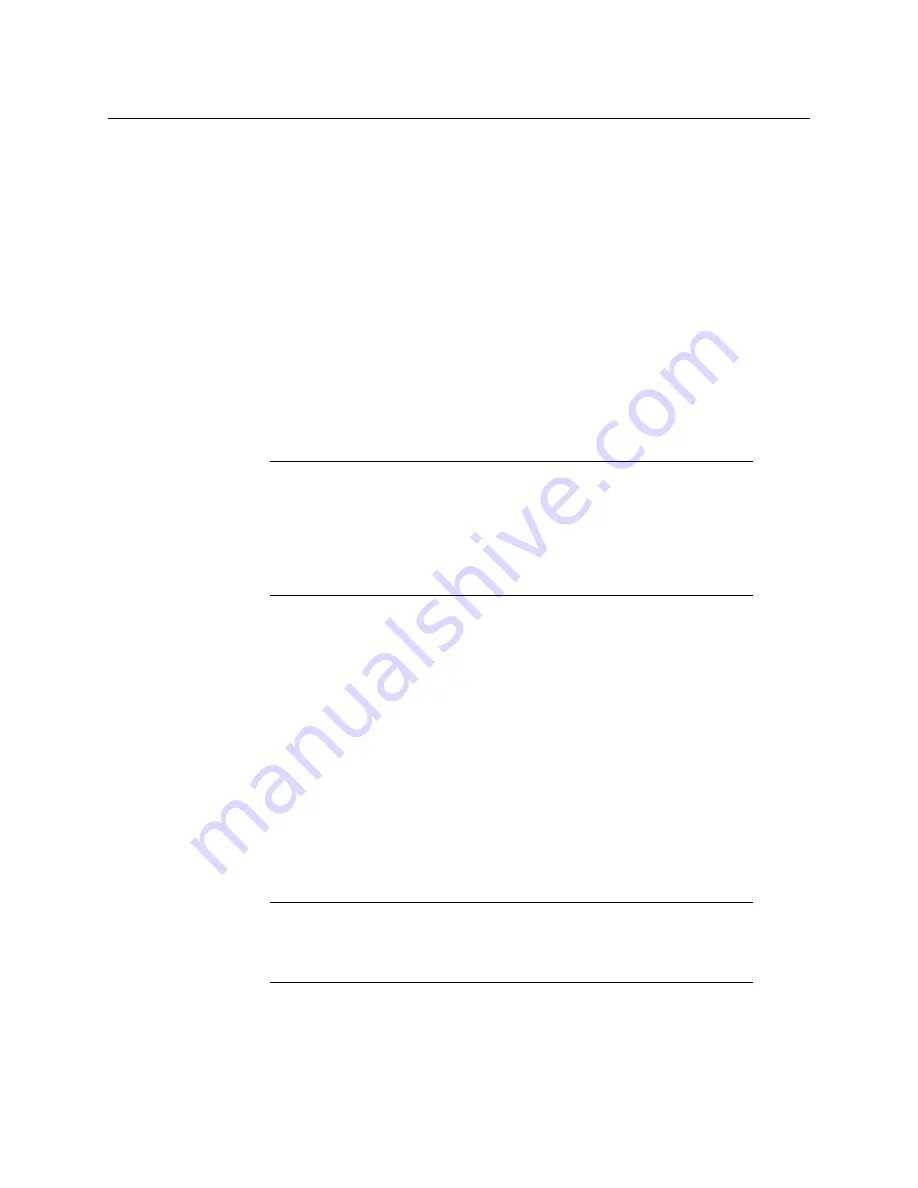
16
Release Notes
Known Issues and Limitations
If you are using XEdit in offline mode, then export the database to the multi-viewer.
3 Set the new port assignment for each device.
4 Set the
Transport type
attribute back to the appropriate value.
5 Save the system again.
If you are using XEdit in offline mode, then export the database to the multi-viewer
once more.
•
[Ref. #22765]
With the
Monitor EDID Auto-detect
feature enabled, if a glitch occurs in
the connection between a multi-viewer and one of its monitor-wall displays, the
display timings may be reset to incorrect values. The display image is compromised
(e.g., green dots, misaligned graphics and/or video, or loss of display). This might
happen, for example, after a power-up or a system reboot, during which an anomaly in
the EDID detection would change the head resolution. It could also be triggered by the
swap of a DXF-100 storing the wrong EDID info.
Workaround:
Reset the head resolution or reboot the system to have the proper
resolution applied.
•
[Ref. #24179]
Clusters:
All members of a cluster must have the same Kaleido-X software
version.
•
[Ref. #20551]
Clusters:
After a multi-viewer is removed from a cluster system, and
reverted to a standalone system by reloading its individual database, errors or
warnings may be recorded in
vroom.log
.
Workaround:
Make sure to restart any separated multi-viewer once you have loaded it
with the appropriate standalone database.
•
[Ref. #18204/T80883]
Changing an input format may momentarily affect the entire screen.
•
[Ref. #23392]
HD-SDI monitoring output resolutions:
The current version of the
Kaleido-X software supports the following DVI/RGBHV resolutions only: 1920 × 1080
(for an HD-SDI output in the 1080i or 1080p format, configurable in XEdit) and
1280 × 720 (for an HD-SDI output in the 720p format). Any other DVI/RGBHV resolution
will result in the HD-SDI output being disabled (you may see a color bar in some
circumstances).
Cascade Limitations
In the current version of the Kaleido-X software, cascade systems are subject to the
following limitations.
Note:
The Monitor EDID Auto-detect feature is enabled by default in order
to facilitate the initial setup of a Kaleido-X system. To avoid problems,
Miranda recommends that you
disable the auto-detect feature once the initial
setup is completed
.
If you later wish to replace one of the displays, re-enable the Auto-detect
feature beforehand (remember to disable it once the new display is up and
running).
Note:
Make sure that the
Use detected monitor resolution
option is
disabled. Refer to “Enabling EDID Auto-Detection from the Monitor Wall“, or
“Enabling EDID Auto-Detection in XEdit“, in the Kaleido-X User’s Manual, for
details.
















































