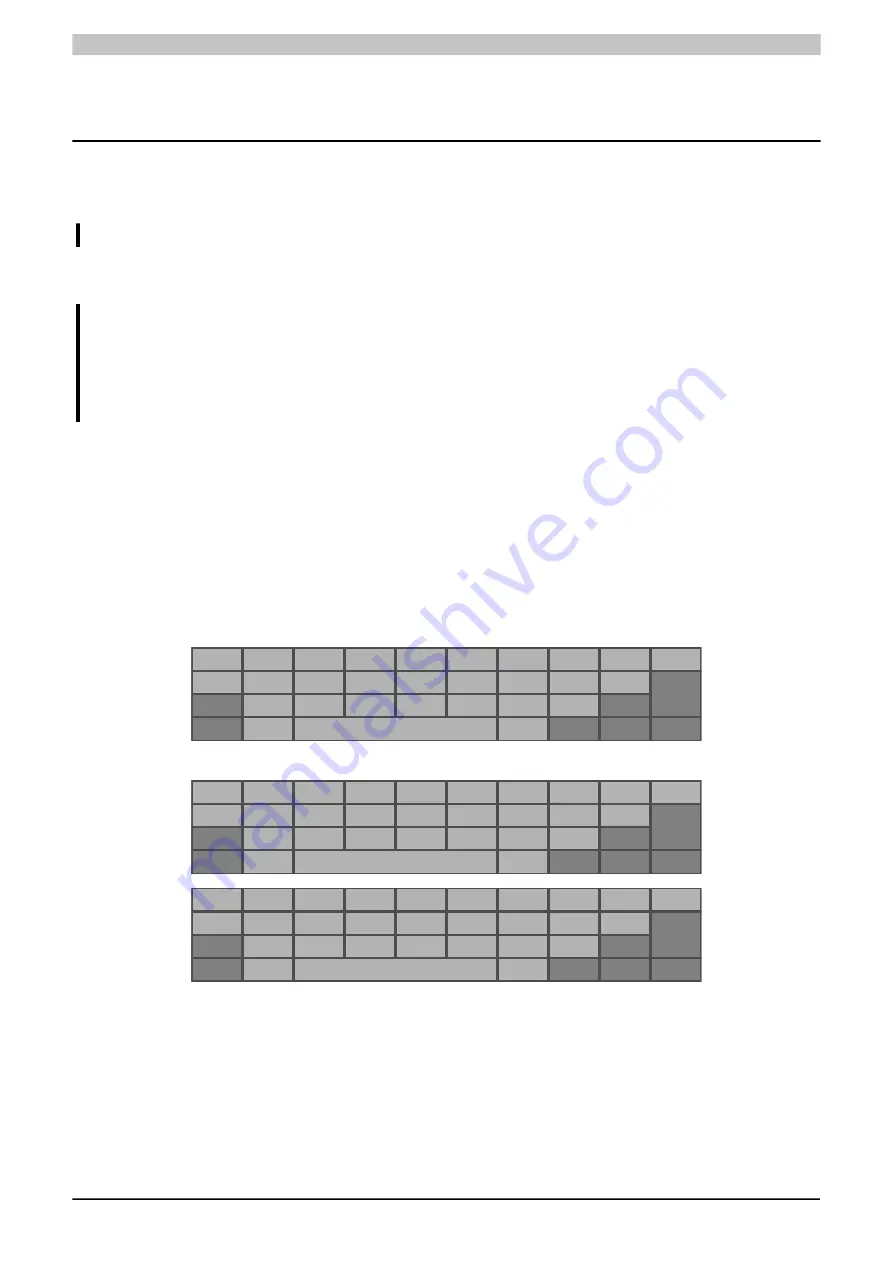
Commissioning
7 Commissioning
7.1 Basic information
Before the device is started up, it must be gradually adapted to room temperature!
7.2 Calibration
Notice!
The PPC80 calibrates the touch screen each time it is started.
To guarantee an optimal display calibration there must not be any element or surface touching the
front side of the panel when it is being powered on. Other influences (e.g. lying down the device) must
also be avoided.
7.3 Operating the Power Panel
The following input methods can be used individually or together to operate the Power Panel:
•
Touch screen
•
USB keyboard
*)
7.3.1 Keyboard
Text can be entered using a USB keyboard or virtual keyboard.
The virtual keyboard is displayed as soon as a text input field (blinking text input cursor "
|
") has the focus.
q
w
e
r
t
y
u
i
o
p
a
s
d
f
g
h
j
k
l
⇑
z
x
c
v
b
n
m
⇐
↵
▼
.
,
?123
←
→
The [
?123
], [
ABC
], [
1/2
] and [
2/2
] keys can be used to open additional keyboard layouts:
1
2
3
4
5
6
7
8
9
0
*
#
+
-
=
(
)
"
~
1/2
@
&
/
\
'
:
;
⇐
↵
▼
.
,
ABC
←
→
€
£
$
¥
µ
§
<
>
[
]
°
^
|
_
{
}
!
?
`
2/2
´
%
‰
∑
∅
‧
±
⇐
↵
▼
.
,
ABC
←
→
7.3.2 Mouse
The mouse cursor automatically appears if a USB mouse is connected to the Power Panel.
If the left and right mouse buttons are pressed simultaneously for more than 2 seconds, the Power Panel navigates
to the service pages.
*)
A USB keyboard is configurable in Automation Studio.
64
Power Panel C80 User's manual V1.02











































