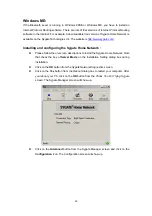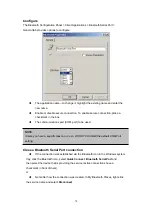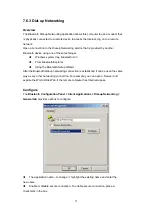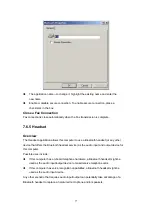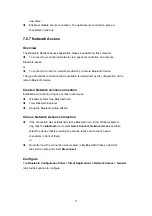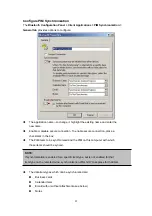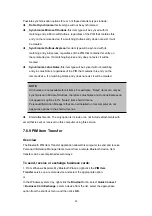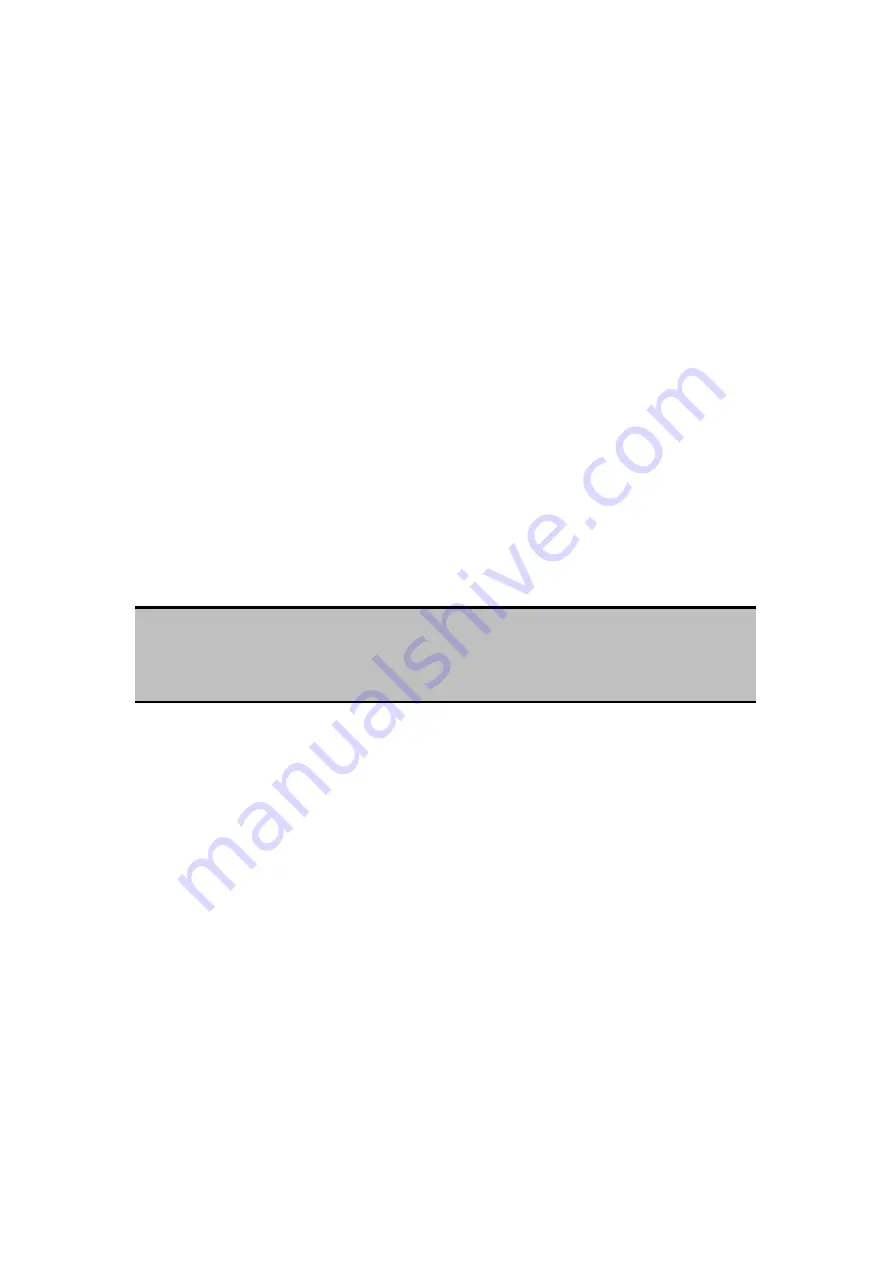
7.6 BLUETOOTH CLIENT APPLICATIONS
Overview
Some built-in Bluetooth applications provide full functionality for a specific task, such as
locating other Bluetooth devices or synchronizing two Personal Information Managers.
Other built-in Bluetooth applications provide a way for standard Windows applications to
accomplish their tasks wirelessly. For example, a Bluetooth application may create a
wireless serial connection between computers or provide wireless access to the Internet.
The difference between Bluetooth Applications and Bluetooth Services
Bluetooth Applications
are software programs on this computer that allow this
computer to use the Bluetooth services that are provided by other devices. In the
Bluetooth configuration panel, these programs are referred to collectively as
“Client Applications.”
Bluetooth Services
are software programs on this computer that provide a
service to other devices. In the Bluetooth configuration panel, these applications
are referred to collectively as “Local Services.”
3.5.2 General Configuration
Note:
Client Applications and Local Services usually have coinciding names; e.g., there may be a
Fax service and a Fax application.
All of the built-in Bluetooth applications allow you to rename the application and to
require a secure connection when using the application.
To access the configuration properties page for a built-in Bluetooth
application
In the Windows system tray, right-click the Bluetooth icon and select
Advanced
Configuration
from the shortcut menu. In the Bluetooth configuration panel,
Client
Applications
tab, highlight the application to be configured and then click
Properties
(or
double-click the application).
71
Содержание BF-8000
Страница 1: ...Wireless Bluetooth USB Dongle User s Guide 1...
Страница 26: ...Figure 4 Device Icons for Windows XPDevice Ions for Windows Figure 5 Service Icons for Windows XP 26...
Страница 27: ...NOTE Services may be unavailable because they are in use or because the necessary hardware is not installed 27...
Страница 63: ...Click Next to find the printer Select the Bluetooth server select the shared printer and click Next 63...