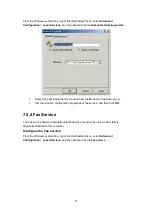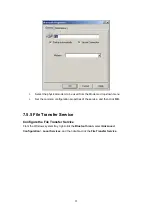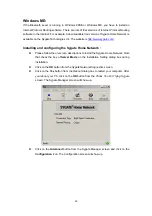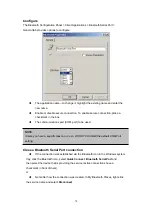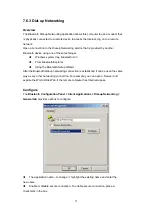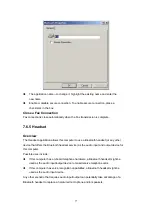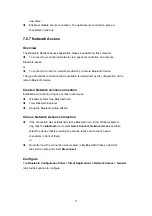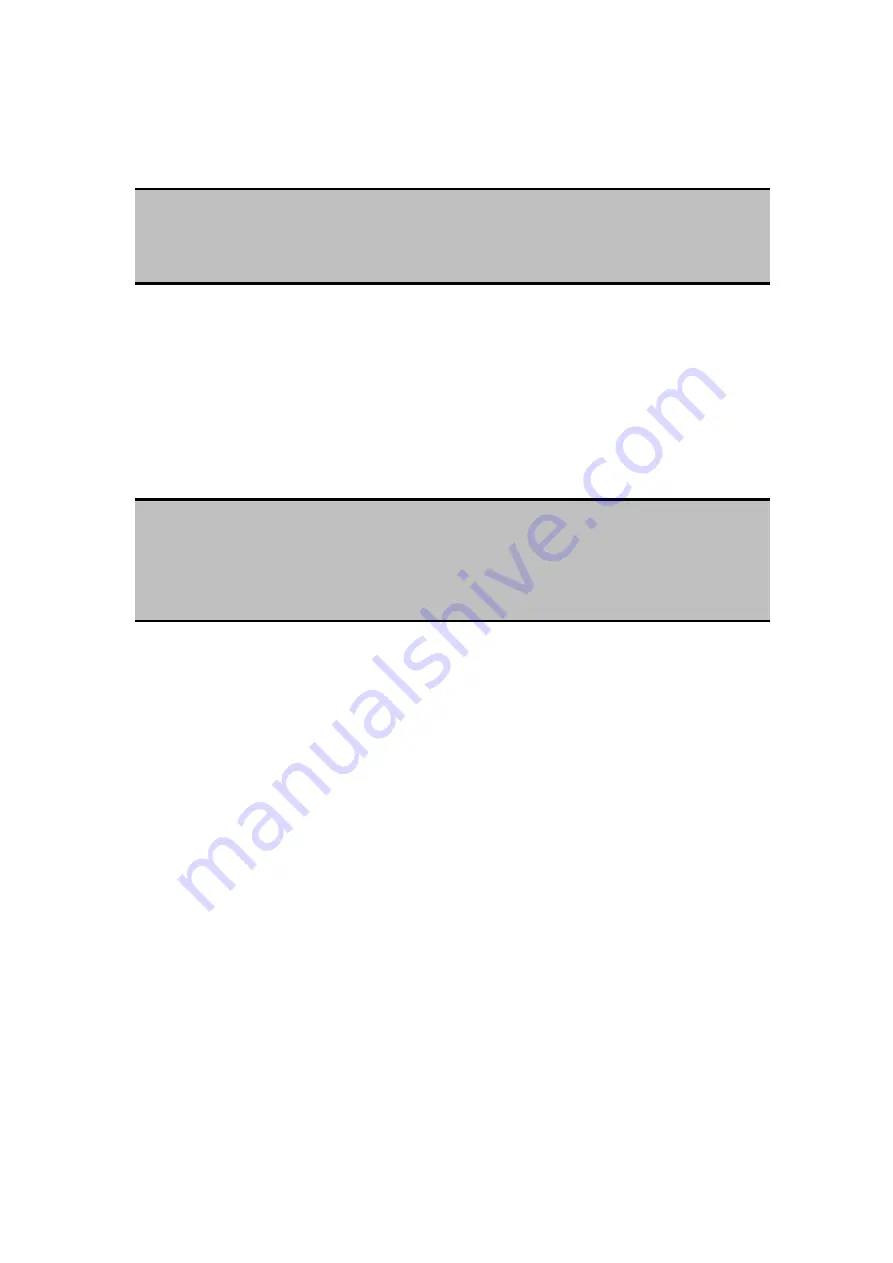
send the same business card” option, above, that card will be added to the
shortcut menu as an option.
Where to store inbound data items, on an individual basis. Options include (not
all options apply to all items):
Do Not Accept
Any of the installed PIMs on this computer
Save to Folder
The Bluetooth Exchange Folder location—the directory on this computer where
inbound items that are not to be saved in a PIM will be kept.
NOTE:
Previously sent business card additions to the menu are limited to ten, after which the oldest
contact will be replaced.
NOTE:
This is also the folder where the File Transfer service stores inbound items. If this folder is
reconfigured here, it will also be reconfigured in that service
automatically.
Whether to send/receive attachments with email. Check or clear this option, as
appropriate.
Close a PIM Item Transfer connection
PIM Item Transfer connections close automatically when the data transfer is complete.
Default Business Card Selection
When the “Always send the same business card” option is selected, a dialog box appears
to allow the selection of a default business card.
The first time the dialog box appears it provides a way to choose the Personal
Information Manager that stores the default business card. Click the down-arrow in the
PIM shortcut menu and select the PIM to be used.
On subsequent appearances of this dialog box, the PIM selection option is not available.
Change the selected PIM
On the PIM Item Transfer properties page, “Received items” section, there is a Business
Cards shortcut menu. When a PIM was selected during initial setup the selected item in
this menu was set to the same PIM. To change the PIM used for the default business card,
66
Содержание BF-8000
Страница 1: ...Wireless Bluetooth USB Dongle User s Guide 1...
Страница 26: ...Figure 4 Device Icons for Windows XPDevice Ions for Windows Figure 5 Service Icons for Windows XP 26...
Страница 27: ...NOTE Services may be unavailable because they are in use or because the necessary hardware is not installed 27...
Страница 63: ...Click Next to find the printer Select the Bluetooth server select the shared printer and click Next 63...