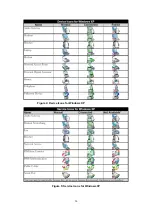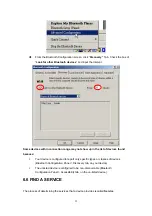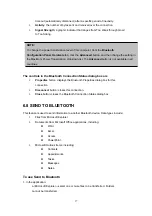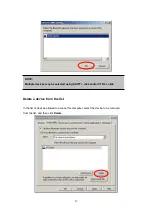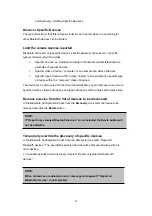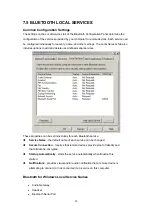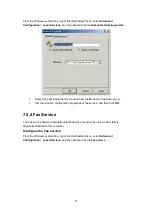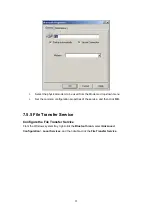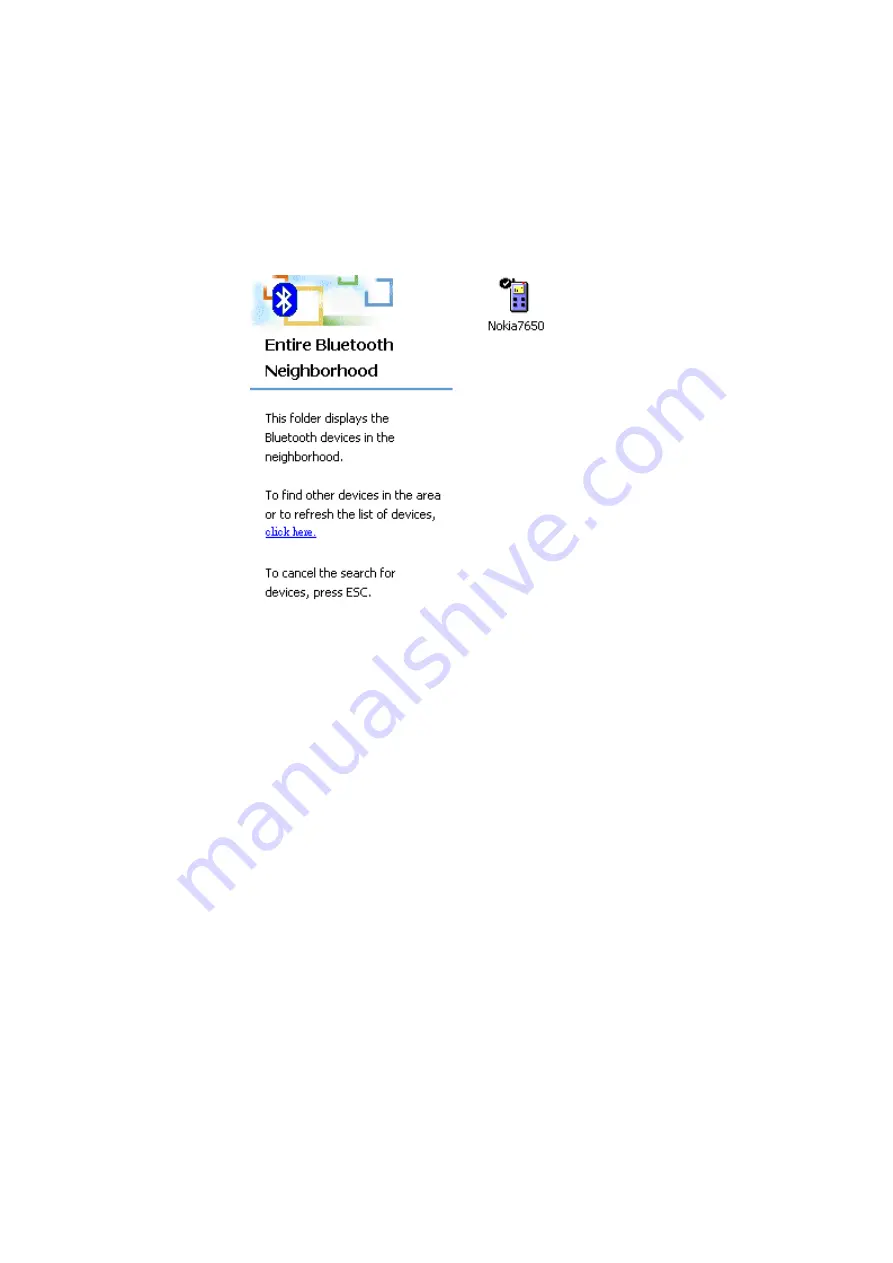
Meanwhile, the remote device - cellular phone screen will prompt a message for you to
enter the Bluetooth PIN code. The Bluetooth PIN code you type here should be the same
between these paired devices.
The system starts to pair these two devices and the process will take a few seconds. If
the pairing process is complete, there will be a check on the top of the cellular phone
icon.
Steps 2 – Connect to the Internet
The following procedures will guide you how to connect to Internet from your notebook through
your cellular phone.
Double-click the cellular phone icon to find services it provides and right-click the
Dial-up
Networking
. Select “
Connect Dial-up Networking
” from the shortcut menu.
40
Содержание BF-8000
Страница 1: ...Wireless Bluetooth USB Dongle User s Guide 1...
Страница 26: ...Figure 4 Device Icons for Windows XPDevice Ions for Windows Figure 5 Service Icons for Windows XP 26...
Страница 27: ...NOTE Services may be unavailable because they are in use or because the necessary hardware is not installed 27...
Страница 63: ...Click Next to find the printer Select the Bluetooth server select the shared printer and click Next 63...