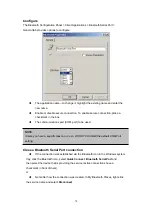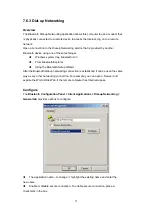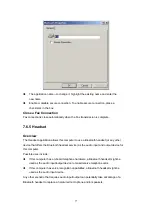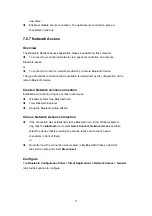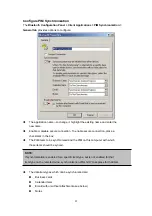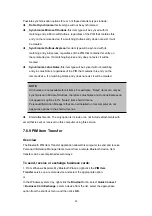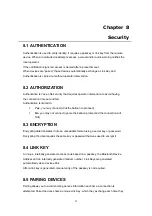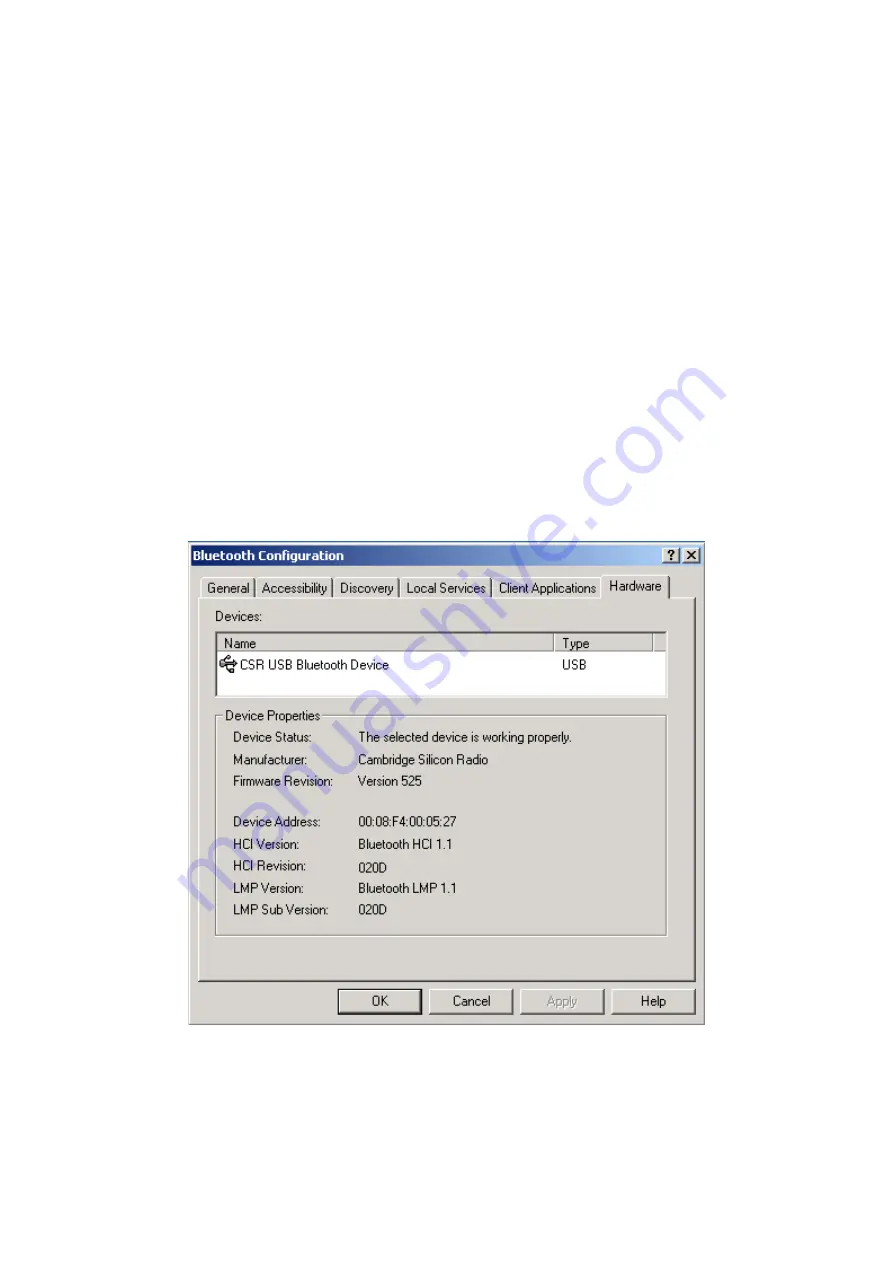
3. On the next screen, select the printer by name, and then click
Connect
.
4. Install the driver: when asked to select a printer make and model, do so.
If your printer is not in the list of options, click
Have Disk…
, insert the driver
disk for the printer, and then navigate to the drive and directory that contain the
driver initiation file (*.inf) for the printer.
5. To complete the installation, follow the on-screen instructions.
To delete a printer
, click
Start
>
Settings
>
Printers
, right-click the printer to be deleted,
and then select
Delete
from the shortcut menu.
7.7 HARDWARE SETTINGS
The Hardware tab of the Bluetooth Configuration Panel provides basic information about
the Bluetooth hardware installed on this computer and access to the Advanced Settings
dialog box, if required:
Devices:
Name
: the name of the device, e.g.,
CSR USB Bluetooth Device
Type
: the type of device, e.g.,
USB.
88
Содержание BF-8000
Страница 1: ...Wireless Bluetooth USB Dongle User s Guide 1...
Страница 26: ...Figure 4 Device Icons for Windows XPDevice Ions for Windows Figure 5 Service Icons for Windows XP 26...
Страница 27: ...NOTE Services may be unavailable because they are in use or because the necessary hardware is not installed 27...
Страница 63: ...Click Next to find the printer Select the Bluetooth server select the shared printer and click Next 63...