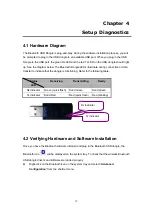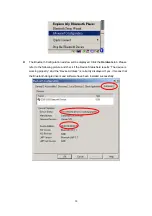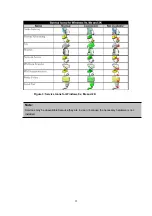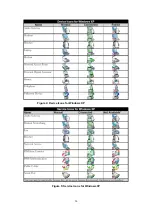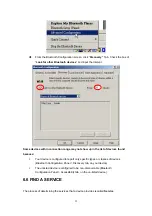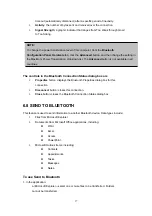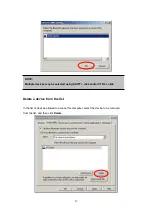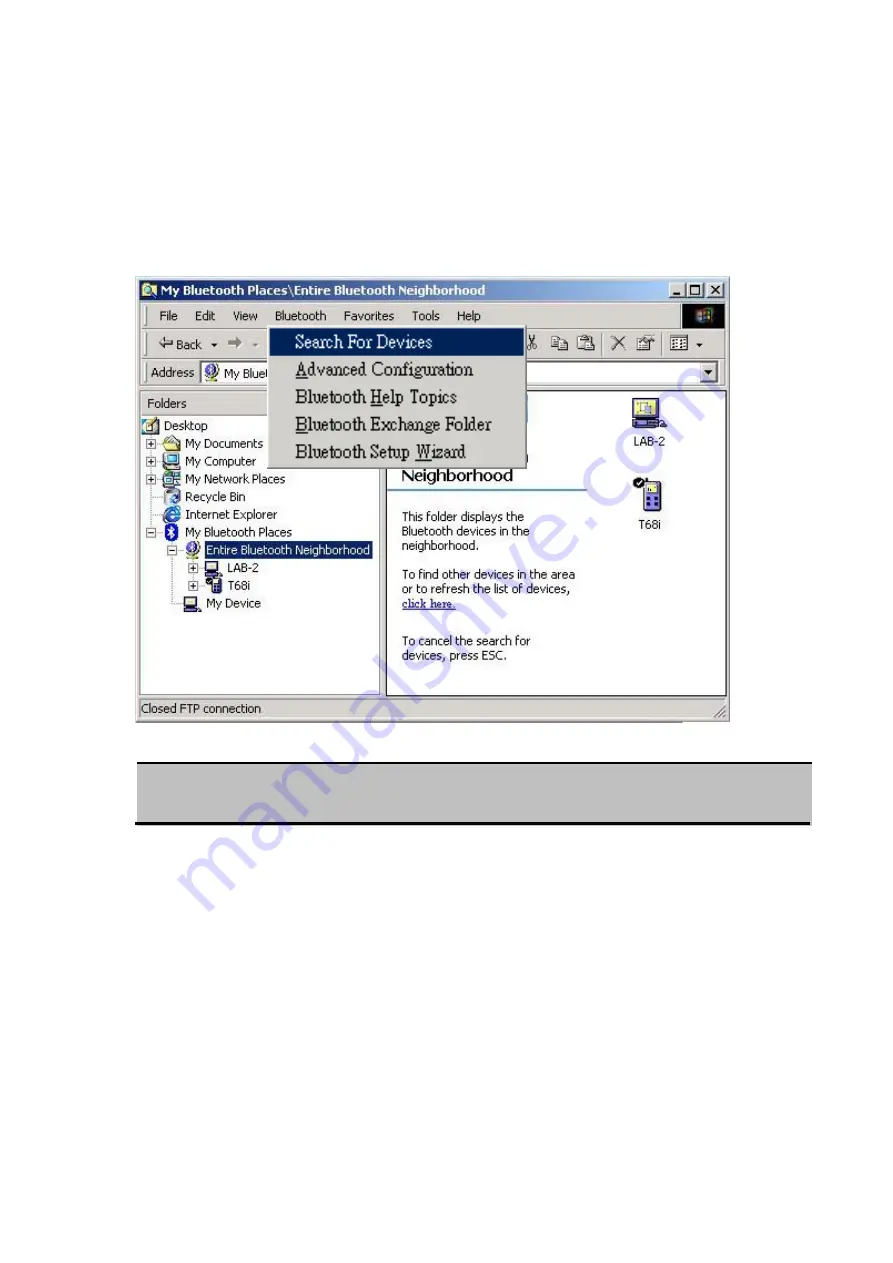
6.5 FIND BLUETOOTH DEVICES
Search for Devices
looks for Bluetooth devices in the vicinity and displays the devices that it
finds in My Bluetooth Places.
To start a search for devices, in the Folders pane of My Bluetooth Places, select
Entire
Bluetooth Neighborhood
, and then, from the
Bluetooth
menu, select
Search for Devices
.
NOTE:
The Bluetooth menu is only visible when My Bluetooth Places is active.
6.5.1 Periodic Search for Devices
Bluetooth can be configured to automatically search for devices on a regular basis
(Bluetooth Configuration Panel > Discovery tab). One of the advantages of Bluetooth is the
mobility that the wireless connections allow. However, mobility means that devices may move
in or out of connection range during the time between the automatic updates performed by
Bluetooth. To be certain that the displayed list of devices in the neighborhood is current, or if
automatic periodic inquiry is not enabled, force an update of the device list using the technique
described in Search for Devices, above.
You may follow the following steps to enable this function:
Right-click the Bluetooth icon on the system tray and select “
Advanced
Configuration
” from the shortcut menu.
32
Содержание BF-8000
Страница 1: ...Wireless Bluetooth USB Dongle User s Guide 1...
Страница 26: ...Figure 4 Device Icons for Windows XPDevice Ions for Windows Figure 5 Service Icons for Windows XP 26...
Страница 27: ...NOTE Services may be unavailable because they are in use or because the necessary hardware is not installed 27...
Страница 63: ...Click Next to find the printer Select the Bluetooth server select the shared printer and click Next 63...