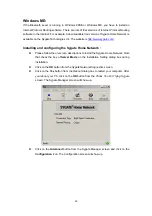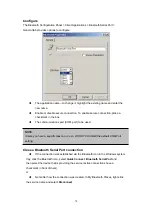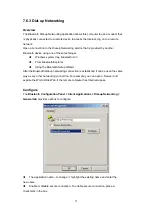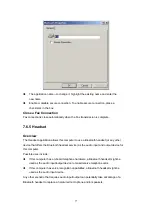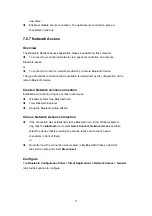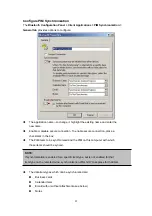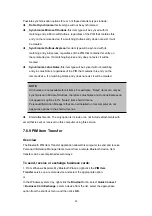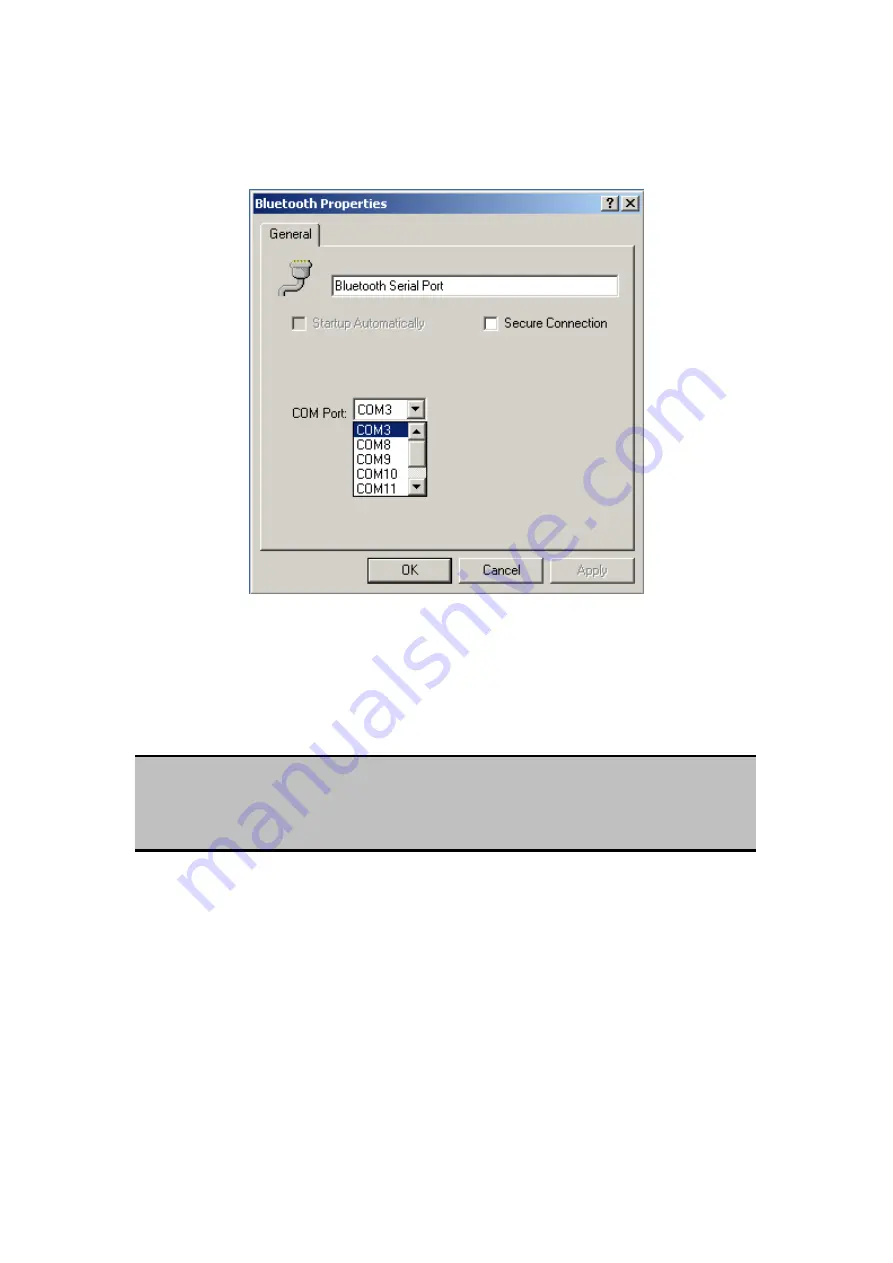
Configure
The Bluetooth Configuration Panel > Client Applications > Bluetooth Serial Port >
General tab provides options to configure:
The application name—to change it, highlight the existing name and enter the
new name.
Enable or disable secure connection. To enable secure connection, place a
checkmark in the box.
The communications port (COM port) to be used.
NOTE:
Unless you have a specific reason to do so,
DO NOT CHANGE
the default COM Port
setting.
Close a Bluetooth Serial Port connection
If the connection was established via the Bluetooth icon in the Windows system
tray; click the Bluetooth icon, select
Quick Connect
,
Bluetooth Serial Port
and
then select the device that is providing the service (active connections have a
checkmark in front of them).
or
No matter how the connection was created, In My Bluetooth Places, right-click
the service name and select
Disconnect
.
74
Содержание BF-8000
Страница 1: ...Wireless Bluetooth USB Dongle User s Guide 1...
Страница 26: ...Figure 4 Device Icons for Windows XPDevice Ions for Windows Figure 5 Service Icons for Windows XP 26...
Страница 27: ...NOTE Services may be unavailable because they are in use or because the necessary hardware is not installed 27...
Страница 63: ...Click Next to find the printer Select the Bluetooth server select the shared printer and click Next 63...