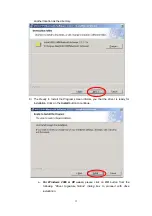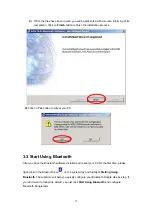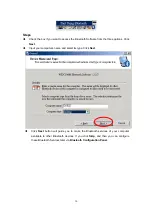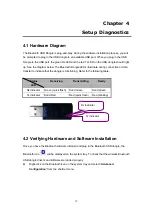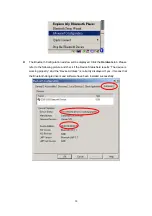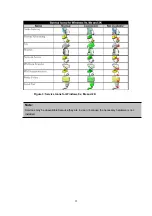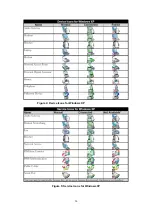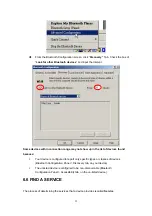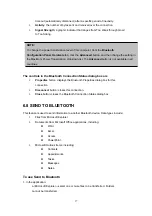Access the Bluetooth Configuration Panel
—right-click the
Bluetooth
icon, and then select
Advanced Configuration
.
Access the Quick Connect option
—right-click the
Bluetooth
icon, select
Quick
Connect
, and then select the type of service to which you wish to connect.
Start/Stop Bluetooth on this computer
.
5.4 ACCESS MY BLUETOOTH PLACES
My Bluetooth Places is part of
Windows Explorer
. There are
multiple ways
to access My
Bluetooth Places:
In the Windows system tray,
Right-click the Bluetooth icon and select
Explore My Bluetooth Places.
Or
Double-click the
Bluetooth icon
on the system tray.
On the desktop, double-click My Bluetooth Places icon.
Open Windows Explorer and select My Bluetooth Places in the Folders pane or from the
Address shortcut menu.
5.5 ICONS USED FOR BLUETOOTH DEVICES AND
SERVICES
Bluetooth icons provide at-a-glance feedback about a device or service's status by
changing appearance.
The Bluetooth icon in the Windows system tray provides feedback about Bluetooth
status.
23
Содержание BF-8000
Страница 1: ...Wireless Bluetooth USB Dongle User s Guide 1...
Страница 26: ...Figure 4 Device Icons for Windows XPDevice Ions for Windows Figure 5 Service Icons for Windows XP 26...
Страница 27: ...NOTE Services may be unavailable because they are in use or because the necessary hardware is not installed 27...
Страница 63: ...Click Next to find the printer Select the Bluetooth server select the shared printer and click Next 63...