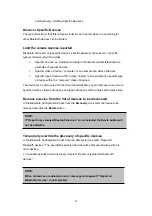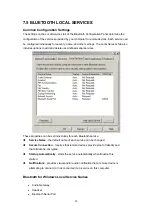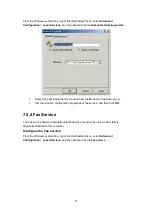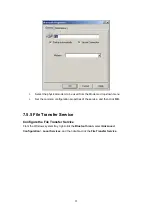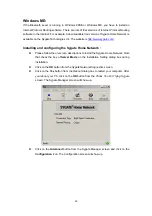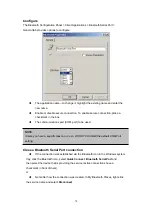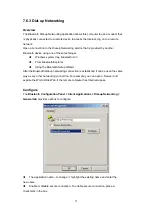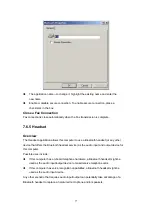Share a printer
.
From Windows Start menu -> Settings -> Printers, right-click the printer icon you
want to share and select
Sharing
from the shortcut menu. Click the
Sharing
tab
from the Printer Properties dialog box and click the radio button of “
Shared as
” to
share this printer.
Enable Guest Account
.
Right-click “My computer” icon on your desktop and select “
Manage
”. From the
“Computer Management” window, click the + icon in front of “Local Users and
Groups” to extend sub-menus. Click
Users
, right-click
Guest
item and select
“
Properties
”. Click the
General
Tab from the Guest Properties dialog box and
remove the check of “
Account is disabled
”. Click
OK
to confirm your settings.
Steps (Bluetooth client)
Open My Bluetooth Places.
Pairing device. (You can pair these two devices either from Bluetooth Server or
Bluetooth client.)
From
Bluetooth
menu, click
Search for Devices
. On the right pane of Entire
Bluetooth neighborhood, right-click the Bluetooth device you want to pair. Refer to
Chapter 8 for pairing procedures.
Build a network access connection with the Bluetooth server.
Right-click the pairing device and select “
Discover Available Services
”.
Double-click the Network Access icon.
Add a network printer.
From Windows Start menu -> Settings ->Printers, and double-click the Add Printer
icon. Click Next. Click the radio button of Network printer and click Next.
62
Содержание BF-8000
Страница 1: ...Wireless Bluetooth USB Dongle User s Guide 1...
Страница 26: ...Figure 4 Device Icons for Windows XPDevice Ions for Windows Figure 5 Service Icons for Windows XP 26...
Страница 27: ...NOTE Services may be unavailable because they are in use or because the necessary hardware is not installed 27...
Страница 63: ...Click Next to find the printer Select the Bluetooth server select the shared printer and click Next 63...