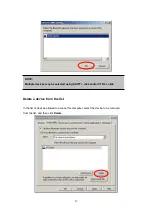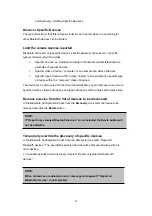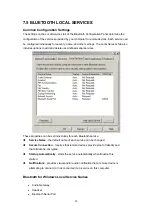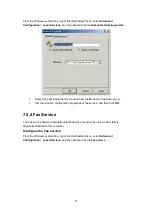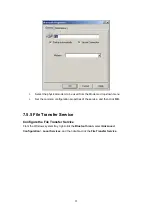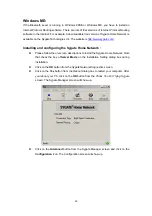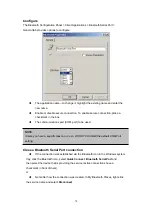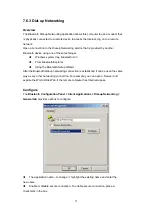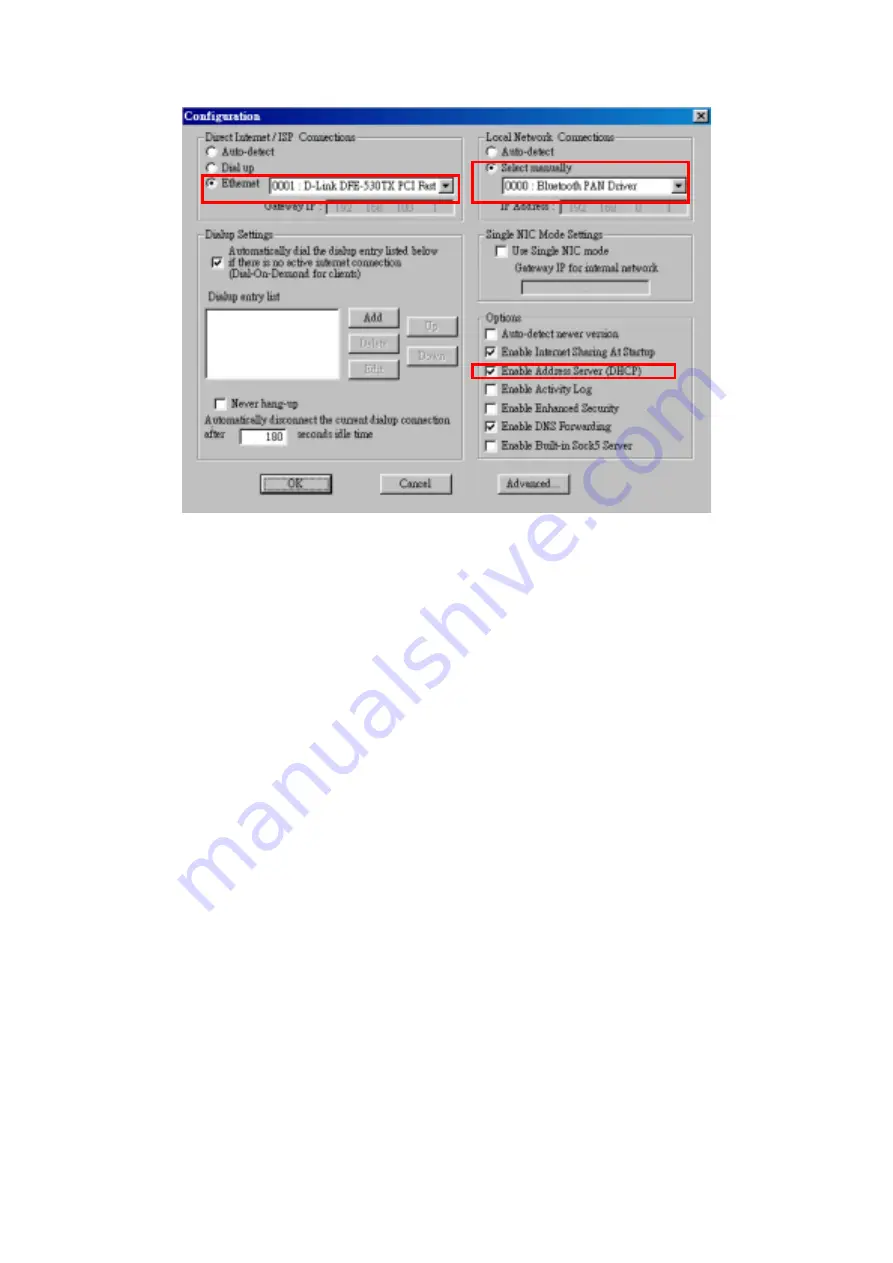
In the right panel of the
Configuration
screen, check the radio button
Select
manually
from Local Network connections and select the
0000:Bluetooth PAN
Driver
. Be sure to check the
Enable
Address Server (DHCP)
from the Options
item.
On the left side of the
Configuration
screen, check the radio button of
Ethernet
and select the LAN card the PC is using.
Now, you have successfully configured your PC or laptop to the Bluetooth server. So Bluetooth
client devices in the vicinity can link to the Bluetooth server.
7.5.7.3 Share Printer via Network Access
After you configure a desktop or laptop as a Bluetooth server, the Bluetooth client can surf the
Internet and print documents through the Bluetooth server. Follow the following steps to enjoy
this convenient application.
Steps (Bluetooth Server)
Open My Bluetooth Places.
Pairing Device. (You can pair these two devices either from Bluetooth Server or
Bluetooth client.)
From
Bluetooth
menu, click
Search for Devices
. On the right pane of Entire
Bluetooth neighborhood, right-click the Bluetooth device you want to pair. Refer to
Chapter 8 for pairing procedures.
Enable the Network Access Sharing Function.
Please refer to section 7.5.7.1 or 7.5.7.2 to enable this function.
61
Содержание BF-8000
Страница 1: ...Wireless Bluetooth USB Dongle User s Guide 1...
Страница 26: ...Figure 4 Device Icons for Windows XPDevice Ions for Windows Figure 5 Service Icons for Windows XP 26...
Страница 27: ...NOTE Services may be unavailable because they are in use or because the necessary hardware is not installed 27...
Страница 63: ...Click Next to find the printer Select the Bluetooth server select the shared printer and click Next 63...