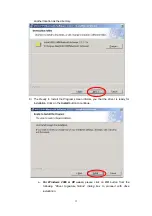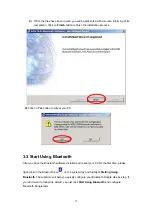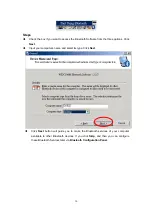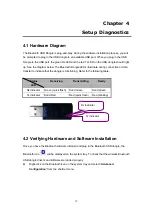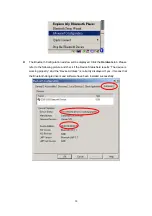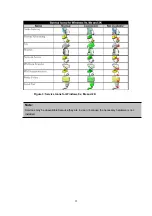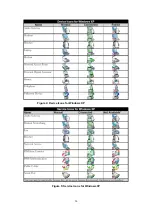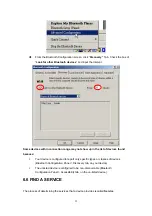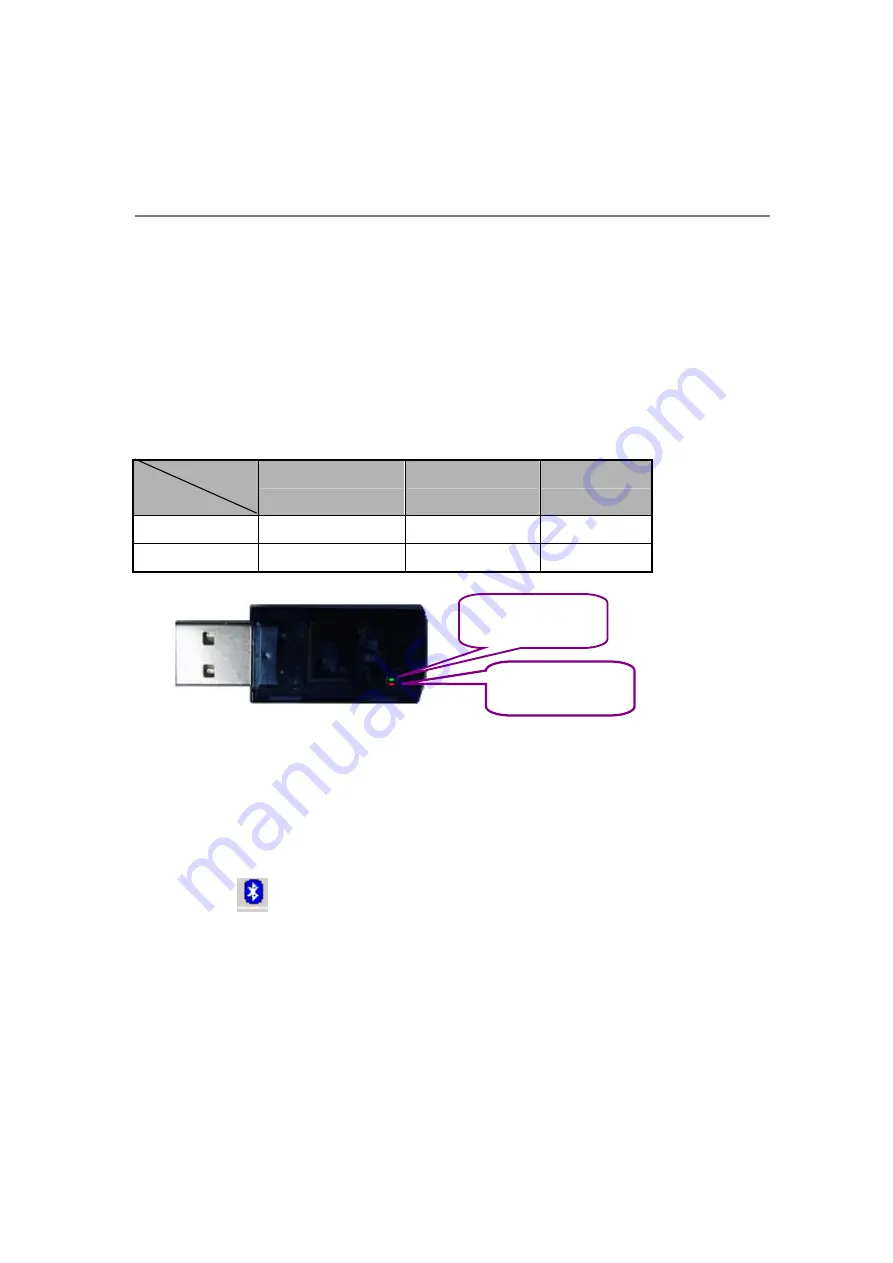
19
Chapter 4
Setup Diagnostics
4.1 Hardware Diagram
The Bluetooth USB Dongle is plug-and-play. During the software installation process, you will
be prompted to plug in the USB dongle to an available USB port. When you plug in the USB
Dongle to the USB port, the green Rx LED and the red Tx LED on the USB dongle should light
up. See the diagram below. The Bluetooth Dongle LEDs illuminate during connection or data
transfer to indicate that the dongle is functioning. Refer to the following table.
Status
LED
Receiving
Transmitting
Ready
Rx Indicator
Green (quick flash)
Solid Green
Solid Green
Tx Indicator
Solid Red
Red (quick flash)
Red (blinking)
4.2 Verifying Hardware and Software Installation
Once you have the Bluetooth software installed and plug in the Bluetooth USB dongle, the
Bluetooth icon
will be displayed on the system tray. To check that the wireless Bluetooth
USB dongle drivers and software are loaded properly:
Right-click on the Bluetooth icon on the system tray and select “
Advanced
Configuration
” from the shortcut menu.
Rx Indicator
Tx Indicator
Содержание BF-8000
Страница 1: ...Wireless Bluetooth USB Dongle User s Guide 1...
Страница 26: ...Figure 4 Device Icons for Windows XPDevice Ions for Windows Figure 5 Service Icons for Windows XP 26...
Страница 27: ...NOTE Services may be unavailable because they are in use or because the necessary hardware is not installed 27...
Страница 63: ...Click Next to find the printer Select the Bluetooth server select the shared printer and click Next 63...