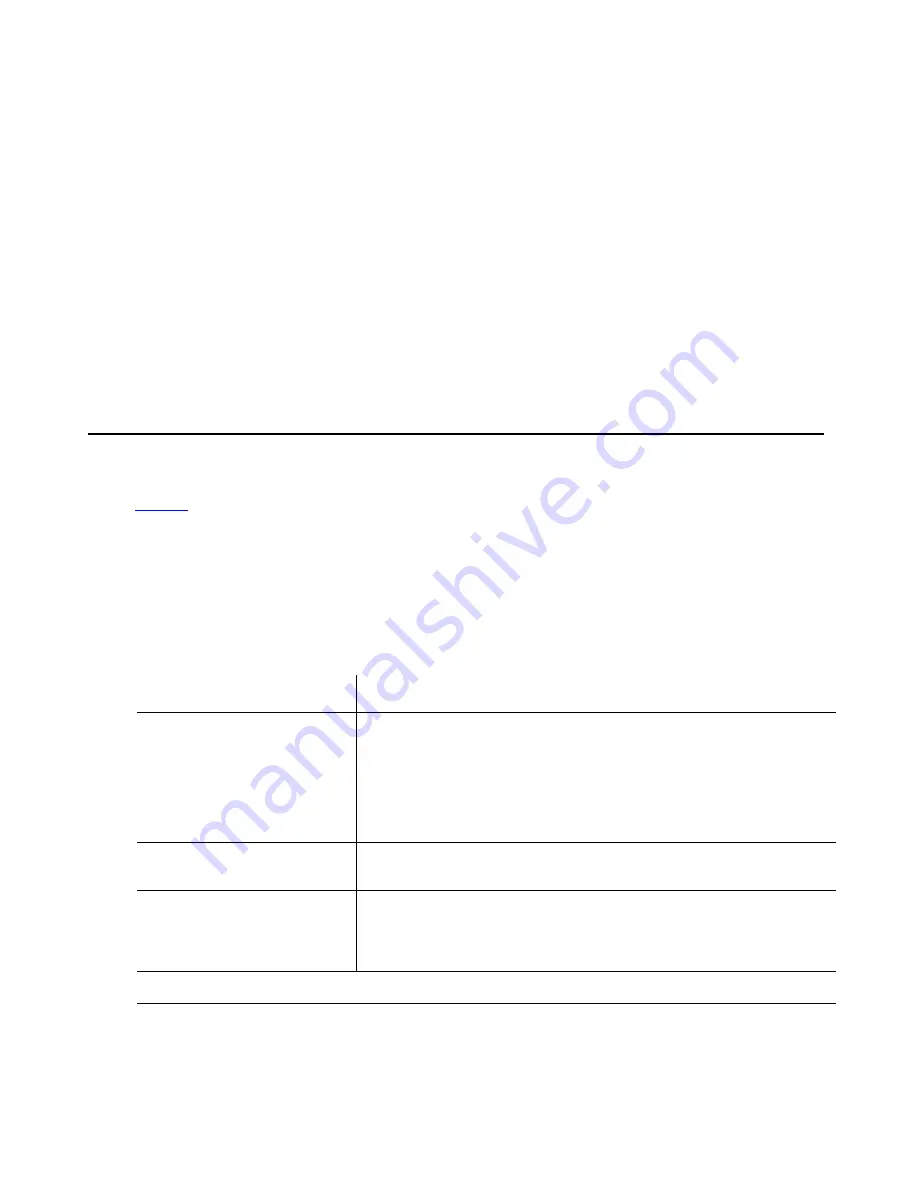
About navigation for G700 CLI commands
Issue 7 January 2005
67
Logging in to the S8300 with ASA
Avaya Site Administration supports a terminal emulation mode, which is directly equivalent to a
SAT command interface. Avaya Site Administration also supports other features, including the
GEDI and Data Import. For more information refer to the Online Help, Guided Tour, and Show
Me accessed from the Avaya Site Administration Help menu.
To start Avaya Site Administration
1. Click Start > Programs > Avaya > Site Administration.
2. Select the switch (media server) you want to access.
3. When prompted, log in.
4. When you are logged in, click Start GEDI.
About navigation for G700 CLI commands
Table 5
describes a few Command Line Interface commands that you will need to navigate
among the processors on the G700.
Note:
Note:
This navigational aid assumes that you are logged in to the P330 stack
processor. Default mode is Supervisor with a P330-1(super)# command-line
prompt.
Table 5: Navigational aid for G700 CLI commands
Command
Purpose
Prompt
super
change to supervisor
mode
P330-y(super)#
or <MG-xxx>-y(super)#
where xxx is the media gateway
number assigned on the add
media-gateway form, and y is the
"module number" of the G700 in the
stack.
configure
change to
configuration mode
P330-1(configure)#
or <MG-001>-1(configure)#
session <module #>
mgp
(from a stack processor
session)
open a CLI session on
the mgp processor
<MG-001>-1(super)#
1 of 2
















































